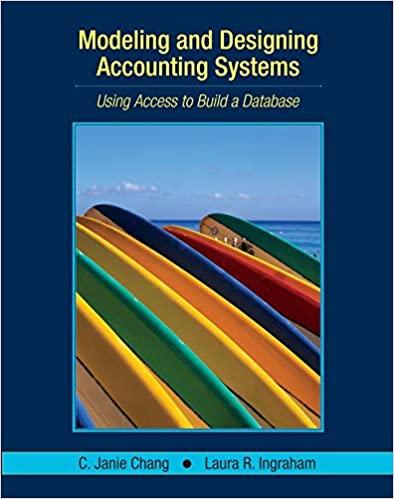Answered step by step
Verified Expert Solution
Question
1 Approved Answer
Open the file named Realty, located in the PowerPoint > Case3 folder included with your Data Files, and then save it as Shoreside Realty to
- Open the file named Realty, located in the PowerPoint > Case3 folder included with your Data Files, and then save it as Shoreside Realty to the drive and folder where you are storing your files.
- Add a new slide with the Title Slide layout, and move it so it is Slide 1. Type Shoreside Realty as the title and your name as the subtitle.
- Move Slide 8 ("General Information") so it becomes Slide 2, and then delete Slide 3 ("Newest Homes on the Market").
- Change the theme to Retrospect, and the variant of the Retrospect theme to the seventh variant. (Note that in this theme, bulleted lists do not have any bullet symbols before each item.)
- On Slide 2 ("General Information"), in the first item in the list, move the phone number so it appears on the next line, without any additional line space above the phone number. Then move the text "Mon-Fri 9am-5pm" so it appears on the next line, without any additional line space above it.
- On Slide 2, move the "Main office phone" list item and the phone number so these appear as the last list items on the slide.
- On Slide 2, insert the photo Beach, located in the PowerPointl > Case3 folder. Crop two inches from the top of the photo, and then resize the photo so that it is 3.4 inches high.
- On Slide 2, position the photo so that its right edge is flush with the right edge of the slide and so that its bottom edge is slightly on top of the lighter blue line at the bottom of the slide.
- Change the layout of Slides 3 through 7 to Content with Caption. On all five slides, move the unnumbered list from the content placeholder on the right to the text placeholders on the left, as shown in Figure 1-46, and then change the font size of the text in the unnumbered lists you moved to 16 points. Then insert the photos named House1 through House5 provided in the Powerfointl > Case3 folder on Slides 3 through 7, using Figure 1-46 as a guide.
- Compress all the photos in the presentation to 96 ppi.
- On Slide 8 ("To Schedule an Appointment"), change the list to a numbered list, and then add Specify house and location. as a new item 3.
- Save the changes to the presentation, and then view the presentation in the Reading view.
Step by Step Solution
There are 3 Steps involved in it
Step: 1

Get Instant Access to Expert-Tailored Solutions
See step-by-step solutions with expert insights and AI powered tools for academic success
Step: 2

Step: 3

Ace Your Homework with AI
Get the answers you need in no time with our AI-driven, step-by-step assistance
Get Started