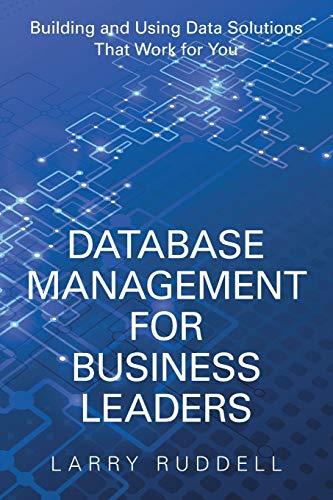Question
Optimize Wireless Security on an AP Properly securing a wireless access point is not the kind of chore that most home users think to do.
Optimize Wireless Security on an AP
Properly securing a wireless access point is not the kind of chore that most
home users think to do. Some IT students have actually created businesses
securing home networks for their neighbors, friends, and family. In this project,
you see which AP settings you should check to increase a home wireless networks
security. These steps are specific to a Linksys router, but can easily be adapted for
other consumer-grade AP brands.
1. On your (or a friends) home network, sign in to the routers configuration console. If
no factory settings have been changed yet, you can use the default access credentials
provided by the manufacturer.
2. As you make changes, be sure to write down access information for the network
owner. Give them instructions on where to keep this information safe, such as locked
up in a safe or stored at a separate location.
3. On the Wireless tab, change the wireless configuration to Manual. Change the Network
Name (SSID) to a name that is unique and completely unrelated to the brand or
type of router being used or to the names of the residents.
4. Whether the SSID is broadcast or not is a personal preference. Its more convenient to
broadcast the SSID and does not seriously affect the networks security. You can leave
the default setting at Enabled or change to Disabled. Click Save Settings.
5. Check the Security Mode on the Wireless Security tab. If the WPA Auto option is available,
this will provide the highest security level while still accommodating older devices.
If its not available, select WPA2. Encryption type should be AES unless older devices
are in use, in which case youll have to resort to the TKIP or AES setting. These protocols
are discussed in Chapter 7.
6. Change the Passphrase to a nondictionary code that includes both letters and numbers,
and at least 10 digits. The more digits, the more secure the passphrase. A long passphrase
is more secure than a completely random passphrase, so consider using a line
from a favorite song with a couple of numbers thrown in. Click Save Settings.
7. On the Administration tab, set the Router Password to a phrase that, again, includes
both letters and numbers, the longer the better. Also disable Remote Management.
Click Save Settings.
8. Go to each device that is used regularly on the network and force each device to forget
the network so the previous settings will be removed from each device. Reconnect
each device to the network with the new settings.
Step by Step Solution
There are 3 Steps involved in it
Step: 1

Get Instant Access to Expert-Tailored Solutions
See step-by-step solutions with expert insights and AI powered tools for academic success
Step: 2

Step: 3

Ace Your Homework with AI
Get the answers you need in no time with our AI-driven, step-by-step assistance
Get Started