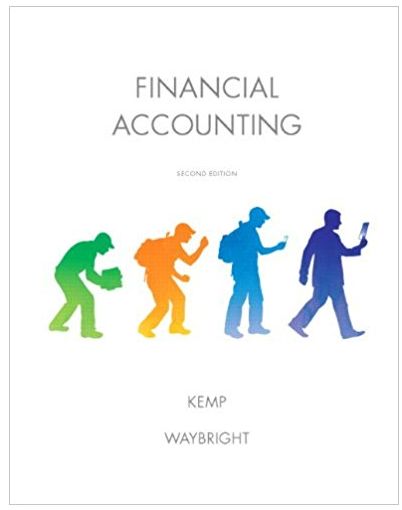Question
OUTLOOK 2016 Final Project Each person will be partnered with one other person in the class as directed by the instructor. All emails should be
OUTLOOK 2016 Final Project Each person will be partnered with one other person in the class as directed by the instructor. All emails should be sent to only that person unless otherwise directed. In preparation, delete all contacts, signatures, rules, mail, folders, tasks, notes, and calendar items related to the course material. 6. Send an email to your partner with an attachment of a picture or any document on the computer. The subject and message body should relate to the attachment chosen. 7. Resend the message with the attachment by opening the email from your sent items, Move group, Actions, Resend This Message. Before resending, copy the instructor and add another attachment. (The new attachment does not have to relate to the same topic.) 8. Send an email to your partner (copy your instructor) with voting buttons. You are doing a survey to find out what people prefer to do to relax. Create custom voting buttons with at least three options. Include the list of options in the body of the email. Send this message with High Importance level and request a delivery receipt and a read receipt. 9. When you receive the email with the voting buttons from your partner, send the read receipt, make a selection from the voting buttons, edit the response before sending, and copy the instructor. Outlook 2016 Final Project Page 2 of 2 Updated: April 17, 2017 10. Create a personal appointment for next Friday at 10am with the details and end time of your choice. Show your time as Out of Office. Make sure it has an appropriate subject. 11. Create a recurring business appointment for the 2nd Wednesday of every month with the details and time of your choice. Set the reminder for 2 hours. Make sure it has an appropriate subject. 12. Create a multiday event of your choice during the third week of this month. 13. Create 4 tasks of your choice with due dates within the current month. 14. Create a task using one of the emails from your partner with no due date. 15. Email one of your tasks to your partner. 16. Create three notes with at least one having a list of items. 17. Create a folder called Training as a subfolder of Inbox. 18. Create a rule or use a Quick Step to send all messages sent from your partner to the Training folder. Run the rule on all messages in the inbox. Turn off the rule after running it. 19. Create a new email to your instructor with Final Project as the subject and follow the steps below to prepare an email that will be used to calculate your grade. Please ask for assistance with this if you need it. a. Open the Sent Items folder. Make sure the Reading Pane is on the right. Select (but do not open) your email created from a task. Press Print Screen (PrtScr) to do a screen capture. Switch to your newly created email, paste your screen capture and press Enter. b. Open the Training Folder. Select (but do not open) the email from your partner in response to your voting button email. Do a screen capture (Print Screen) and paste it to the same email. c. Go to People. Switch to Business Card view. Make sure the contacts created in this project are visible. Do a screen capture (Print Screen) and paste it to the same email. d. Open your calendar to the current month, although, if necessary, scroll to show all created appointments in the view. Select (but do not open) the appointment on the 2nd Wednesday of the month. Do a screen capture (Print Screen) and paste it to the same email. e. Open the Tasks. Make sure the current view on the Ribbon is To-Do List. Select (but do not open) the task created from the email. Do a screen capture (Print Screen) and paste it to the same email. f. Open the Notes windows, change the view to Notes List. Open the note that has the list and move it so it doesnt block the other notes on the screen. Do a screen capture (Print Screen) and paste it to the same email. g. Send the email. (You should end up with 5 images in the body of the email)
Step by Step Solution
There are 3 Steps involved in it
Step: 1

Get Instant Access to Expert-Tailored Solutions
See step-by-step solutions with expert insights and AI powered tools for academic success
Step: 2

Step: 3

Ace Your Homework with AI
Get the answers you need in no time with our AI-driven, step-by-step assistance
Get Started