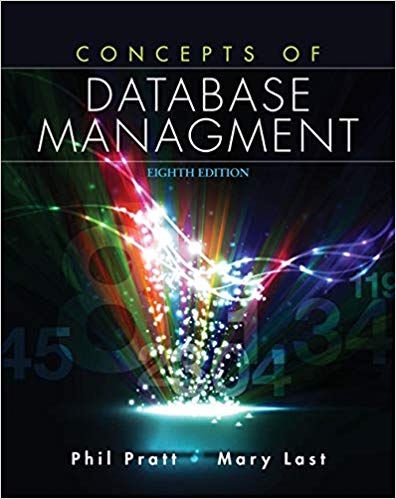Answered step by step
Verified Expert Solution
Question
1 Approved Answer
Overview Codio is an online integrated development environment ( IDE ) where you ll perform the labs for this course. In this assignment, you'll practice
Overview
Codio is an online integrated development environment IDE where youll perform the labs for this course. In this assignment, you'll practice using structured query language SQL in Codio. You will submit a document containing screenshots of your work to receive credit for this assignment.
Directions
Go to your Codio lab environment and start a new terminal session to complete this assignment. Follow the steps below to get practice with MySQL SQL needs specific input language. Spelling, capitalization, letters, numbers, and punctuation marks must be entered into Codio the exact way that they appear in your instructions.
Before you begin, complete the following tasks:
Look at the Additional Support section in the Resources area of this module for information that will assist you as you work through this lab.
Download the Module One Lab Template for this assignment in the What to Submit section below. You will place the screenshots of your work in this document and submit the document for grading.
Check the Template Screenshot Example in the Supporting Materials section below to see how assignment screenshots should be created.
To complete this lab, follow the steps shown below.
Specifically, you must address the following rubric criteria:
Create a new database and update the name to your last name; then connect to it Type the following commands after the prompt mysql:
CREATE DATABASE lastnamehere;
For example, if your database is going to be named Jetson, then substitute "Jetson" for "lastnamehere".
Press Enter.
SHOW DATABASES;
Press Enter.
You should see a listing of all of the databases or schemas in MySQL including the one you just created.
USE lastnamehere;
Press Enter.
Substitute the name of your database for example, "Jetson" for "lastnamehere". This SQL statement connects your MySQL session to the database you just created.
Capture a screenshot of the results of this action and place it in the space provided in the template document for submission.
Create a table called tb and list out the tables in your database with one field by typing the following commands after the prompt mysql:
CREATE TABLE tbuserid VARCHAR;
Press Enter.
SHOW TABLES;
Press Enter.
DESCRIBE tb;
Press Enter.
Capture a screenshot of the results of this action and place it in the space provided in the template document for submission.
Add a second field into the table and describe it Do this by entering the following commands after mysql:
ALTER TABLE tb add newfield VARCHAR;
Press Enter.
DESCRIBE tb;
Press Enter.
Capture a screenshot of the results of this action and place it in the space provided in the template document for submission.
Organize your work to match the screenshot example and guidelines in the document linked in the Supporting Materials section below.
Step by Step Solution
There are 3 Steps involved in it
Step: 1

Get Instant Access to Expert-Tailored Solutions
See step-by-step solutions with expert insights and AI powered tools for academic success
Step: 2

Step: 3

Ace Your Homework with AI
Get the answers you need in no time with our AI-driven, step-by-step assistance
Get Started