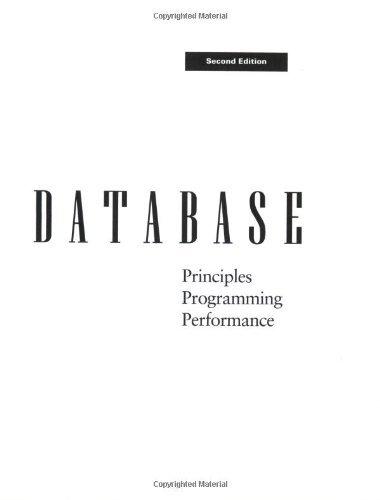Answered step by step
Verified Expert Solution
Question
1 Approved Answer
Packet Tracer - Investigate Unicast, Broadcast, and Multicast Traffic Topology Figure 1: Network Topology Objectives Part 1: Generate Unicast Traffic Part 2: Generate Broadcast Traffic



Packet Tracer - Investigate Unicast, Broadcast, and Multicast Traffic Topology Figure 1: Network Topology Objectives Part 1: Generate Unicast Traffic Part 2: Generate Broadcast Traffic Part 3: Investigate Multicast Traffic Background / Scenario This activity will examine unicast, broadcast, and multicast behavior. Most traffic in a network is unicast. When a PC sends an ICMP echo request to a remote router, the source address in the IP packet header is the IP address of the sending PC. The destination address in the IP packet header is the IP address of the interface on the remote router. The packet is sent only to the intended destination. Using the ping command or the Add Complex PDU feature of Packet Tracer, you can directly ping broadcast addresses to view broadcast traffic. For multicast traffic, you will view EIGRP traffic. EIGRP is used by Cisco routers to exchange routing information between routers. Routers using EIGRP send packets to multicast address 224.0.0.10, which represents the group of EIGRP routers. Although these packets are received by other devices, they are dropped at Layer 3 by all devices except EIGRP routers, with no other processing required. Part 1: Generate Unicast Traffic Step 1: Use ping to generate traffic. a. Create the topology as shown in Figure 1 and assign PC 1, PC 2, PC 3, Router 1, Router 2, and Router 3 based on the details shown in Table 1. Example of the settings are shown in Figure 2. 2015 Cisco and/or its affiliates. All rights reserved. This document is Cisco Public. Page 1 of 4 Packet Tracer - Investigate Unicast, Broadcast, and Multicast Traffic Tahle 2. Rolouant dotaile of tha tnnolnny ahnus Figure 2: Example of relevant details for PC1. b. Click PC1 and click the Desktop tab > Command Prompt. c. Enter the ping 10.0.3.2 command. Present and discuss your results. Packet Tracer - Investigate Unicast, Broadcast, and Multicast Traffic Step 2: Enter Simulation mode. a. Click the Simulation tab to enter Simulation mode. b. Click Edit Filters and verify that only ICMP and EIGRP events are selected. c. Click PC1 and enter the ping 10.0.3.2 command. 3/4 Step 3: Examine unicast traffic. The PDU at PC1 is an ICMP echo request intended for the serial interface on Router3. a. Click Capture/Forward repeatedly and watch while the echo request is sent to Router3 and the echo reply is sent back to PC1. Stop when the first echo reply reaches PC1. Which devices did the packet travel through with the unicast transmission? Explain your answer with relevant screen capture. Provide a discussion about echo request and echo reply. b. The Simulation Panel Event List section provides access to detailed information about an event. Click on the events and the PDU Information window opens. Discuss all the details of the events based on the PDU information. What layer does this transmission start at and why? c. Examine the Layer 3 information for all of the events. d. Click Reset Simulation. Part 2: Generate Broadcast Traffic Step 1: Add a complex PDU. a. Click Add Complex PDU. The icon for this is in the right toolbar and shows an open envelope. b. Float the mouse cursor over the topology and the pointer changes to an envelope with a plus (+) sign. c. Click PC1 to serve as the source for this test message and the Create Complex PDU dialog window opens. Enter the following values: - Sequence Number: 1 - One Shot Time: 0 Within the PDU settings, the default for Select Application: is PING. What are at least 3 other applications available for use? d. Click Create PDU. This test broadcast packet now appears in the Simulation Panel Event List. It also appears in the PDU List window. It is the first PDU for Scenario 0. e. Click Capture/Forward twice. This packet is sent to the switch and then broadcasted to PC2, PC3, and Router1. Examine the Layer 3 information for all of the events. Notice that the destination IP address is 255.255.255.255, which is the IP broadcast address you configured when you created the complex PDU. Analyzing the OSI Model information, what changes occur in the Layer 3 information of the Out Layers column at Router1, PC2, and PC3? Packet Tracer - Investigate Unicast, Broadcast, and Multicast Traffic f. Click Capture/Forward again. Does the broadcast PDU ever forward on to Router2 or Router3? Why? g. After you are done examining the broadcast behavior, delete the test packet by clicking Delete below Scenario 0. Part 3: Investigate Multicast Traffic Step 1: Examine the traffic generated by routing protocols. a. Click Capture/Forward. EIGRP packets are at Router1 waiting to be multicast out of each interface. b. Examine the contents of these packets by opening the PDU Information window and click Capture/Forward again. The packets are sent to the two other routers and the switch. The routers accept and process the packets, because they are part of the multicast group. The switch will forward the packets to the PCs. c. Click Capture/Forward until you see the EIGRP packet arrive at the PCs. - What do the hosts do with the packets? - Examine the Layer 3 and Layer 4 information for all of the EIGRP events. - What is the destination address of each of the packets? d. Click one of the packets delivered to one of the PCs. What happens to those packets? Based on the traffic generated by the three types of IP packets, what are the major differences in delivery? e. Provide your observation, discussion and conclusion based on the steps above in regards to unicast, broadcast and multicast
Step by Step Solution
There are 3 Steps involved in it
Step: 1

Get Instant Access to Expert-Tailored Solutions
See step-by-step solutions with expert insights and AI powered tools for academic success
Step: 2

Step: 3

Ace Your Homework with AI
Get the answers you need in no time with our AI-driven, step-by-step assistance
Get Started