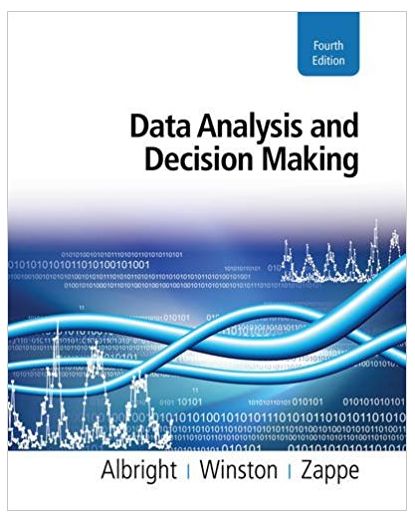PanelSwitcherView.java creates two JPanels and a JButton and contains a method displayPanel to display one of the two panels. However, the JButton doesn't do anything
PanelSwitcherView.java creates two JPanels and a JButton and contains a method displayPanel to display one of the two panels. However, the JButton doesn't do anything because it is not registered with any event handler.
PanelSwitcherModel.java stores a 1 or a 2, which is intended to indicate which panel should be displayed.
PanelSwitcher.java contains a main method that creates PanelSwitcherView and PanelSwitcherModel objects. However, it cannot create a PanelSwitcherController object because you haven't written that code yet.
You need to write PanelSwitcherController.java and any additional code in the other classes so that a PanelSwitcherController object will handle events from the JButton by updating the model and the view. [Hint: This class should implement ActionListener.] If you find the carefully calibrated color coordination too disturbing, you may change the background colors of the JLabels.
PanelSwitcher.java
******************************************************************
import javax.swing.*;
/** * You need to add an event handler that will switch the JPanels in the view * when the user clicks the button. * * @author Tom Bylander */ public class PanelSwitcher {
public static void main(String[] args) { PanelSwitcherModel model = new PanelSwitcherModel(); PanelSwitcherView view = new PanelSwitcherView(); PanelSwitcherController controller = new PanelSwitcherController(view, model); view.register(controller);
view.setDefaultCloseOperation(JFrame.EXIT_ON_CLOSE); view.setSize(400,300); view.setVisible(true); }
}
PanelSwitcherModel.java
***************************************************************************
/** * This very complicated class stores a 1 or a 2. It even allows you to switch * values. * * @author Tom Bylander */ public class PanelSwitcherModel { /** * Either 1 or 2 is stored in panel. */ private int panel;
/** * After weeks of meetings, it was decided to initialize panel to 1. */ public PanelSwitcherModel() { panel = 1; }
/** * @return the value of panel */ public int whichPanel() { return panel; }
/** * Switch panel from 1 to 2 or from 2 to 1, but not from any other number * any other other number. */ public void switchPanel() { if (panel == 1) panel = 2; else panel = 1; } }
PanelSwitcherView.java
********************************************************************8
import java.awt.*; import java.awt.event.*; import javax.swing.*;
/** * All this is missing here is a method to register the event handler with * the button. You might need a couple changes so that the method can access * the button. * * @author Tom Bylander */ public class PanelSwitcherView extends JFrame { private JPanel panel1, panel2;
public PanelSwitcherView() { super(\"Panel Switching Test\");
Font font = new Font(\"SansSerif\", Font.BOLD, 30); panel1 = new JPanel(); panel1.setLayout(new GridLayout(2, 2, 5, 5));
JLabel label = new JLabel(\"four\", JLabel.CENTER); label.setBackground(Color.MAGENTA); label.setFont(font); label.setOpaque(true); panel1.add(label);
label = new JLabel(\"JLabels\", JLabel.CENTER); label.setBackground(Color.BLUE); label.setFont(font); label.setOpaque(true); panel1.add(label);
label = new JLabel(\"are\", JLabel.CENTER); panel1.add(label); label.setBackground(Color.CYAN); label.setFont(font); label.setOpaque(true);
label = new JLabel(\"shown\", JLabel.CENTER); panel1.add(label); label.setBackground(Color.GREEN); label.setFont(font); label.setOpaque(true);
font = new Font(\"Serif\", Font.ITALIC, 30); panel2 = new JPanel(); panel2.setLayout(new BorderLayout());
label = new JLabel(\"five\", JLabel.CENTER); label.setBackground(Color.GREEN); label.setFont(font); label.setOpaque(true); panel2.add(label, BorderLayout.NORTH);
label = new JLabel(\"JLabels\", JLabel.CENTER); label.setBackground(Color.YELLOW); label.setFont(font); label.setOpaque(true); panel2.add(label, BorderLayout.WEST);
label = new JLabel(\"for\", JLabel.CENTER); label.setBackground(Color.ORANGE); label.setFont(font); label.setOpaque(true); panel2.add(label, BorderLayout.CENTER);
label = new JLabel(\"this\", JLabel.CENTER); label.setBackground(Color.PINK); label.setFont(font); label.setOpaque(true); panel2.add(label, BorderLayout.EAST);
label = new JLabel(\"panel\", JLabel.CENTER); label.setBackground(Color.RED); label.setFont(font); label.setOpaque(true); panel2.add(label, BorderLayout.SOUTH);
font = new Font(\"Monospaced\", Font.BOLD + Font.ITALIC, 30); JButton button = new JButton(\"Switch Panels\"); button.setFont(font); add(button, BorderLayout.NORTH);
add(panel1, BorderLayout.CENTER); }
/** * This seems to be a way to switch JPanels. Let me know of any bugs * or more elegant ways of doing the same task. * * @param whichPanel Should panel1 or panel2 be displayed? */ public void displayPanel(int whichPanel) { remove(panel1); // doesn't seem to mind trying to remove remove(panel2); // components that are not displayed if (whichPanel == 1) { System.out.println(\"Should display panel1\"); add(panel1, BorderLayout.CENTER); } else { System.out.println(\"Should display panel2\"); add(panel2, BorderLayout.CENTER); } validate(); repaint(); } }
Step by Step Solution
There are 3 Steps involved in it
Step: 1

See step-by-step solutions with expert insights and AI powered tools for academic success
Step: 2

Step: 3

Ace Your Homework with AI
Get the answers you need in no time with our AI-driven, step-by-step assistance
Get Started