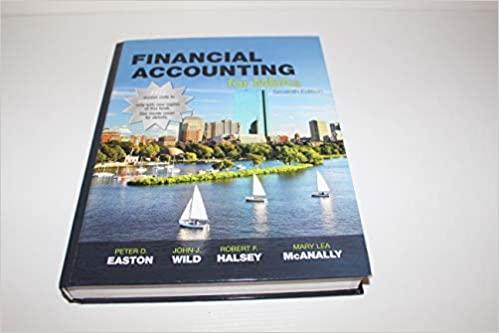Question
Part 1: Analyzing Regional Sales Information for MTSU Auto (MO-1.1, 1.2, 1.3, 1.5) As a regional sales manager for MTSU Auto, you have just finished

Part 1: Analyzing Regional Sales Information for MTSU Auto (MO-1.1, 1.2, 1.3, 1.5)
As a regional sales manager for MTSU Auto, you have just finished summarizing sales data for the first half of this year (January through June), aggregated by car model. You have started to enter data in an Excel worksheet, which lists by model the following information:
- Sales Volume, indicating the number of cars sold to dealers.
- Manufacturing (Mfg.) Cost per Vehicle.
- Total Cost of all vehicles sold for the model, which is based on the sales volume and the manufacturing costs per vehicle.
- Markup Percentage, which is the percentage charged above manufacturing cost to dealers.
- Total Sales to dealers, which is the Total Cost plus Markup. Markup equals the markup percentage times the manufacturer cost of the vehicle.
- % of Total Volume, which is based on the volume for the model compared to the volume of all models sold for the time period.
First, you need to complete the January through June computations based on the data contained in the worksheet and the information given. Then, you have been asked to create a similar worksheet to estimate sales for July through December based on volume supplied by the marketing group. These volumes are based on the historical values adjusted for seasonal demand of specific models and from market research on the popularity of models. After you have completed both the first half actual sales and the second half estimated sales, combine the data to determine expected yearly sales. Management is interested in not only the absolute value of those sales, but also each models contribution to the total yearly sales in each half of the year and in aggregate. When completing the workbook, be sure that all data is correctly referenced so that your formulas will work as you copy them down the column or across the row, as necessary.
To complete the workbook, use the following steps:
- Open the workbook named MTSU.xlsx, and then save the file as MTSU Sales (your last name).xlsx. Rename the Sheet1 worksheet tab as 1st Half.
- In the highlighted cells, enter formulas to perform the necessary calculations for January through June and to summarize. Be sure to write all formulas so that they can be copied as necessary. Note the following:
- When calculating summary data (total, average, etc.), keep in mind that additional car models (rows) may eventually be inserted at the bottom of the list. Your formulas must take the addition of new rows into account (Hint: extend the range to the cell below the last row of data).
- The formulas in column G need to determine the percent of total volume sales that the vehicle represents. (That is, if model A sold 100 cars and a total of 1000 cars were sold for all models, then model A would represent 10% of the total volume.) Format the cells in column G to display values to the nearest tenth of a percent. Be sure to calculate the number of models available for sale.
- Your next task is to estimate the July through December sales based on the marketing data and the sales volume for the second half of the year. The marketing group has provided a list of all car models in identical order to the original data you received with the expected sales volumes for each car model. You can find this list in the Market.xlsx workbook. The marketing group assumes that the manufacturing costs and markups will be the same for the second half of the year as they were for the first half. With the data and assumptions in mind, insert a new worksheet named 2nd Half in the MTSU Sales.xlsx workbook, identical to the 1st Half worksheet. Copy and paste the sales volumes from the Market.xlsx workbook into your new worksheet. Verify that all the calculations in the new worksheet reflect the new data.
TROUBLESHOOTING: In order to complete this task successfully, copy the entire 1st Half worksheet to a new worksheet. Then, copy only the values for the sales volume, excluding the heading, from the Market workbook by highlighting the column values and clicking the Copy button. Next, place the insertion point in the cell of the new worksheet corresponding to the first vehicles volume, and then paste the data. Check the calculated fields (Total Cost, Total Sales to Dealers, etc.) to make sure vehicles that were not sold during the first half of the year have values calculated and vehicles not sold during the second half do not have values.
- Add another new worksheet named Summary. Merge and Center cells A1:I1. Enter Sales Summary-Estimated" (no quotes) in the merged cell. Format it to look like the title of the page. Include the column headings shown below on this new worksheet in Row 3.
- Insert the model numbers in the identical format as shown on the 1st Half and 2nd Half worksheets.
- Insert the annual volume for each modelthe combined totals of the January through June and the July through December volumes. Make sure that the values will automatically update if any of the input values are changed.
- Insert the JanJune sales to dealers, again ensuring that these values will automatically update if any of the input data changes.
- Insert the JulyDec sales to dealers, again ensuring that these values will automatically update if any of the input data changes.
- Create a combined total of sales to dealers for the entire year.
- Calculate the total volumes and the total sales to dealers for each time period and annually in a row below the data.
- Calculate the percentage of sales to dealers that each model represents, as a percentage of the total sales to dealers for all models, for January through June, July through December, and the year. Use only one formula for this calculation, and make sure that the formula can be copied down the column to calculate the percentages for the corresponding models and across the row to calculate the percentages for the corresponding time frames.
- Apply conditional formatting to the %Total Sales to Dealers columns individually to show gradient bars. Use a different color for each of the three columns.
- In the Summary sheet, create a new column to the right of %Total Sales to Dealers Annual. Name it Top Model?. Format this column to have borders that match the rest of the table. Use a function to display TOP for each model that has a % of total sales greater than the average of the % total sales of all models.
- Save and close the MTSU Sales.xlsx workbook.
Step by Step Solution
There are 3 Steps involved in it
Step: 1

Get Instant Access to Expert-Tailored Solutions
See step-by-step solutions with expert insights and AI powered tools for academic success
Step: 2

Step: 3

Ace Your Homework with AI
Get the answers you need in no time with our AI-driven, step-by-step assistance
Get Started