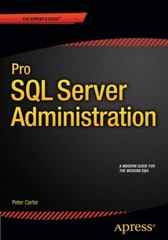Answered step by step
Verified Expert Solution
Question
1 Approved Answer
Part 1 : Creating a One Variable Data Table in the Part 1 Sheet tab. 1 ) Apply a theme of your choice. 2 )
Part
: Creating a One Variable Data Table in the Part
Sheet tab.
Apply a theme of your choice.
Change the column width to the following: A and F
pixels
; B
E and I
pixels
; C
pixels
; D
G and H
pixels
Change the height of rows
and
to
pixels
In cell C
enter Education Savings Calculator as a worksheet title. Merge and center cell C
across columns C through H
Pick a font color of your choice. Change the font and font size.
Enter Employee Name in cell C
Annual Salary in cell C
Percent Invested
up to
in cell C
Annual Returns in cell C
Years in cell C
Monthly Contributions in cell C
and Future Value in cell C
Add the data in Table A to column D
Use the currency and percent style formats to format the number in the range D
:D
Table A
Row Title Data
Employee Name Josh Velez
Annual Salary $
Percent Invested
Annual Return
Years
Use the Create from Selection button to assign the row title in column C
range C
:C
as cell names for the adjacent cells in column D
Use theme newly created names to assign formulas to cell in the range D
:D
Step by Step Solution
There are 3 Steps involved in it
Step: 1

Get Instant Access to Expert-Tailored Solutions
See step-by-step solutions with expert insights and AI powered tools for academic success
Step: 2

Step: 3

Ace Your Homework with AI
Get the answers you need in no time with our AI-driven, step-by-step assistance
Get Started