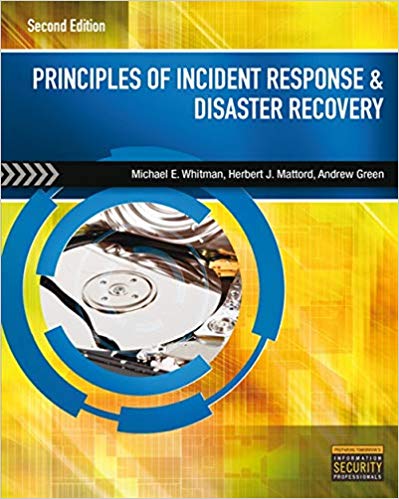Answered step by step
Verified Expert Solution
Question
1 Approved Answer
Part 1 Divide the allocated address space between faculty subnets such that the staff subnet in each faculty gets 128 IP addresses and the




Part 1 Divide the allocated address space between faculty subnets such that the staff subnet in each faculty gets 128 IP addresses and the student subnet in each faculty gets 256 IP addresses (inclusive of network and broadcast address). In other words, each faculty gets 128 + 256 = 384 IP addresses. Be sure to avoid addressing conflicts with other existing subnets such as subnet linking routers (Fig. 1) Part 2 Construct the following network topology in GNS3 or Packet Tracer simulator. Ensure that all the hostnames and network addresses are well labelled. Use Cisco 3725 routers. Router2 148.23.240.4/30 Faculty of Arts staff subnet Faculty of Arts student subnet FAST VPCS Fig. 1. Network design Default Gateway 148.23.240.12/30 148.23.240.0/30 Router01 148.23.240.8/30 .10 Router03 Faculty of Science Faculty of Science student subnet VPCS FS1 FSS1 VPCS Part 3 Configure all the routers using the assigned hostnames and IP address. Configure the routers to use RIP to automatically update the routing tables. You should be able to ping the Default Gateway from Router02 and Router03. [Hint Use RIP version 2 with no auto-summary] Part 4 Setup Virtual PC (VPC) in each of the four subnets as shown above. The virtual PC's provide lightweight PC environment to execute tools such as ping, and trace route. Each VPC should be able to ping the others. Part 5 The staff subnet in each faculty will be hosting services meant for access by university staff only. Configure the access control list (ACL) on Router02 and Router03 such that any traffic from the student subnets are blocked from entering the staff subnets. Traffic to and from other subnets should pass through. Pinging FA1 (VPC in the Faculty of Arts staff subnet) from FAS1 (VPC in the Faculty of Arts student subnet) should fail. Likewise pinging FS1 (VPC in the Faculty of Science staff subnet) from FAS1 (VPC in the Faculty of Arts student subnet) should fail. On the other hand, you should succeed in pinging the Default Gateway from any PC on any subnet. Execute trace route (trace 148.23.240.1) command on FA1 and FSS1. Paste the results next to the respective subnet on your network topology Part 6 DHCP Configure DHCP services on Router02 and Router03 such that all VPCs can get IP addresses dynamically assigned. Part 7 Use the following checklist to ensure you network is configured correctly. Test Router02 can ping Router01 Router03 can ping Router01 Router02 can ping Default_Gateway Router03 can ping Default_Gateway FAS1 cannot ping FA1 FAS1 cannot ping FS1 FSS1 cannot ping FS1 FSS1 cannot ping FA1 FAS1 can ping FSS1 FSS1 can ping FAS1 FA1 can ping FS1 FS1 can ping FA1 FA1 can ping Default_Gateway FAS1 can ping Default_Gateway FS1 can ping Default_Gateway FSS1 can ping Default_Gateway For each of your routers make sure to save your running configuration using the command write mem For the VPCs use the save filename command to save the configurations to a file. Finally save the GNS3 (or Packet Tracer) project, i.e., the topology together with the startup configs. Zip the GNS3 (or Packet Tracer) project folder and submit it on Moodle with your report. Make sure your submission is complete and has all the necessary files to run the simulation. The assignment must be submitted online in Moodle. The submission must include a Zip file for the GNS3 (or Packet Tracer) project and an MS Word or PDF file for the report. Only one member of each team must submit the files. The report must include annotated screenshots as evidence for completion of each part. You need to have a separate section for each part and briefly explain what you did for that part, and then insert screenshots for the steps taken to complete that part. Each screenshot must have a short annotation (one line or two).
Step by Step Solution
There are 3 Steps involved in it
Step: 1

Get Instant Access to Expert-Tailored Solutions
See step-by-step solutions with expert insights and AI powered tools for academic success
Step: 2

Step: 3

Ace Your Homework with AI
Get the answers you need in no time with our AI-driven, step-by-step assistance
Get Started