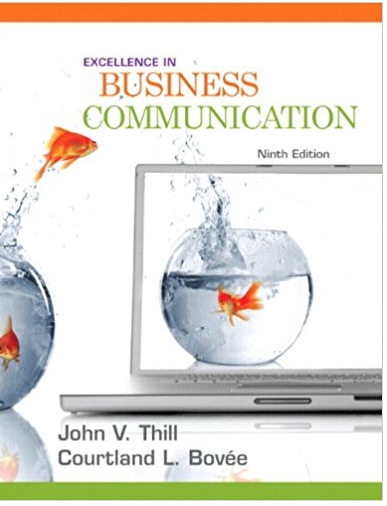Answered step by step
Verified Expert Solution
Question
1 Approved Answer
Part 1: SMTP Start Wireshark and either capture your SMTP packets or open the file called SMTP Capture.pkt . We used the email software on
Part 1: SMTP
- Start Wireshark and either capture your SMTP packets or open the file called SMTP Capture.pkt.
- We used the email software on our client computer to send an email message to our email server. Figure 2-20 (Links to an external site.) shows the packets we captured that were sent to and from the client computer (called 192.168.1.100) and the server (128.196.40.4) to send this messagePart 2: POP
- Start Wireshark and either capture your SMTP packets or open the file called POP3 Capture.pkt. (Note: Depending on the version of Wireshark you are using, the file extension may be pkt or pcap.)
- We used the email software on our client computer to read an email message that was our email server. Figure 2-21 (Links to an external site.) shows the packets we captured that were sent to and from the client computer (called 128.196.239.91) and the server (128.192.40.4) to send an email message from the server to the client. The first few packets are called the handshake, as the client logs in to the server and the server accepts the log-in.
- Packet 12 is the POP STAT command (status) that asks the server to show the number of email messages in the user's mailbox. The server responds in packet 13 and tells the client there is one message.
- Packet 16 is the POP LIST command that asks the server to send the client a summary of email messages, which it does in packet 17.
- Packet 18 is the POP RETR command (retrieve) that asks the server to send message 1 to the client. Packets 20, 22, and 23 contain the email message. It's not that easy to read, but by looking in the bottom window for packet 20, you can see what the sender wrote. You can also expand the POP packet in the middle packet detail window (by clicking on the + box in front of it), which is easier to read.
- Deliverables
-
- Packets 5 through 11 are the log-in process. Can you read the user id and passwords? Why or why not?
- Look through the packets to read the user's message. List the user's actual name (not his or her email address), his or her birth date, and his or her SSN.
- from the client to the server. The first few packets are called the handshake, as the client connects to the server and the server acknowledges it is ready to receive a new email message.
- Packet 8 is the start of the email message that identifies the sender. The next packet from the client (packet 10) provides the recipient address and then the email message starts with the DATA command (packet 12) and is spread over several packets (14, 15, and 17) because it is too large to fit in one Ethernet frame. (Remember that the sender's transport layer breaks up large messages into several smaller TCP segments for transmission and the receiver's transport layer reassembles the segments back into the one SMTP message.)
- Packet 14 contains the first part of the message that the user wrote. It's not that easy to read, but by looking in the bottom window, you can see what the sender wrote.
- Deliverables
-
- List the information in the SMTP header (to, from, date, subject, message ID#).
- Look through the packets to read the user's message. List the user's actual name (not his or her email address), his or her birth date, and his or her SSN.
- Some experts believe that sending an email message is like sending a postcard. Why? How secure is SMTP email? How could security be improved?
Step by Step Solution
There are 3 Steps involved in it
Step: 1

Get Instant Access to Expert-Tailored Solutions
See step-by-step solutions with expert insights and AI powered tools for academic success
Step: 2

Step: 3

Ace Your Homework with AI
Get the answers you need in no time with our AI-driven, step-by-step assistance
Get Started