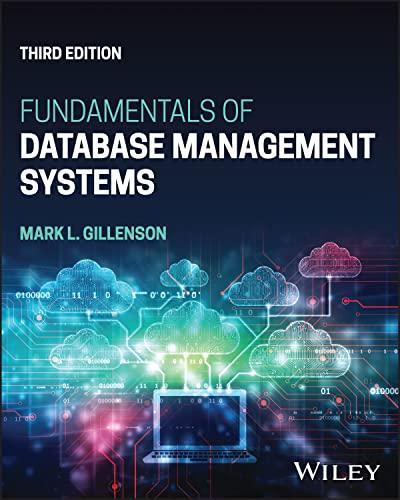Answered step by step
Verified Expert Solution
Question
1 Approved Answer
Part 2 : Initialize and Reload Devices Step 1 : Initialize and reload router and switch. Erase the startup configurations and VLANs from the router
Part : Initialize and Reload Devices
Step : Initialize and reload router and switch.
Erase the startup configurations and VLANs from the router and switch and reload the devices. List the commands used in the table below.
Task IOS Command
Erase the startupconfig file on the Router.
Reload the Router.
Erase the startupconfig file on the Switch.
Delete the vlan.dat file on the Switch
Reload the Switch.
Part : Configure Device IPv and Security Settings
Step : Configure host computers.
After configuring each host computer, record the host network settings with the ipconfig all command.
PCA Network Configuration
Description
Physical Address
IP Address
Subnet Mask
Default Gateway
PCB Network Configuration
Description
Physical Address
IP Address
Subnet Mask
Default Gateway
Step : Configure R
Configuration tasks for R include the following:
Task Specification
Disable DNS lookup Fill in command
Router name R
Domain name ccnalab.com
Encrypted privileged exec password ciscoenpass
Console access password ciscoconpass
Telnet access password ciscovtypass
Set the minimum length for passwords characters
Encrypt the clear text passwords Fill in command
MOTD Banner Authorized users only.
Interface G Set the description
Set the Layer IPv address
Activate Interface
Interface G Set the description
Set the Layer IPv address
Activate Interface
Generate a RSA crypto key bits modulus
Step : Configure S
Configuration tasks for S include the following:
Task Specification
Switch name S
Configure Management Interface SVI Set the Layer IPv address
Encrypted privileged exec password ciscoenpass
Console access password ciscoconpass
Telnet access password ciscovtypass
Part : Test and Verify IPv EndtoEnd Connectivity
Step : Verify network connectivity.
Use the ping command to test connectivity between all network devices.
Take a screenshot of the ping replies from PCA to PCB and paste below.
Take a screenshot of the ping replies from PCB to PCA and paste below.
Step : Copy and Paste running configurations from the router and switch below.
Step by Step Solution
There are 3 Steps involved in it
Step: 1

Get Instant Access to Expert-Tailored Solutions
See step-by-step solutions with expert insights and AI powered tools for academic success
Step: 2

Step: 3

Ace Your Homework with AI
Get the answers you need in no time with our AI-driven, step-by-step assistance
Get Started