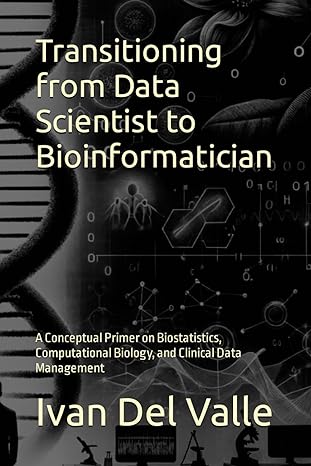Answered step by step
Verified Expert Solution
Question
1 Approved Answer
Part 3 : CSS Style Sheet Edit the CSS style sheet to replace Bootstrap s default style to match the chosen client s brand style
Part : CSS Style Sheet
Edit the CSS style sheet to replace Bootstraps default style to match the chosen clients brand style guide, linked in the Supporting Materials section.
Edit the navbar in the CSS style sheet. Include the following details in your work:
Font style: Ensure the new typeface and color align with the brand fonts and colors outlined in the brand style guide.
Open your style.css file. Edit the navigation link and hover styles by adjusting the font family, color, and fontsize properties for the following class selectors: navlink:link and navlink:hover, for example:
navlink:link
fontfamily: sansserif;
color: #ff;
fontsize: px;
navlink:hover
color: #ffffff;
Background color: Update the background color of the navbar to match the colors provided in the brand style guide. Bootstrap includes preset example background color classes within its HTML components. Examples are bgbodytertiary, which is light gray, or bgdark, which is dark gray.
Add a custom background color to match your brands style by replacing the preset class with your own custom class. First, delete bgbodytertiary or any preset class your navbar included and replace it with bgcustom. Then, style the bgcustom class selector in your style.css file using the backgroundcolor property, for example:
bgcustom
backgroundcolor: #F;
If you change a class within the header or footer of your HTML file, make sure to change it in all of your HTML files.
Optional Logo size: Adjust the size of the logo so that it fits in the navbar properly.
Assign a custom class to your logos img tag. Go to the navbar component code in your index.html file and find the navbarbrand class. After the alt tag in your logos img link, add your custom class by typing classlogofor example,
Style the logo class selector in your style.css file using the width property. Assign a percentage value to adjust the size of the logo for example:
logo
width: ;
If you add a class to one of your HTML files in the header or footer, make sure to update it in all of your HTML files.
Edit the footer in the CSS style sheet. Include the following details in your work:
Font style: Ensure the new typeface and color align with the brand fonts and colors outlined in the brand style guide.
Adjust the properties of the font selector for the text you wish to change h h p etc. for example:
h
color: #f;
fontsize: px;
fontfamily: serif;
Background color: Update the background color of the navbar to match the colors provided in the brand style guide.
Adjust the backgroundcolor property of the footer selector, for example:
footer
backgroundcolor: #dd;
Optional Social media icon size and color: Update the size and color of the social media icons to match the brand style guide and wireframes.
Adjust the color, fontsize, and margin properties of the Bootstrap icons bi class selector, for example:
bi
color: #f;
fontsize: px;
marginright: px;
marginleft: px;
Step by Step Solution
There are 3 Steps involved in it
Step: 1

Get Instant Access to Expert-Tailored Solutions
See step-by-step solutions with expert insights and AI powered tools for academic success
Step: 2

Step: 3

Ace Your Homework with AI
Get the answers you need in no time with our AI-driven, step-by-step assistance
Get Started