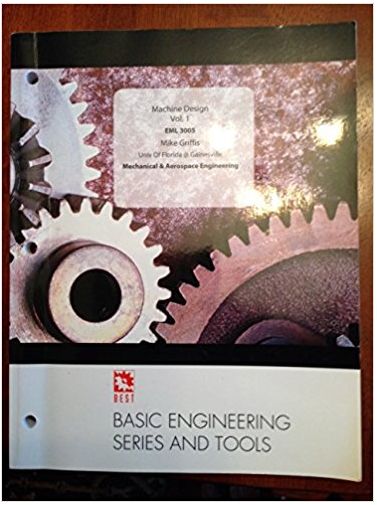Answered step by step
Verified Expert Solution
Question
1 Approved Answer
PART A Your form must contain the following controls: 2 group boxes, grpBoxScores1, grpBoxScores2 10 label controls to place each Test Score name, Test

PART A Your form must contain the following controls: 2 group boxes, grpBoxScores1, grpBoxScores2 10 label controls to place each Test Score name, Test Score 1, Test Score 2,... 10 labels or textbox (set to read only as described below) control to display the test scores. These controls should be named, if you decide to use a label control name the first label control for first test score as lblTestScore1, etc. If you choose to use a text box, make sure to change the read only property of your text box to True and name each text box as txtTestScore1,...etc A button named as btnRandom, that, when clicked should display the 10 randomly generated test scores displayed in your labels (or read only text boxes). The Test scores should be integers. Refer to your class notes on how to use the Random object, Next method. o Hint: Make sure to declare your random object at class level and your 10 test scores variables at class level, as discussed during lectures. A button named as btnComputeStats to compute the mean and the standard deviation. You will be writing your code under its click event to calculate the mean and standard deviation. Remember that you will need to use variables to compute the mean and the standard deviation. Calculate the sum of all test scores, using your 10 variables. Calculate the sum of the squares of the scores (see below for the standard deviation formula), this should be completed by taking the square of each test score variable and adding them together, for example, SumofSquares= 1^2 + 2^2+ 3^2.... Calculate the mean. The mean is computed as the total of the test scores divided by number of test scores. Calculate the standard deviation, use the formula provided for you in this document A button named as btnClear to clear all entries on your controls (see below for the sample run) A button named as btnExit to exit the application.
Step by Step Solution
There are 3 Steps involved in it
Step: 1

Get Instant Access to Expert-Tailored Solutions
See step-by-step solutions with expert insights and AI powered tools for academic success
Step: 2

Step: 3

Ace Your Homework with AI
Get the answers you need in no time with our AI-driven, step-by-step assistance
Get Started