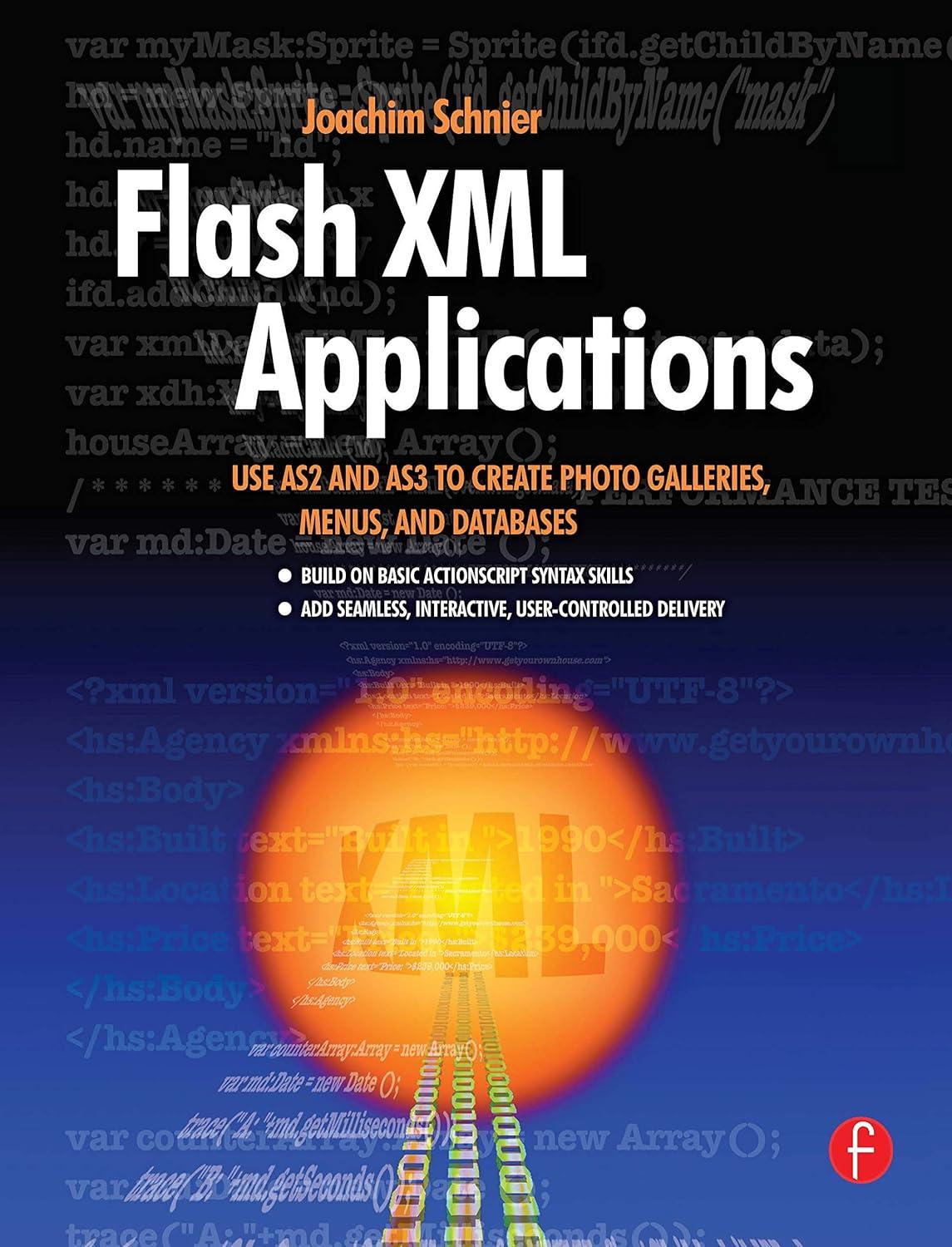Answered step by step
Verified Expert Solution
Question
1 Approved Answer
Part II: Directions for the Excel worksheets - 2 points each Follow these instructions for the 6 worksheets in this file. Save the file with
Part II: Directions for the Excel worksheets points each Follow these instructions for the worksheets in this file. Save the file with your name on your computer and then upload into MyITLab, add and submit for grading. Chapter and : Formatting, Formulas and Functions Go to Worksheet # In cells B B enter a Vlookup function to display the correct description of the product. In cells DD enter a VLookup function to display the unit price of the product. In cells EE enter a regular formula that calculates the dollar order amount. Go to Worksheet # In cells F F use a IF function to display the word Order if the quantity in stock is less than the order threshold cell B and the word OK otherwise. Use an appropriate cell reference so that when you copy the formula is will be correct. In cell I use the function to determine the minimum quantity in stock. In cell I use the correct function to determine the maximum quantity in stock. In cell I use the correct function to determine the average retail price of a confection. In cell I use the corect function to determine the # of items. Merge and Center the text in A from A:F Go to Worksheet # In cell B enter PMT function to determine the monthly payment. Apply accounting format for the monthly payment amount in B Chapter Tables Go to Worksheet # Create a table from the data in the Chapter Tables worksheet tab. Create a column called Amount Owed in Column G Create a formula in the Amount Owed Column column G to determine the amount owed for each student after the scholarship amount is applied. Sort by multiple levels: First by Instrument, A to Z then add level Last Name, A to Z then Amount Owed, largest to smallest. Filter the instrument column showing records for Flute, Clarinet and Trombone only. Add a total row that displays the sum for Scholarship Amount column, count for Last name column and the average for the Amount Owed column. Apply Blue Data Bars Conditional Formatting to the Amount Owed column. Chapter Subtotals Go to Worksheet # Sort the data by City from A to Z then by Selling Agent from A to Z then by Listing date from oldest to newest. Use the Subtotal feature to calculate the average selling price, asking price and days on market by city. Apply an automatic outline to the columns. Chapter Pivot Tables Go to Worksheet # Create a Pivot Table for the data Display the Category field, then the Title field in the rows area. Display Retail Sales and Combined Sales fields in the values area. Display Release Date in Filters area, then filter to show release dates for and only.
Step by Step Solution
There are 3 Steps involved in it
Step: 1

Get Instant Access to Expert-Tailored Solutions
See step-by-step solutions with expert insights and AI powered tools for academic success
Step: 2

Step: 3

Ace Your Homework with AI
Get the answers you need in no time with our AI-driven, step-by-step assistance
Get Started