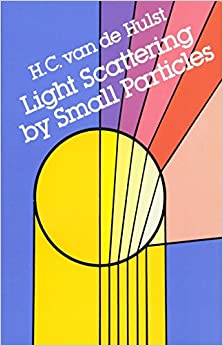Question
Please access : https://mo-www.cfa.harvard.edu/OWN/index.html Once you have received your email with the images you requested, follow the steps described in the next two video tutorials
Please access : https://mo-www.cfa.harvard.edu/OWN/index.html
Once you have received your email with the images you requested, follow the steps described in the next two video tutorials on How to Open a FITS Image and How to Process a FITS Image.
process
https://www.youtube.com/watch?v=linKgUN1inw&list=PL2TJ0Y_PLXCyc9dIJNKSxaubOwxoboFvq
https://www.youtube.com/watch?v=0OTPQ4mR9Fk&list=PL2TJ0Y_PLXCyc9dIJNKSxaubOwxoboFvq&index=4
Use the controls (including Scale, Minimum and Maximum Brightness, Stretch/Contrast, Shift/Bias, and Color) to adjust the image and try to highlight the features you most want to see in the image. Take the time to explore different values of each control until you get an image that appears to show the features you want to see. Save a copy of the image in png or jpg format.
Determine the following information about your image:
- What object is your image?
- What are the pixel values of the brightest and faintest points you can find on the image?
- What values of the controls did you use to create the clearest image of your object?
Step by Step Solution
There are 3 Steps involved in it
Step: 1

Get Instant Access to Expert-Tailored Solutions
See step-by-step solutions with expert insights and AI powered tools for academic success
Step: 2

Step: 3

Ace Your Homework with AI
Get the answers you need in no time with our AI-driven, step-by-step assistance
Get Started