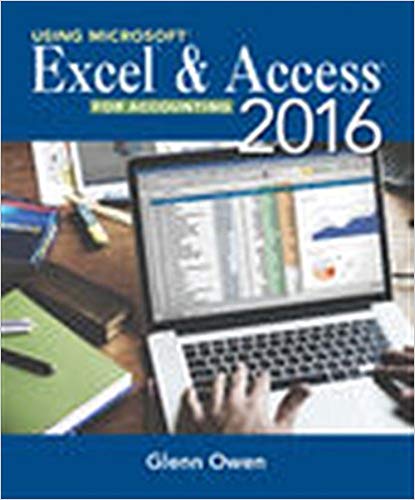Please answer the question below after using the Sage software.
thstion 3 10 points Save Answer What do you have to activate before you can use the Accounts Receivable module 0 A. General Ledger and Accounts Payable O B. General Ledger and Tax services 0 C. General Ledger, Bank Services and Tax services 0 D. Bank Services and Tax Services only APPENDIX B 703 4. Select the 2019 button, as shown here: 2019 NOTE The download may take quite a few minutes to complete. The browser you are using will determine the screens you see while the file is downloading and the screens that are necessary to copy the file. Below we show the screens you will see while downloading the file using Firefox, Google Chrome, or Internet Explorer, and then we show how to access the Sage 300 2019 Limited Edition download file and copy it into the folder you created in step 1. 5. Review the steps listed below to download the Sage 300 2019 Limited Edition file using Firefox, Google Chrome, or Internet Explorer Downloading the Sage 300 2019 Limited Edition file in Firefox 1. The Opening Sage30020191.imitedEdition.exe screen will be displayed: Opening Sage3002019Limited.exe X You have chosen to open: FE Sage3002019Limited.exe which is: Binary File (2.1 GB) from: https://cdn-dim.esd.sage.com Would you like to save this file? Save File Cancel Figure B-2 2. Click the Save File option 3. Click OK The progress of the download is displayed in the Progress icon in the top right-hand corner of the screen, as shown here: G A Mics.'-www sage Sage 30020151 mcad.eve Show A Downloads Figure B-3 In Figure B 3 you can see there are nine minutes left before the download is complete. If you click on the Progress icon during the download, you can view its progress. Once the download is complete, the progress icon will change to a download arrow * .704 APPENDIX B 4. Click the Download arrow in the top-right corner of the screen and view the file as shown: Sage3002019Limited.exe Completed - 2.1 GB Show All Downloads Figure B-4 5. Click the Open Containing Folder icon to the left of the file name to view the file in your Downloads folder 6. Right click on the Sage3002019LimitedEdition.exe file and click Copy 7. Open the folder you created in step 1 and click Paste 8. Proceed to the instructions on installing the Sage 300 2019 Limited Edition download Downloading the Sage 300 2019 Limited Edition File in Google Chrome If you use Google Chrome, you can view the download progress in the bottom left-hand corner of the screen. When the file has finished downloading, you will see the following button: Sage3002019Limit...exe 0.0/2.1 GB, 14 mins left Figure B-5 1. Click the arrow to the right of the file name 2. Click the Show in folder menu option as shown: Open Always open files of this type Show in folder Cancel Biz Sage3002019Limit..exe Figure B-6 3. Right click the Sage3002019LimitedEdition.exe file and click Copy 4. Open the folder you created in step 1 and click Paste 5. Proceed to the instructions on installing the Sage 300 2019 Limited Edition downloadAPPENDIX B 713 In Windows 7 1. Click the Start Button 2. In the Search programs and files field, type Sage 300 Sage 300 will be found on your computer under the Programs heading. 3. Right click on Sage 300 4. Click Properties 5. Click on the Compatibility tab 6. Click the check box beside "Run this program as an administrator" in the Privilege Level area 7. Click Apply 8. Click OK To set the Database Load Tool to always run as administrator: In Windows 10 1. Use the search icon and type Database Load in the Search window field 2. Right click on Database Load 3. Click Open file location 4. Right click on Database Load 5. Click Properties 6. Click the Compatibility tab 7. Click on the check box beside "Run this program as an Administrator" in the Settings area B. Click Apply 9. Click OK In Windows 7 1. Click the Start button 2. In the Search programs and files field, type Database Load Database Load will be found on your computer under the Programs heading. 3. Right click on Database Load 4. Click Properties 5. Click on the Compatibility tab 6. Click the check box beside "Run this program as an administrator" in the Privilege Level area 7. Click Apply 8. Click OK Creating System and Company Databases Follow the instructions beginning on page 3 in Lesson 1 to create the OMNSYS system database and OMNDAT company database required to use this text (or any other system and company databases that you need to create). You need to create the databases in Microsoft SQL Server 2014 Management Studio Express first and then create them in the Sage 300 Database Setup Utility program. Using the Sample Data The Sage 300 2019 Limited Edition installs two sample companies that can be used to practise working in Sage 300. Although the sample data is installed during the installation of Sage 300 2019 Limited Edition, it cannot be accessed until you run the Data Loader Utility program. Follow the steps listed under the Sample Data heading in Lesson 1, page 17, to be able to use the sample data. IMPORTANT Sage does not provide support for the student version of the software that is provided with this text. The best source for relevant help when using the student version of Sage 300 is always your teacher or professor.APPENDIX B 707 > Installation Instructions > Microsoft SQL Server 2014 Express >53qu Figure 3-14 The following options are available on the Sage 300 installation window: Installation Instructions Use this link to review general information about installing the Sage 300 2019 Limited Edition. Complete instructions on installing the Sage 300 2019 Limited Edition can also be found in this appendix. Microsoft SQL Server 2014 Express You will be using Microsoft SQL Server 2014 Express as the database for the Sage 300 2019 Limited Edition. Before you can run the Sage 300 installation, you must install this database engine. Sage 300 This option will allow you to install the Sage 300 2019 Limited Edition. 11. Click on Microsoft SQL Server 2014 Express to initiate the download The installation process will take quite a few minutes. and various windows will be displayed on the screen during this process. NOTE The author had to initiate this download twice before the installation process began. 12. When Microsoft SQL Server 2014 Express has been installed. you will be returned to the Installation window as shown in Figure B-14 13. Clirk on Sage 300 14. After the InstallShield Wizard prepares the setup, the Sage 300 2019 - InstallShield Wizard screen will be displayed: 712 APPENDIX B 35. Click Close to close the Sage 300 License Manager window 36. Click Finish in the bottom right-hand corner of the Installation Wizard window to complete the installation 37. Click Exit on the Sage 300 Installation window Setting the SQL Server 2014 Management Studio Express Software, Sage 300 Software, and Database Load Tool to Always Run as Administrator We have discovered that, in the past, students have come across various issues that have been resolved by selling these three programs to always run as the administrator. To avoid these issues, you will need to set up the SQL Server 2014 Management Studio software, Sage 300 software, and Database Load Tool to always run as administrator. To set the SQL Server 2014 Management Studio Express software to always run as the administrator: In Windows 10 1. Use the search icon and type SQL in the Search window field 2. Right click on SQL Server 2014 Management Studio 3. Cluck Open file location 4. Right click on SQL Server 2014 Management Studio 5. Click Properties 6. Click the Compatibility tab 7. Click on the check box beside "Run this program as an Administrator" in the Sellings area 8. Cluck Apply 9. Click OK In Windows 7 1. Cluck the Start Button 2. In the Search programs and files field, type SQL SQL Server Management 2014 Studio will be found on your computer under the Programs head- ing 3. Right click on SQL Server 2014 Management Studio 4. Click Properties 5. Click on the Compatibility tab 6. Click the check box beside "Run this program as an administrator" in the Privilege Level arca 7. Click Apply 8. Click OK To set the Sage 300 software to always run as the administrator: In Windows 10 1. Use the search icon and type Sage 300 in the Search window field 2. Right click on Sage 300 3. Click Open file location 4. Right click on Sage 300 5. Cluck Properties 6. Click the Compatibility tab 7. Click on the check box beside "Run this program as an Administrator" in the Settings area 8. Click Apply 9. Click OK708 APPENDIX B Sage 300 2019 - InstallShield Wizard X sage Welcome to the InstallShield Wizard for Sage 300 2019 The InstallShield Wizard will install Sage 300 2019 on your computer. We recommend strongly that you exit all Windows programs before proceeding. To continue the installation, click Next. View Readme
Cancel Figure B-15 15. Click Next on the InstallShield Wizard screen 16. Review the License Agreement 17. Click on the radio button beside "I accept the terms of the license agreement" if you agree with the terms, and click Next 18. On the Select Region window, accept Canada and click Next 19. A window where you can enter Client Information will be displayed: Sage 300 2019 - InstallShield Wizard X Client Information sage Enter the client ID and company name. These are used in registering applications for activation codes. Client ID: Company: InstallShield Cancel Figure B-16 20. Type 1234567 in the Client ID field and press [TAB] 21. Type your name in the Company fieldAppendix B Download and Installation of the Sage 300 2019 Limited Edition and Microsoft SQL Server 2014 Express TIP Follow these instructions to download the Sage 300 2019 Limited Edition file. After the download, you will install Microsoft SQL Server 2014 Express and the Sage 300 2019 Limited Edition. We have provided step-by-step instructions with screen captures of most of the screens you will see as you download and install the software. Downloading the Sage 300 2019 Limited Edition Students must download Sage 300 2019 Limited Edition from the Sage website. Follow these instructions to download the software: 1. Create a Sage 300 2019 Limited Edition folder on your hard drive (you can call the folder whatever you like) TIP This is the folder where you will save the Sage 300 2019 Limited Edition file, so give the folder a name that you will recognize. 2. Visit http:/a.sage.com/ca/about-us/education This link will take you to the Sage Education Partner Program. On this site, you can down- load student software, join their online community to ask questions, and view other Sage resources. 3. Scroll down the page until you see the Sage 300 heading as shown: Sage 300 This software is available at no charge and is only valid for 400 days from the date of installation. Data from other Sage 300 products cannot be opened with this download. The versions provided here for download are for educational purposes only. 2019 2017 Figure B-1 702APPENDIX B 711 32. A window to confirm you wish to proceed with the installation will be displayed: Sage 300 2019 - InstallShield Wizard X Ready to Install the Program The wizard is ready to begin installation. sage Click Install to begin the installation. If you want to review or change any of your installation settings, click Back. Click Cancel to exit the wizard. InstallShield Cancel Figure B-17 24. Leave all the fields on this window blank 25. Click Next 26. A window where you can specify Sage 300 files and folders will be displayed: Sage 300 2019 - InstallShield Wizard X Sage 300 Folders sage Specify the program files and shared data folders. Programs: C: \\Sage\\Sage300 Data: C:\\Sage\\Sage300\\SharedData InstallShield Cancel Figure B-18727 of 746 APPENDIX B 705 Downloading the Sage 300 2019 Limited Edition File in Internet Explorer If you download the file using Internet Explorer, the following screen will be displayed: Do you want to run or save Sage 3002019Limited.exe (2.11 GB) from con-dim.esd.sage.com? Run Save " Cancel * Figure B-7 1. Click Save 2. The following screen will be displayed as the file is downloading: 41% of Sage3002019limited 2 min 20 see ser Figure B-8 3. Click Open Folder when the download is 100% complete 4. Double click on the Sage3002019Limited file and click Run 5. The 7-Zip self-extracting archive screen will be displayed: [z 7-Zip self-extracting archive Extract to: CA\\Users\\CBH\\Downloads Extract Cancel Figure B-9 6. Click the Directory icon and select the folder you created in step 1 7. Click Extract 8. Proceed to the instructions on installing the Sage 300 2019 Limited Edition download Installing the Sage 300 2019 Limited Edition Download 1. Open the folder you created in step 1 NOTE This folder should contain the Sage3002019LimitedEdition.exe file 2. Double click the Sage3002019LimitedEdition file, as shown here: [Fiz Sage3002019Limited 03/24/2019 1:37 PM Application 2,216,971 KB Figure B-10710 APPENDIX B 27. Click Next 28. Click Next to accept the path where the program files and data files will reside 29. A window where you can select which features to install will be displayed: Sage 300 2019 - Installs Select Features Solect the foatures ootup will install. sage Select the features you want to install, and deselect the features you do not want to install. RMSyctom Manager -Description Multicurrency Core System Manager program files roquired to run Sage 300, Transaction Analysis and Optional Fields Creator Weh Screens Notes Global Scorch Financialy Suily General Ledger Accounts Payable Accounts Rocoivable G/ Subledger Services Bank Services Tax Services National Accounts GL Consolidations Intercumparty Transactions Sage Fixed Assets Integration Account Code Change Vendor Number Change Custurner Number Change D)Operations Suite Inventory Control Order Entry Purchase Orders Project and Jub Costing 966.31 MB of space required on the C drive 150013.46 MB of space available on the C drive