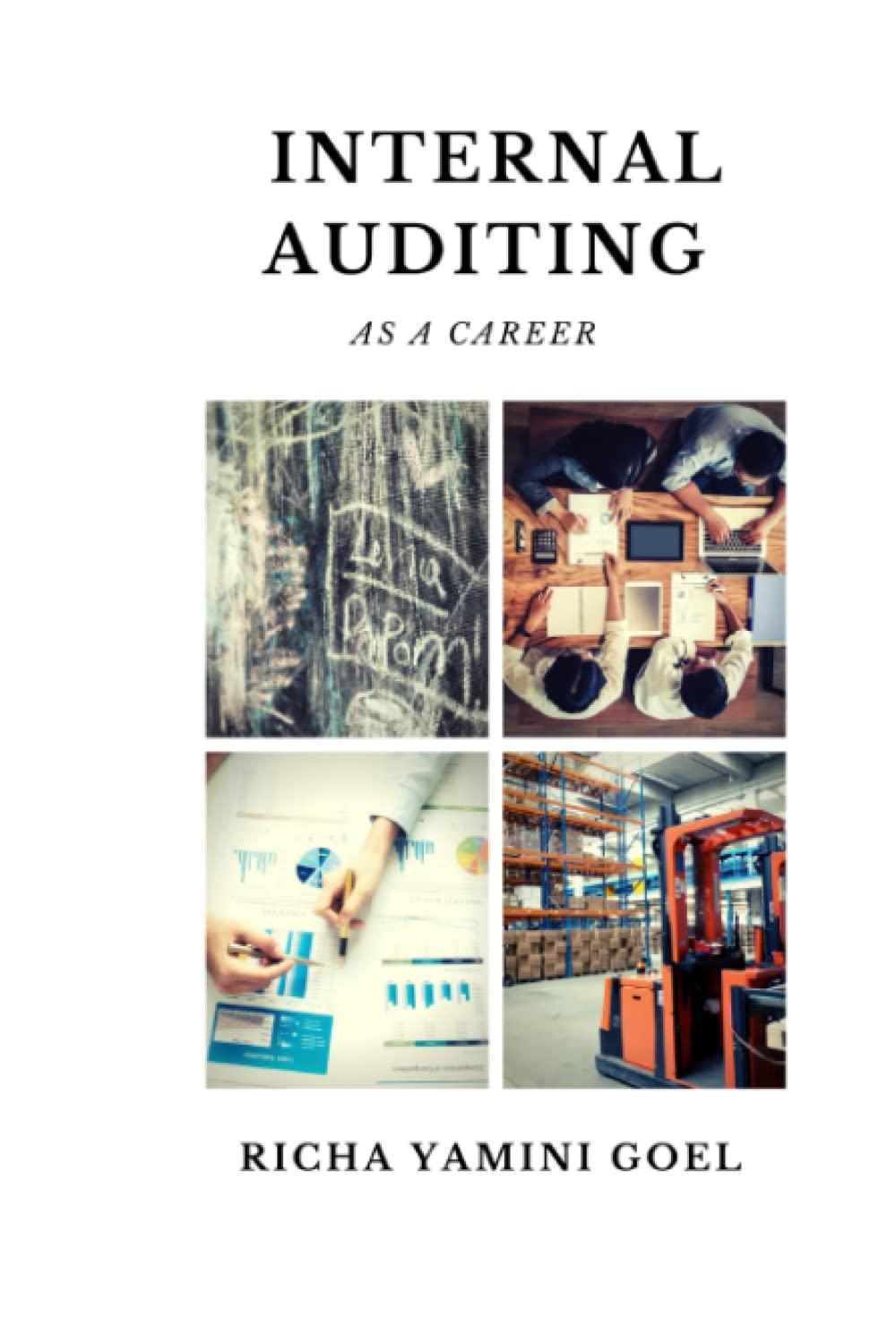Please complete the following listed tasks using QuickBooks to compute the Net Pay for both existing and new employees you set up in the sample service-based company file in this project. Once you complete the below tasks, you need to submit the pdf versions of the forms and reports to show me the proof of the work. Either the 2018 or 2020 version of QB works. If you do not have access to a windows system computer, email your instructor to request a username and password to access NetLab+ virtual lab to access QuickBooks software. Objectives - Convert annual salary into hourly pay - Calculate Federal Income Tax Withholding - Compute the gross and net pay - Filter Payroll Summary details for a specific employee - Customize Payroll Reports with additional notes - Pay scheduled payroll liabilities - Create reports related to payroll liabilities Task One: Calculating payroll deductions manually in QB Open a sample service-based company, Larry's Landscaping \& Garden Supply company file and set up a new hourly employee record, and process the paycheck based on the following detailed information. Make up the necessary information and dates. Add new if you cannot find in the file. - Calculate and assign the hourly rate that is equivalent to an annual salary of $67,000 with the regular 40 hours week for the biweekly pay period. - Calculate the Federal income tax withholding amount using the wage-bracket tables method from Appendix C from our textbook. The filing status is MFJ with 2 dependents under the age of 17 and 1 other dependent. Box 2 is not checked. Make sure to open the details of the paychecks window to make necessary changes. - There are $25 for the health insurance, $50 for Section 125 , and 5% of the pay period gross pay for the 401(K). The state income tax rate is 4.95% and your earnings has not exceeded the maximum FICA limits. Add other payroll items as default or leave blank and revise the amounts manually in the paycheck details. - Pay Employees from Employees menu, or Home page to process the payroll. Choose unscheduled payroll if you use the Employees menu. - Select the new employee to be paid for the regular 40 hours worked per week without overtime pay. Use appropriate dates. - Go to the Reports menu, Employees \& Payroll to create the Payroll Summary report that shows the gross wages and the deductions breakdown for all employees. Choose All for the dates field. Customize Report and select the Filters tab. Find Name in the Filter field, find, and select the name of the new employee. Save the report to submit it as a pdf file. Task Two: Customizing reports Go to the Reports menu. Choose New Hire List report from Employees \& Payroll. - You should see the new employee information in this report. Choose Customize the Report from the toolbar. - There are existing fields selected. Check 19 On File and Earnings 1/Rate. Uncheck State Worked field. Scroll up and down to find all fields. - In the Header/Footer tab, type BBK52.1 QB Project 1 in the Extra Footer Line. Click OK. - Use the Print toolbar menu to choose Save As PDF. Name the file New Hire List and your initial. - Go to the Reports menu. Choose Payroll Summary report from Employees \& Payroll. Choose All in the Dates field. Save the report as pdf using Print/Save As PDF. Name the Payroll Summary report with your initial. Task Three: Paying Payroll Liabilities Go to the Employees menu. Choose Pay Scheduled Liabilities from Payroll Taxes \& Liabilities. - Select all to pay by clicking on the first column cell in each item. Then click View/Pay at the right bottom corner. The total balance of all selected payroll liabilities will be shown next to it. Pay attention to all details on the check and save and close. - Visit/Open bank checking account register to verify it the payroll liabilities payments reduces the bank balance. Create a report or screenshot of the screen to submit. - Create three different reports to show the recent payroll liabilities payments. - Ctrl+A, open a chart of accounts and Checking Account registers - Reports/Banking or Employees and Payroll submenu to create various reports. - Use QuickZoom to get more details about the specific transactions or accounts. - Use Filters to sort the information to customize the report for specific information. - Use Vendor center to list the most recent or all transactions that those payroll liabilities payments posted. For example Employment Development Department. Choose all dates to show all transactions. Required Report PDF files to submit: 1. New Employee's Payroll Summary report 2. New Hire List custom report 3. Bank Register screen shot or report show the payroll liabilities payments 4. Three reports to show the payroll liabilities payments If you are using NetLab, please take photo of the computer screen for all reports and work if there is no internet connection in the NetLab workstations, and add detailed comments of your work with your submission. Please complete the following listed tasks using QuickBooks to compute the Net Pay for both existing and new employees you set up in the sample service-based company file in this project. Once you complete the below tasks, you need to submit the pdf versions of the forms and reports to show me the proof of the work. Either the 2018 or 2020 version of QB works. If you do not have access to a windows system computer, email your instructor to request a username and password to access NetLab+ virtual lab to access QuickBooks software. Objectives - Convert annual salary into hourly pay - Calculate Federal Income Tax Withholding - Compute the gross and net pay - Filter Payroll Summary details for a specific employee - Customize Payroll Reports with additional notes - Pay scheduled payroll liabilities - Create reports related to payroll liabilities Task One: Calculating payroll deductions manually in QB Open a sample service-based company, Larry's Landscaping \& Garden Supply company file and set up a new hourly employee record, and process the paycheck based on the following detailed information. Make up the necessary information and dates. Add new if you cannot find in the file. - Calculate and assign the hourly rate that is equivalent to an annual salary of $67,000 with the regular 40 hours week for the biweekly pay period. - Calculate the Federal income tax withholding amount using the wage-bracket tables method from Appendix C from our textbook. The filing status is MFJ with 2 dependents under the age of 17 and 1 other dependent. Box 2 is not checked. Make sure to open the details of the paychecks window to make necessary changes. - There are $25 for the health insurance, $50 for Section 125 , and 5% of the pay period gross pay for the 401(K). The state income tax rate is 4.95% and your earnings has not exceeded the maximum FICA limits. Add other payroll items as default or leave blank and revise the amounts manually in the paycheck details. - Pay Employees from Employees menu, or Home page to process the payroll. Choose unscheduled payroll if you use the Employees menu. - Select the new employee to be paid for the regular 40 hours worked per week without overtime pay. Use appropriate dates. - Go to the Reports menu, Employees \& Payroll to create the Payroll Summary report that shows the gross wages and the deductions breakdown for all employees. Choose All for the dates field. Customize Report and select the Filters tab. Find Name in the Filter field, find, and select the name of the new employee. Save the report to submit it as a pdf file. Task Two: Customizing reports Go to the Reports menu. Choose New Hire List report from Employees \& Payroll. - You should see the new employee information in this report. Choose Customize the Report from the toolbar. - There are existing fields selected. Check 19 On File and Earnings 1/Rate. Uncheck State Worked field. Scroll up and down to find all fields. - In the Header/Footer tab, type BBK52.1 QB Project 1 in the Extra Footer Line. Click OK. - Use the Print toolbar menu to choose Save As PDF. Name the file New Hire List and your initial. - Go to the Reports menu. Choose Payroll Summary report from Employees \& Payroll. Choose All in the Dates field. Save the report as pdf using Print/Save As PDF. Name the Payroll Summary report with your initial. Task Three: Paying Payroll Liabilities Go to the Employees menu. Choose Pay Scheduled Liabilities from Payroll Taxes \& Liabilities. - Select all to pay by clicking on the first column cell in each item. Then click View/Pay at the right bottom corner. The total balance of all selected payroll liabilities will be shown next to it. Pay attention to all details on the check and save and close. - Visit/Open bank checking account register to verify it the payroll liabilities payments reduces the bank balance. Create a report or screenshot of the screen to submit. - Create three different reports to show the recent payroll liabilities payments. - Ctrl+A, open a chart of accounts and Checking Account registers - Reports/Banking or Employees and Payroll submenu to create various reports. - Use QuickZoom to get more details about the specific transactions or accounts. - Use Filters to sort the information to customize the report for specific information. - Use Vendor center to list the most recent or all transactions that those payroll liabilities payments posted. For example Employment Development Department. Choose all dates to show all transactions. Required Report PDF files to submit: 1. New Employee's Payroll Summary report 2. New Hire List custom report 3. Bank Register screen shot or report show the payroll liabilities payments 4. Three reports to show the payroll liabilities payments If you are using NetLab, please take photo of the computer screen for all reports and work if there is no internet connection in the NetLab workstations, and add detailed comments of your work with your submission