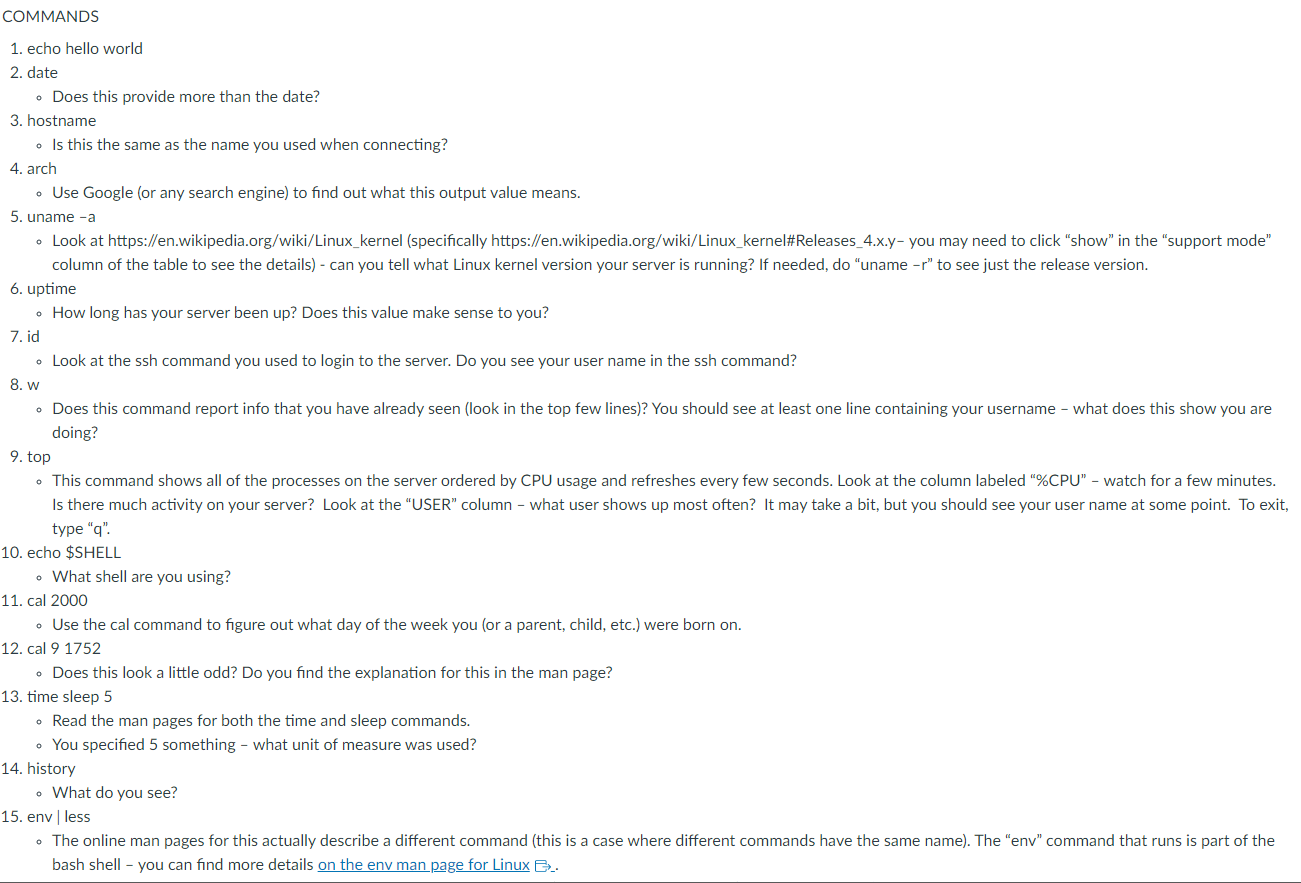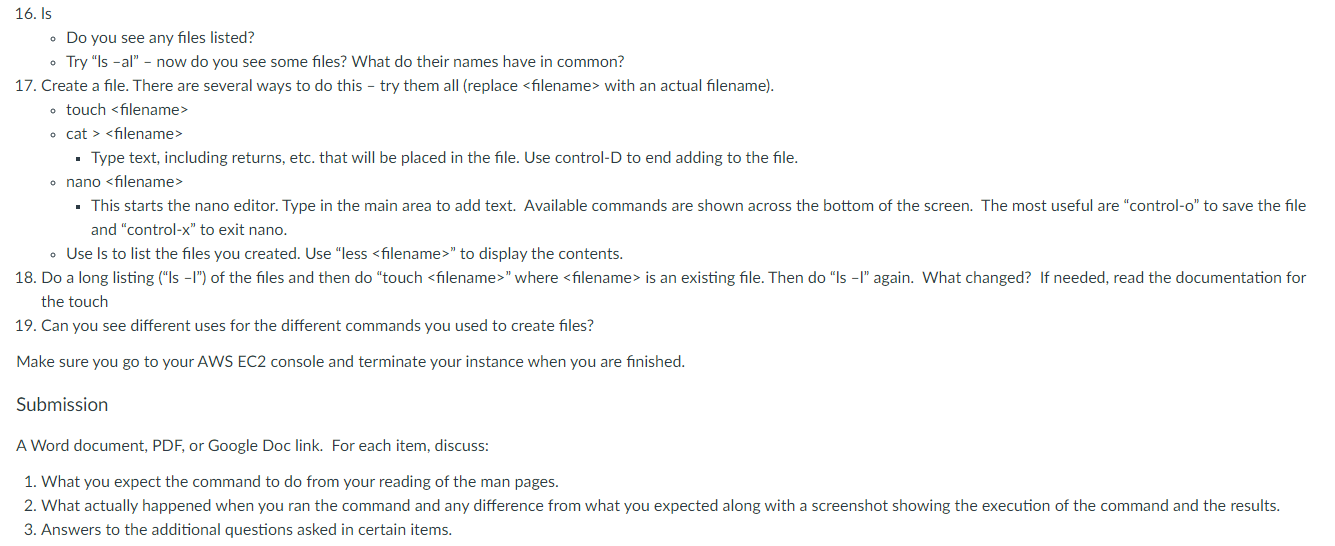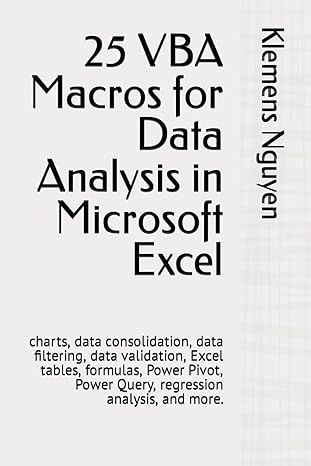please explain the procces of this assignment
The goal of this assignment is to get experience working with the Linux operating system.
Instructions:
1. Access your AWS Classroom and start an EC2 instance using the Amazon Linux AMI. Use your SSH terminal application (MoabXterm for Windows) to connect to your EC2 instance.
2. For each of the commands listed below:
a. Read the man page for the command and record what you think the command will do.
b. To use the man command on your EC2 server the command will be "man" followed by the command name - the first word in the commands listed below
3. Run the command and record what happened. Discuss any differences between what you expected and what actually happened.
4. Some items will have additional questions for you to answer.
5. Take screenshots to document your work.
6. Make sure you go to your AWS EC2 console and terminate your instance when you have finished.
COMMANDS
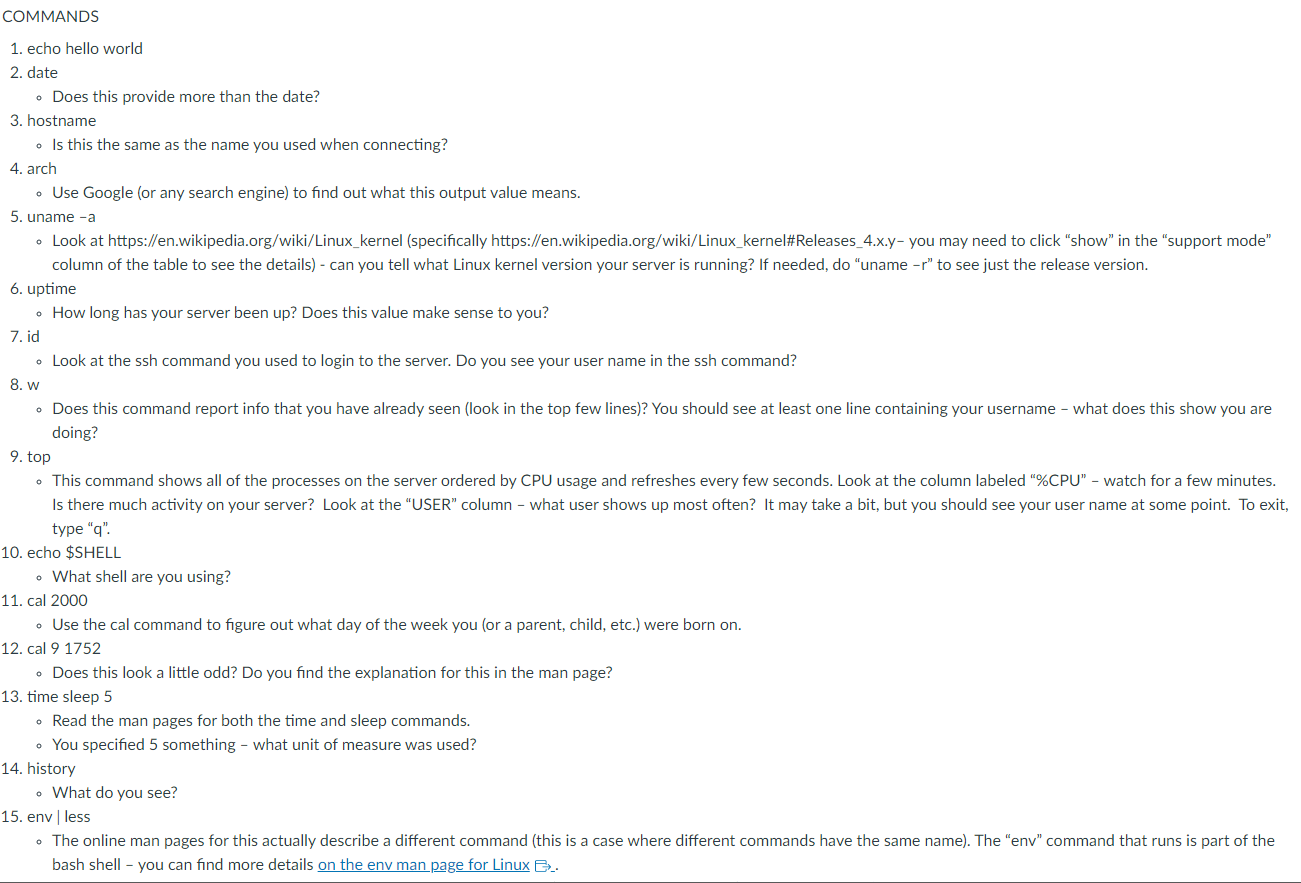
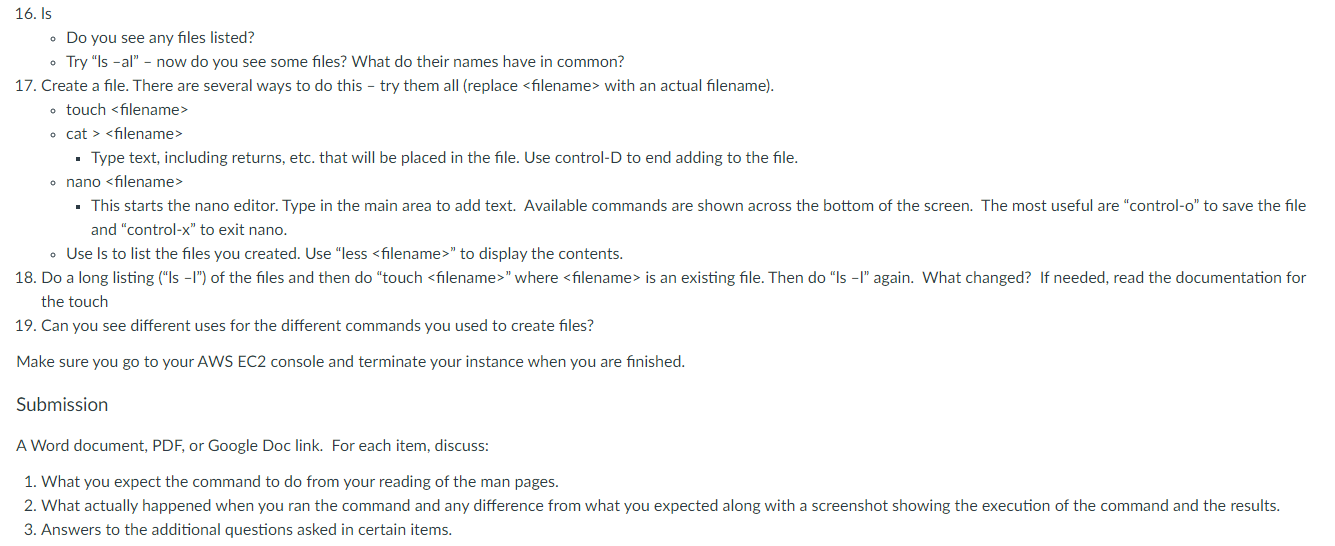
2. date - Does this provide more than the date? 3. hostname - Is this the same as the name you used when connecting? 4. arch - Use Google (or any search engine) to find out what this output value means. 5. uname -a - Look at https://en.wikipedia.org/wiki/Linux_kernel (specifically https://en.wikipedia.org/wiki/Linux_kernel\#Releases_4.x.y- you may need to click "show" in the "support mode" column of the table to see the details) - can you tell what Linux kernel version your server is running? If needed, do "uname - r " to see just the release version. 6. uptime - How long has your server been up? Does this value make sense to you? 7. id - Look at the ssh command you used to login to the server. Do you see your user name in the ssh command? 8.w - Does this command report info that you have already seen (look in the top few lines)? You should see at least one line containing your username - what does this show you are doing? 9. top - This command shows all of the processes on the server ordered by CPU usage and refreshes every few seconds. Look at the column labeled "\%CPU" - watch for a few minutes. Is there much activity on your server? Look at the "USER" column - what user shows up most often? It may take a bit, but you should see your user name at some point. To exit, type " q ". 10. echo $ SHELL - What shell are you using? 11. cal 2000 - Use the cal command to figure out what day of the week you (or a parent, child, etc.) were born on. 12. cal 91752 - Does this look a little odd? Do you find the explanation for this in the man page? 13. time sleep 5 - Read the man pages for both the time and sleep commands. - You specified 5 something - what unit of measure was used? 14. history - What do you see? 15. env less - The online man pages for this actually describe a different command (this is a case where different commands have the same name). The "env" command that runs is part of the bash shell - you can find more details on the env man page for Linux . - Do you see any files listed? - Try "ls -al" - now do you see some files? What do their names have in common? 17. Create a file. There are several ways to do this - try them all (replace with an actual filename). - touch - cat > filename > - Type text, including returns, etc. that will be placed in the file. Use control-D to end adding to the file. - nano - This starts the nano editor. Type in the main area to add text. Available commands are shown across the bottom of the screen. The most useful are "control-o" to save the file and "control-x" to exit nano. - Use Is to list the files you created. Use "less " to display the contents. 18. Do a long listing ("Is - I") of the files and then do "touch " where is an existing file. Then do "Is -I" again. What changed? If needed, read the documentation for the touch 19. Can you see different uses for the different commands you used to create files? Make sure you go to your AWS EC2 console and terminate your instance when you are finished. Submission A Word document, PDF, or Google Doc link. For each item, discuss: 1. What you expect the command to do from your reading of the man pages. 2. What actually happened when you ran the command and any difference from what you expected along with a screenshot showing the execution of the command and 3. Answers to the additional questions asked in certain items