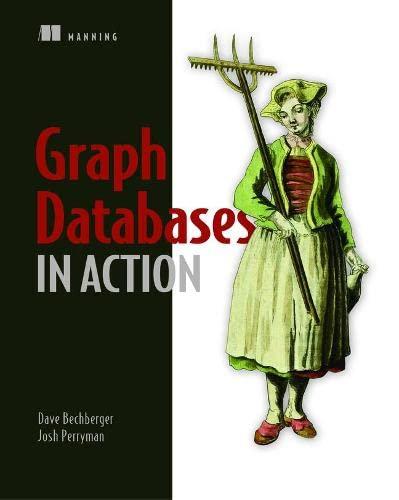Answered step by step
Verified Expert Solution
Question
1 Approved Answer
Please help! Figure 3.35 New Path of Light Yoga Studio index.html Hands-On Practice Case Study Task 1: The Website Folder. Create a folder on your
Please help!

Step by Step Solution
There are 3 Steps involved in it
Step: 1

Get Instant Access to Expert-Tailored Solutions
See step-by-step solutions with expert insights and AI powered tools for academic success
Step: 2

Step: 3

Ace Your Homework with AI
Get the answers you need in no time with our AI-driven, step-by-step assistance
Get Started