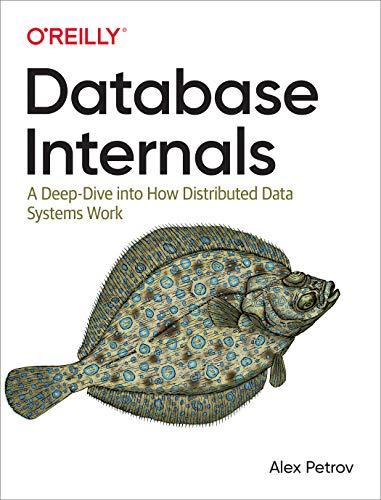Answered step by step
Verified Expert Solution
Question
1 Approved Answer
Please help! I really just need to know the function to use in #3 3) Switch to the Faculty Data worksheet. Use one of the
Please help! 
 I really just need to know the function to use in #3
I really just need to know the function to use in #3  3) Switch to the Faculty Data worksheet. Use one of the Excel functions that we have secn to complete the workshect by calculating the matching retirement dollar amount for each faculty: member (column I). Note that not all faculty members participate in the retirement plan (column H). For any faculty member who is participating in the retirement plan, the institution will contribute (mateh) a percentage (found in cell B1) of the faculty member's salary, placing the contribution in the retirement fund If the faculty member is not participating, enter a zero in the appropriate cell of column I. If the retirement contribution amount is not a whole dollar amount, then format all currency amounts on the spreadsheet to display with the $ sign and two decimal places. 4) In cell B2, create a formula that shows the total amount of retirement contributions that are made to the employees. 5) Create a footer that displays your first and last name. Create a header that automatically displays the sheet name (in the beader). Make sure that the spreadsheet is formatted to fit on 1 page. 6) Make a sereenchot printout of the Faculty Data sheet. Label this screenshot printout as Faculty Data. 7) Display the formulas for the Faculty. Data sheet. Make a screenshot printout of the formulas. Labcl this screenshot printout as Faculty Data Formulas. 8) Switch back from the formulas view to the actual spreadsheet yiew: 9) Your next step is to duplicate the contents of your workshect. To do that, place your cursor over the sheet name (Faculty Data). While doing that, hit your RIGHT MOUSE BUTION. A number of options should appear. Select Move or Copy and the Move or Copy dialog box should appear. Click in the checkbox next to Create a Copy. Click (move to end) ,and then click OK. A new. worksheet (an exact duplicate of the original sheet) should now appear. It should be locoted after the original and its name should be Faculty Data (2). 10) Repeat the Move or Copy technique 4 additional times so that you have sheets named Faculty Data (3), Faculty Data (4), Faculty Data (5), Faculty Data (6). You will do something different on cach of those shects and each one will be a future printout. Save your work. 11) Go to the sheet called Faculty Data (2) Click in cell A5. Your next step is to format the data found in the range of \$AS4 S1 45 into a table (indicating that your table has headers). 12) Next, create a filier that displays only the accounting faculty with the rank of Full Professor hired after 1990. Sort your rewulis fromt high salary to low salary. Rename this sheet so that is new name is Acceunting Full. Save your work. Make a screenshot printout of this alhect and label the screenshot printoot as Acceubtieg Full
3) Switch to the Faculty Data worksheet. Use one of the Excel functions that we have secn to complete the workshect by calculating the matching retirement dollar amount for each faculty: member (column I). Note that not all faculty members participate in the retirement plan (column H). For any faculty member who is participating in the retirement plan, the institution will contribute (mateh) a percentage (found in cell B1) of the faculty member's salary, placing the contribution in the retirement fund If the faculty member is not participating, enter a zero in the appropriate cell of column I. If the retirement contribution amount is not a whole dollar amount, then format all currency amounts on the spreadsheet to display with the $ sign and two decimal places. 4) In cell B2, create a formula that shows the total amount of retirement contributions that are made to the employees. 5) Create a footer that displays your first and last name. Create a header that automatically displays the sheet name (in the beader). Make sure that the spreadsheet is formatted to fit on 1 page. 6) Make a sereenchot printout of the Faculty Data sheet. Label this screenshot printout as Faculty Data. 7) Display the formulas for the Faculty. Data sheet. Make a screenshot printout of the formulas. Labcl this screenshot printout as Faculty Data Formulas. 8) Switch back from the formulas view to the actual spreadsheet yiew: 9) Your next step is to duplicate the contents of your workshect. To do that, place your cursor over the sheet name (Faculty Data). While doing that, hit your RIGHT MOUSE BUTION. A number of options should appear. Select Move or Copy and the Move or Copy dialog box should appear. Click in the checkbox next to Create a Copy. Click (move to end) ,and then click OK. A new. worksheet (an exact duplicate of the original sheet) should now appear. It should be locoted after the original and its name should be Faculty Data (2). 10) Repeat the Move or Copy technique 4 additional times so that you have sheets named Faculty Data (3), Faculty Data (4), Faculty Data (5), Faculty Data (6). You will do something different on cach of those shects and each one will be a future printout. Save your work. 11) Go to the sheet called Faculty Data (2) Click in cell A5. Your next step is to format the data found in the range of \$AS4 S1 45 into a table (indicating that your table has headers). 12) Next, create a filier that displays only the accounting faculty with the rank of Full Professor hired after 1990. Sort your rewulis fromt high salary to low salary. Rename this sheet so that is new name is Acceunting Full. Save your work. Make a screenshot printout of this alhect and label the screenshot printoot as Acceubtieg Full
Please help!


I really just need to know the function to use in #3 

Step by Step Solution
There are 3 Steps involved in it
Step: 1

Get Instant Access to Expert-Tailored Solutions
See step-by-step solutions with expert insights and AI powered tools for academic success
Step: 2

Step: 3

Ace Your Homework with AI
Get the answers you need in no time with our AI-driven, step-by-step assistance
Get Started