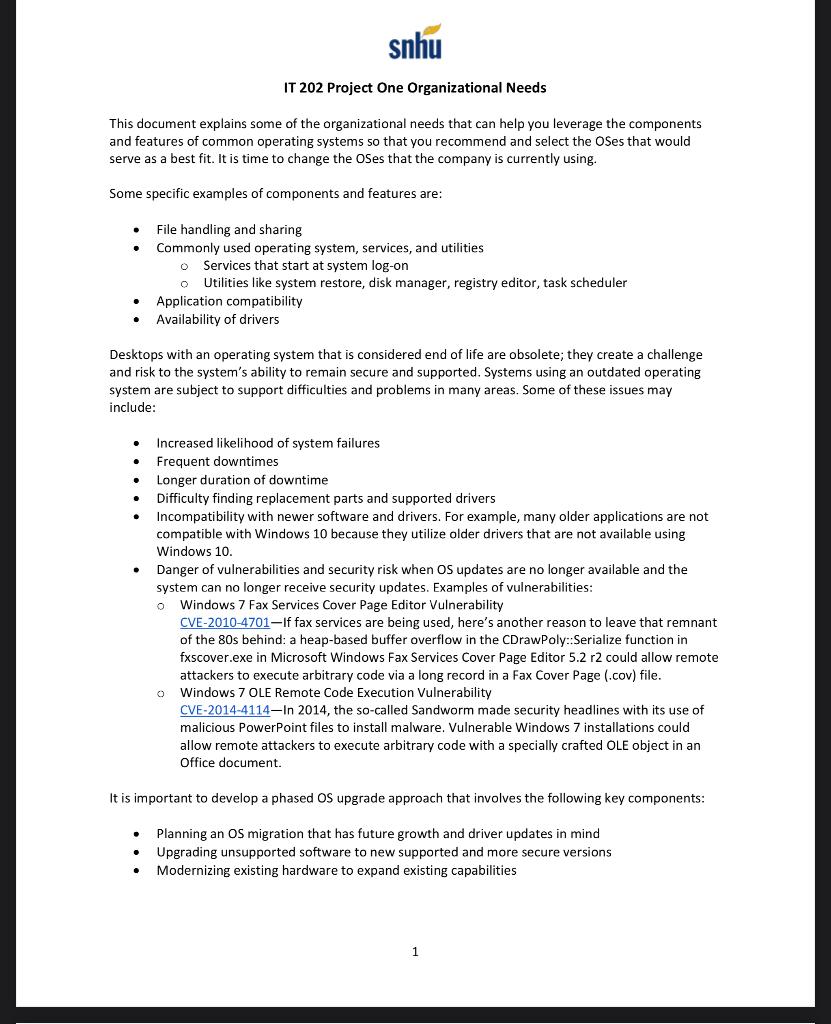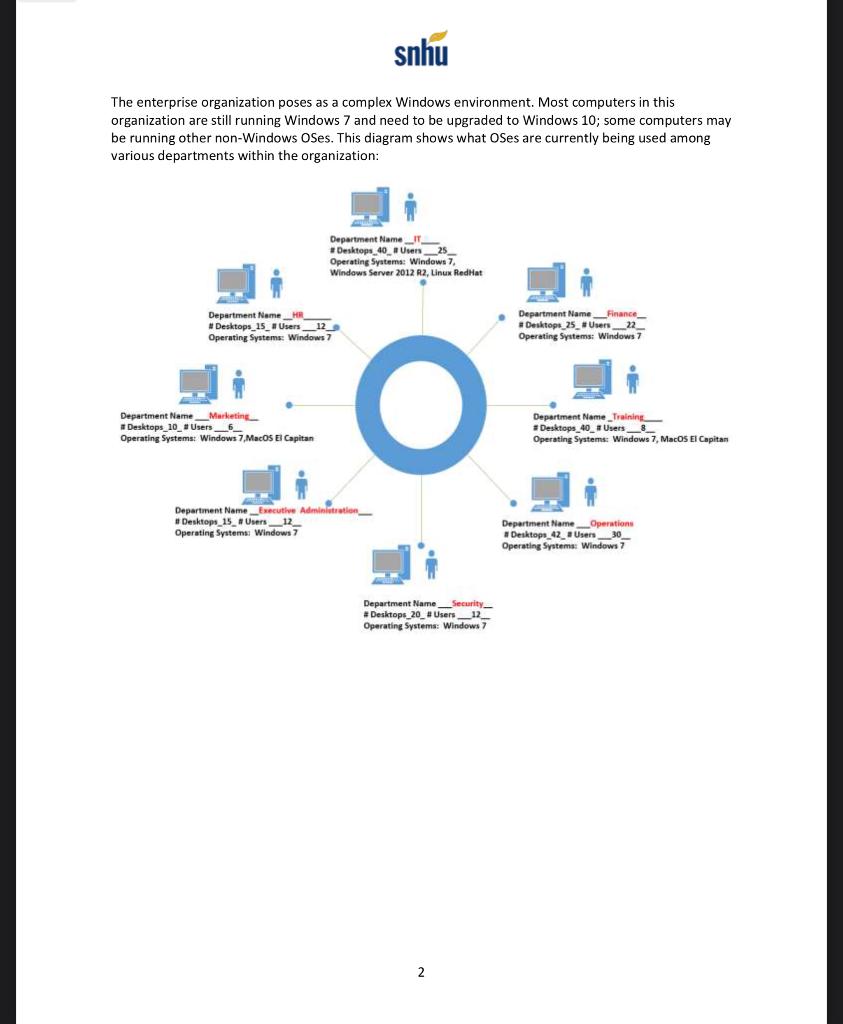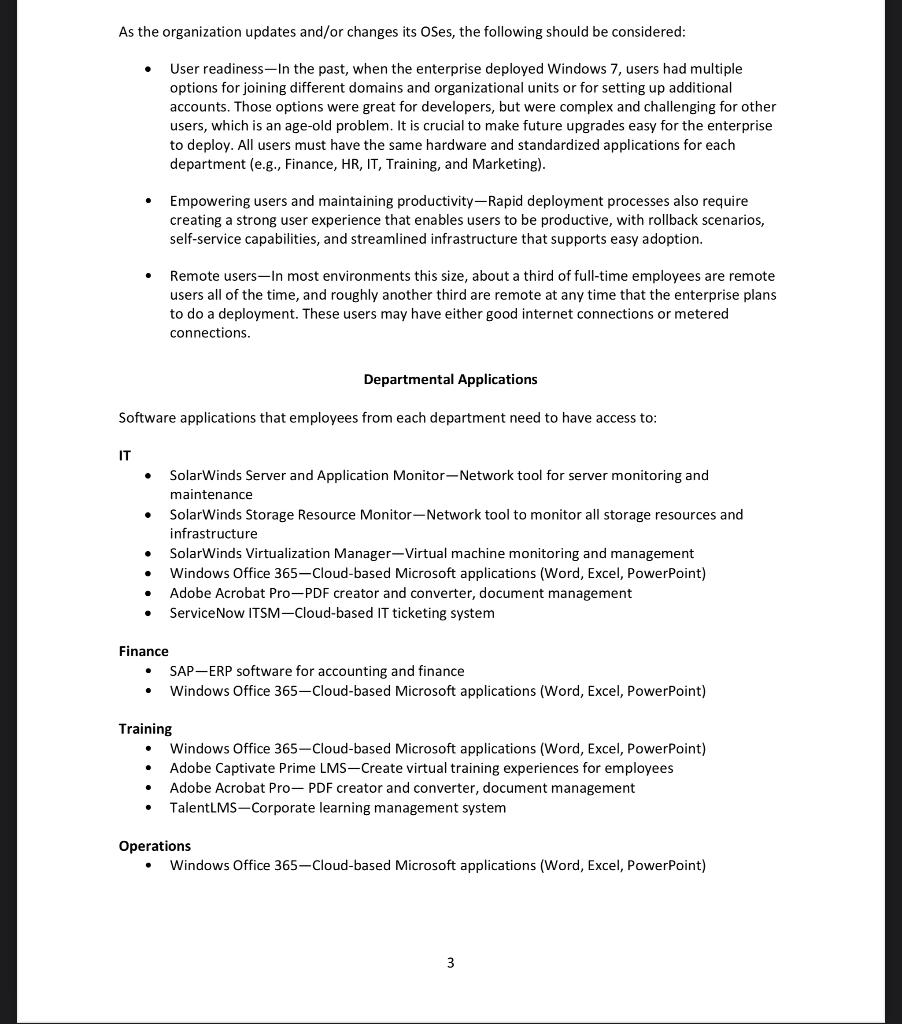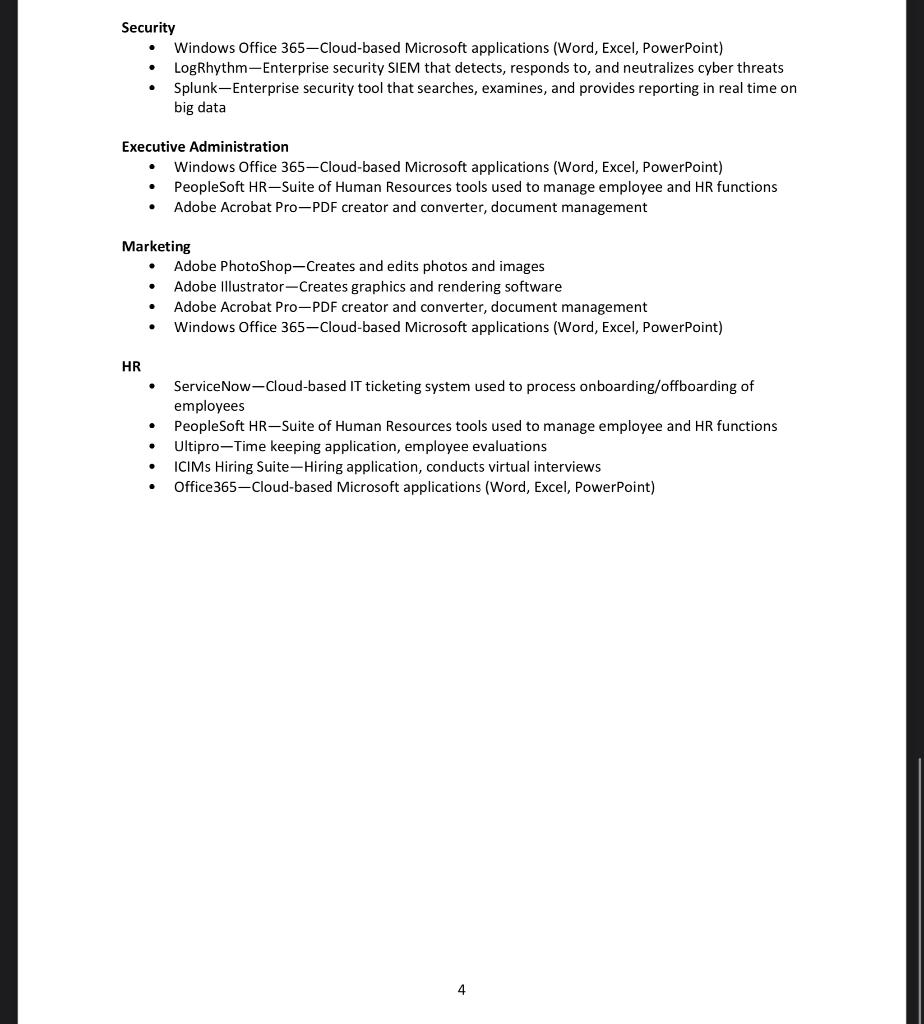please help!
In this project, you will demonstrate your mastery of the following competencies:
- Leverage components and features of common operating systems to meet organizational needs
- Recommend the selection, implementation, and maintenance of common operating systems based on organizational needs and industry best practices
Scenario
You are a systems architect at a medium-sized publishing company with 130 employees. The company primarily publishes books, both in print and online. It also produces other kinds of content, such as audiobooks, interactive reading material, and magazines. Your leadership has decided that it is time to either upgrade or adopt a new OS (e.g., Windows, Linux, macOS).
As the systems architect, you have the responsibility to determine which OS the company should implement. There are many aspects to consider when making this decision, including what existing applications are used by employees on a frequent basis, cost, functionality provided, performance, vendor support, etc. To determine which OS should be implemented, you need to complete a site survey. After comparing the different OS options in the site survey, you will develop a brief proposal on what OS (or hybrid) the company should implement to meet its organizational needs.
Directions
Review the Companys Organizational Needs To make a well-informed decision, you should understand the companys organizational needs. Before completing your site survey and writing your proposal, review the Organizational Needs document linked in the Supporting Materials area below.
Complete a Site Survey A site survey compares the three different operating systems that the company is planning to implement. To complete this task, use the Site Survey template linked in the Supporting Materials area. Your site survey must have the following sections completed:
- Operating Systems: Acknowledge what OSes are already used on site in your site survey. The type of OS already used and how many employees are using that OS can influence your decision making.
- Server: Determine whether the desktops are on a hardware or cloud-based server.
- Although not required in this portion of the project, you may want to think about whether or not the server should be changed. This change could be recommended in your proposal.
- Standard Hardware for Operating System Types: Determine the minimum required hardware. This could include desktop and server.
- Network Connection: Determine whether the network is wired or wireless.
- Although not required in this portion of the project, you may want to think about whether or not the network connection should be changed. This change could be recommended in your proposal.
- Applications: Identify what software applications need to be supported by the OS. Your survey of what applications desktop users use most frequently will influence your decision making, as some applications are not supported by certain OSes.
Write a Proposal Your proposal will be used to inform leadership as to which OSes the company should implement based on the findings of your site survey. Your proposal needs to include the following:
- Overview of Desktop Footprint: Identify desktop systems that need to be upgraded and other OSes that need to be considered in the environment. This includes the locations of the desktop computers and any risks or vulnerabilities that need to be addressed.
- Recommendation: Recommend which OS should be selected and implemented, as well as whether it should be on-premise or cloud-based.
- Justification: Justify your decision based on your site survey findings and course concepts. You can also consider the number of end users, cost, and hardware requirements as part of your findings.
- Implementation Diagram: Create a diagram of what the final roll-out of the OSes would be. Your diagram should show the number of desktops and users, locations, and departments. It should be an upgraded version of what you found in the Organizational Needs document.
- Although you can create a diagram within the Word document, it is recommended that you use a diagram application such as Visio, Lucidchart, or draw.io. Information on how to use these services is in the Supporting Materials section. Keep in mind that you have to create only one diagram, so you do not have to use all applications. However, be sure that you upload and paste your diagram into the Word document as part of your proposal section. You should not upload it as a separate file.
What to Submit
To complete this project, you must submit the following:
Site Survey and Proposal Your submission should be a Word document of the completed Site Survey template linked in the Supporting Materials area. Your submission should also include your 1- to 3-page proposal. Your proposal should be at the end of the Site Survey area. Although not required, if you use any sources in your recommendations, cite them according to APA style.
Supporting Materials
The following resources may help support your work on the project:
Reading: Organizational Needs This document will provide you with context on the companys needs and industry best practices. As you review this document, you will learn about what the company currently uses when it comes to hardware and software. Learning about the organizations needs can help you make an informed decision on which OS to implement.
Template: Site Survey Template with proposal included Use this template to compare the operating systems that the company can implement for its employees who use desktops. Then be sure to include your proposal at the bottom of the form.
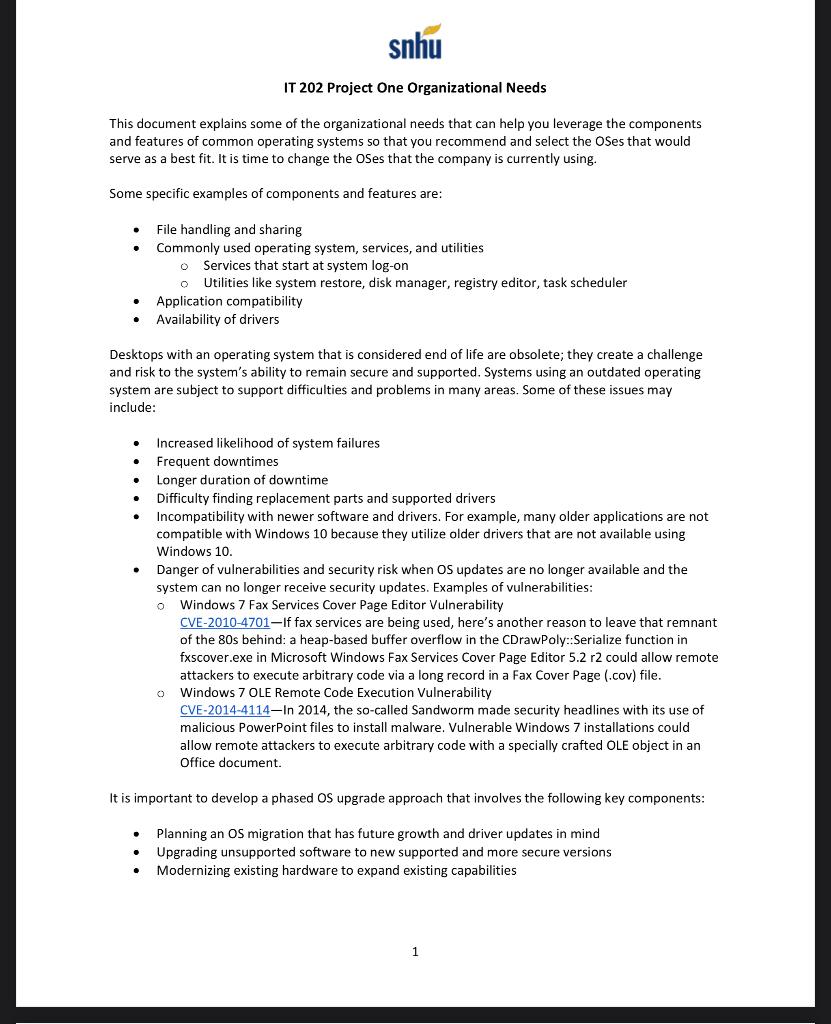
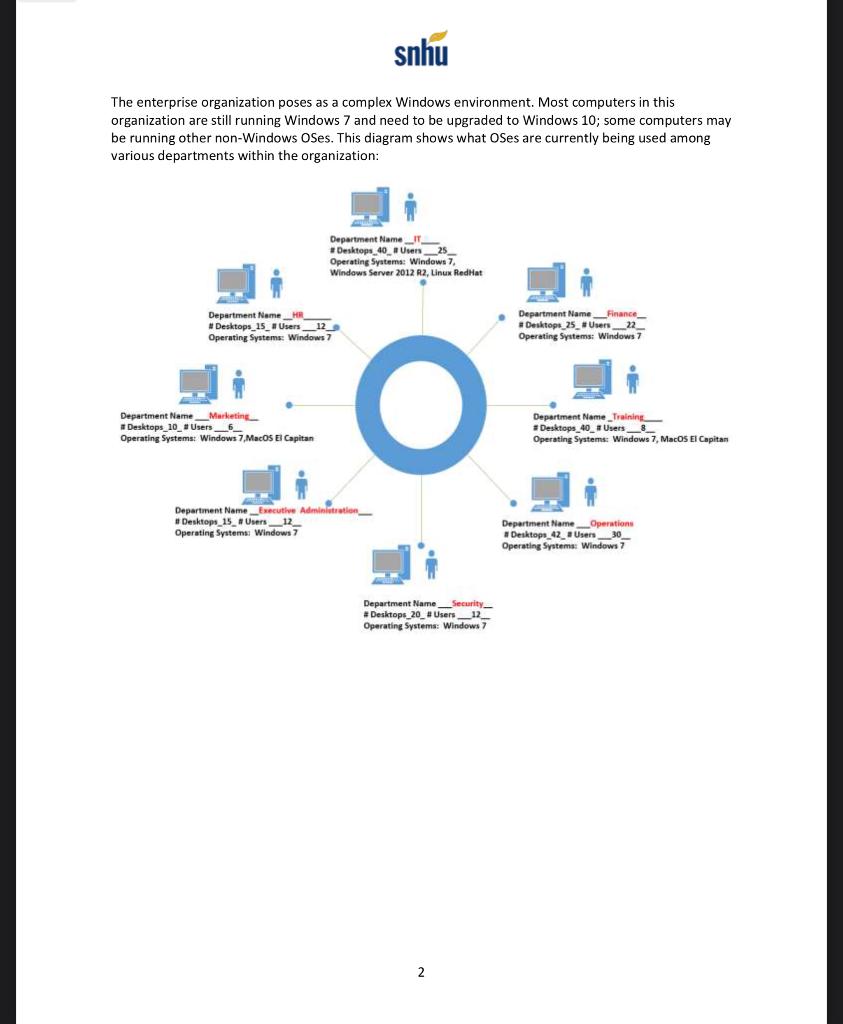
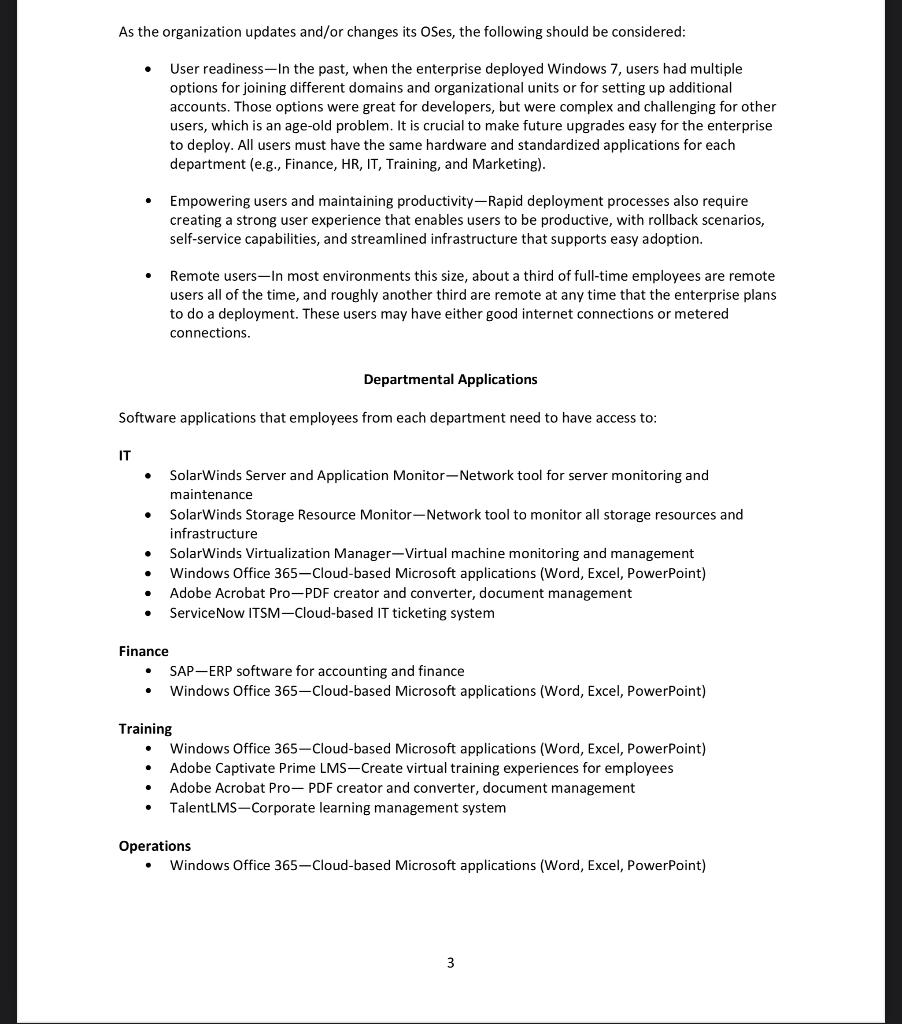
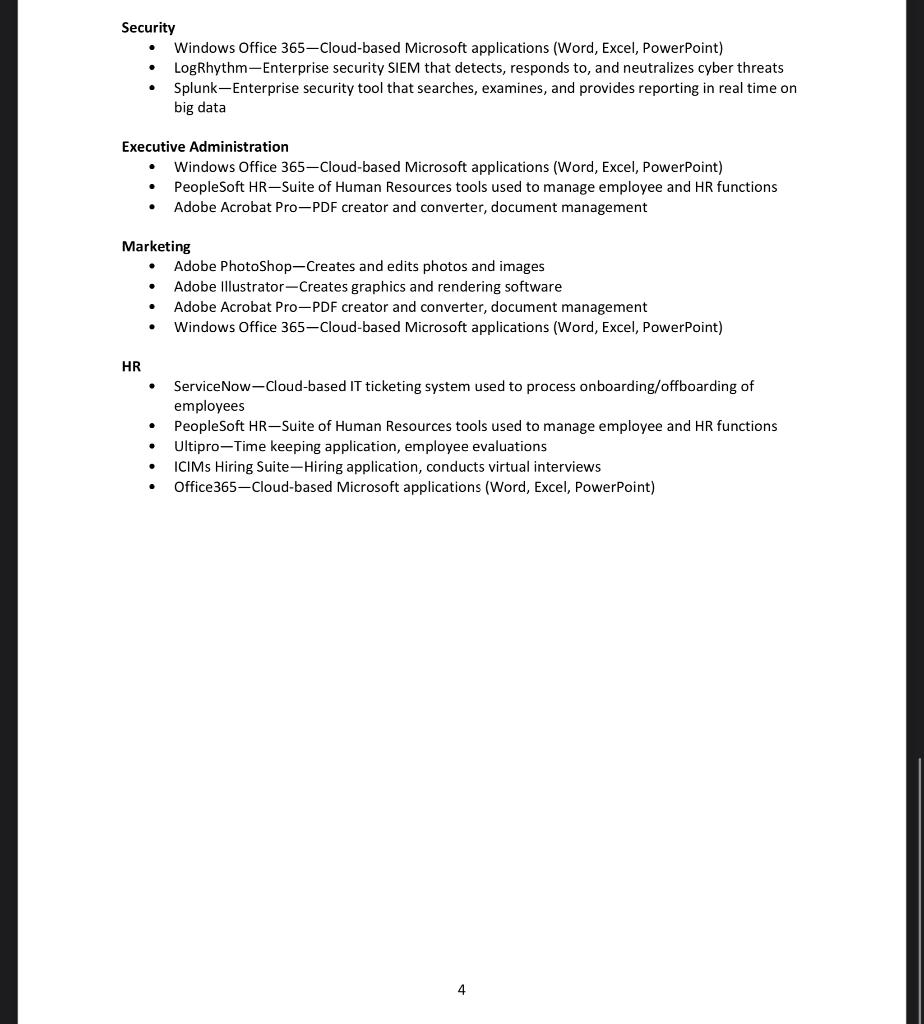
snhu IT 202 Project One Organizational Needs This document explains some of the organizational needs that can help you leverage the components and features of common operating systems so that you recommend and select the OSes that would serve as a best fit. It is time to change the Oses that the company is currently using. Some specific examples of components and features are: File handling and sharing Commonly used operating system, services, and utilities o Services that start at system log-on o Utilities like system restore, disk manager, registry editor, task scheduler Application compatibility Availability of drivers Desktops with an operating system that is considered end of life are obsolete; they create a challenge and risk to the system's ability to remain secure and supported. Systems using an outdated operating system are subject to support difficulties and problems in many areas. Some of these issues may include: Increased likelihood of system failures Frequent downtimes Longer duration of downtime Difficulty finding replacement parts and supported drivers Incompatibility with newer software and drivers. For example, many older applications are not compatible with Windows 10 because they utilize older drivers that are not available using Windows 10. Danger of vulnerabilities and security risk when OS updates are no longer available and the system can no longer receive security updates. Examples of vulnerabilities: o Windows 7 Fax Services Cover Page Editor Vulnerability CVE-2010-4701 - If fax services are being used, here's another reason to leave that remnant of the 80s behind: a heap-based buffer overflow in the CDrawPoly::Serialize function in fxscover.exe in Microsoft Windows Fax Services Cover Page Editor 5.2 r2 could allow remote attackers to execute arbitrary code via a long record in a Fax Cover Page (.cov) file. Windows 7 OLE Remote Code Execution Vulnerability CVE-2014-4114-In 2014, the so-called Sandworm made security headlines with its use of malicious PowerPoint files to install malware. Vulnerable Windows 7 installations could allow remote attackers to execute arbitrary code with a specially crafted OLE object in an Office document. It is important to develop a phased OS upgrade approach that involves the following key components: Planning an OS migration that has future growth and driver updates in mind Upgrading unsupported software to new supported and more secure versions Modernizing existing hardware to expand existing capabilities snhu The enterprise organization poses as a complex Windows environment. Most computers in this organization are still running Windows 7 and need to be upgraded to Windows 10; some computers may be running other non-Windows OSes. This diagram shows what OSes are currently being used among various departments within the organization: Department Name Desktops_40_ Usen_25 Operating System: Windows 7 Windows Server 2012 R2, Linux Red Hat Department Name_HR # Desktops_15_ Users_12_ Operating System: Windows 7 Department Name___Finance_ #Desktops_25_ Users__22_ Operating System: Windows 7 o Department Name_Marketing Desktops_10_ Users_6_ Operating Systems Windows 7, MacOS El Capitan Department Name Training Desktops 40_ Users__3_ Operating System: Windows 7, MacOS El Capitan Department Name_Executive Adminitration # Desktops 15 Users 12 Operating Systems Windows 7 Department Name Operations Desktops_42_ Users__30_ Operating System: Windows 7 Department Name__Security #Desktops_20_# Users_12_ Operating Systems: Windows 7 2 As the organization updates and/or changes its Ses, the following should be considered: User readiness-In the past, when the enterprise deployed Windows 7, users had multiple options for joining different domains and organizational units or for setting up additional accounts. Those options were great for developers, but were complex and challenging for other users, which is an age-old problem. It is crucial to make future upgrades easy for the enterprise to deploy. All users must have the same hardware and standardized applications for each department (e.g., Finance, HR, IT, Training, and Marketing). Empowering users and maintaining productivity-Rapid deployment processes also require creating a strong user experience that enables users to be productive, with rollback scenarios, self-service capabilities, and streamlined infrastructure that supports easy adoption. Remote users-In most environments this size, about a third of full-time employees are remote users all of the time, and roughly another third are remote at any time that the enterprise plans to do a deployment. These users may have either good internet connections or metered connections. Departmental Applications Software applications that employees from each department need to have access to: IT . SolarWinds Server and Application Monitor-Network tool for server monitoring and maintenance SolarWinds Storage Resource Monitor-Network tool to monitor all storage resources and infrastructure SolarWinds Virtualization Manager-Virtual machine monitoring and management Windows Office 365-Cloud-based Microsoft applications (Word, Excel, PowerPoint) Adobe Acrobat Pro-PDF creator and converter, document management ServiceNow ITSM-Cloud-based IT ticketing system Finance SAP-ERP software for accounting and finance Windows Office 365-Cloud-based Microsoft applications (Word, Excel, PowerPoint) . Training Windows Office 365 --Cloud-based Microsoft applications (Word, Excel, PowerPoint) Adobe Captivate Prime LMS-Create virtual training experiences for employees Adobe Acrobat Pro-PDF creator and converter, document management TalentLMS-Corporate learning management system . Operations Windows Office 365-Cloud-based Microsoft applications (Word, Excel, PowerPoint) 3 Security Windows Office 365-Cloud-based Microsoft applications (Word, Excel, PowerPoint) LogRhythm-Enterprise security SIEM that detects, responds to, and neutralizes cyber threats Splunk-Enterprise security tool that searches, examines, and provides reporting in real time on big data Executive Administration . Windows Office 365-Cloud-based Microsoft applications (Word, Excel, PowerPoint) PeopleSoft HR-Suite of Human Resources tools used to manage employee and HR functions Adobe Acrobat Pro-PDF creator and converter, document management . . Marketing Adobe PhotoShop-Creates and edits photos and images Adobe Illustrator-Creates graphics and rendering software Adobe Acrobat Pro-PDF creator and converter, document management Windows Office 365-Cloud-based Microsoft applications (Word, Excel, PowerPoint) . HR . . ServiceNow-Cloud-based IT ticketing system used to process onboarding/offboarding of employees PeopleSoft HR-Suite of Human Resources tools used to manage employee and HR functions Ultipro-Time keeping application, employee evaluations ICIMs Hiring Suite-Hiring application, conducts virtual interviews Office 365-Cloud-based Microsoft applications (Word, Excel, PowerPoint) . 4 snhu IT 202 Project One Organizational Needs This document explains some of the organizational needs that can help you leverage the components and features of common operating systems so that you recommend and select the OSes that would serve as a best fit. It is time to change the Oses that the company is currently using. Some specific examples of components and features are: File handling and sharing Commonly used operating system, services, and utilities o Services that start at system log-on o Utilities like system restore, disk manager, registry editor, task scheduler Application compatibility Availability of drivers Desktops with an operating system that is considered end of life are obsolete; they create a challenge and risk to the system's ability to remain secure and supported. Systems using an outdated operating system are subject to support difficulties and problems in many areas. Some of these issues may include: Increased likelihood of system failures Frequent downtimes Longer duration of downtime Difficulty finding replacement parts and supported drivers Incompatibility with newer software and drivers. For example, many older applications are not compatible with Windows 10 because they utilize older drivers that are not available using Windows 10. Danger of vulnerabilities and security risk when OS updates are no longer available and the system can no longer receive security updates. Examples of vulnerabilities: o Windows 7 Fax Services Cover Page Editor Vulnerability CVE-2010-4701 - If fax services are being used, here's another reason to leave that remnant of the 80s behind: a heap-based buffer overflow in the CDrawPoly::Serialize function in fxscover.exe in Microsoft Windows Fax Services Cover Page Editor 5.2 r2 could allow remote attackers to execute arbitrary code via a long record in a Fax Cover Page (.cov) file. Windows 7 OLE Remote Code Execution Vulnerability CVE-2014-4114-In 2014, the so-called Sandworm made security headlines with its use of malicious PowerPoint files to install malware. Vulnerable Windows 7 installations could allow remote attackers to execute arbitrary code with a specially crafted OLE object in an Office document. It is important to develop a phased OS upgrade approach that involves the following key components: Planning an OS migration that has future growth and driver updates in mind Upgrading unsupported software to new supported and more secure versions Modernizing existing hardware to expand existing capabilities snhu The enterprise organization poses as a complex Windows environment. Most computers in this organization are still running Windows 7 and need to be upgraded to Windows 10; some computers may be running other non-Windows OSes. This diagram shows what OSes are currently being used among various departments within the organization: Department Name Desktops_40_ Usen_25 Operating System: Windows 7 Windows Server 2012 R2, Linux Red Hat Department Name_HR # Desktops_15_ Users_12_ Operating System: Windows 7 Department Name___Finance_ #Desktops_25_ Users__22_ Operating System: Windows 7 o Department Name_Marketing Desktops_10_ Users_6_ Operating Systems Windows 7, MacOS El Capitan Department Name Training Desktops 40_ Users__3_ Operating System: Windows 7, MacOS El Capitan Department Name_Executive Adminitration # Desktops 15 Users 12 Operating Systems Windows 7 Department Name Operations Desktops_42_ Users__30_ Operating System: Windows 7 Department Name__Security #Desktops_20_# Users_12_ Operating Systems: Windows 7 2 As the organization updates and/or changes its Ses, the following should be considered: User readiness-In the past, when the enterprise deployed Windows 7, users had multiple options for joining different domains and organizational units or for setting up additional accounts. Those options were great for developers, but were complex and challenging for other users, which is an age-old problem. It is crucial to make future upgrades easy for the enterprise to deploy. All users must have the same hardware and standardized applications for each department (e.g., Finance, HR, IT, Training, and Marketing). Empowering users and maintaining productivity-Rapid deployment processes also require creating a strong user experience that enables users to be productive, with rollback scenarios, self-service capabilities, and streamlined infrastructure that supports easy adoption. Remote users-In most environments this size, about a third of full-time employees are remote users all of the time, and roughly another third are remote at any time that the enterprise plans to do a deployment. These users may have either good internet connections or metered connections. Departmental Applications Software applications that employees from each department need to have access to: IT . SolarWinds Server and Application Monitor-Network tool for server monitoring and maintenance SolarWinds Storage Resource Monitor-Network tool to monitor all storage resources and infrastructure SolarWinds Virtualization Manager-Virtual machine monitoring and management Windows Office 365-Cloud-based Microsoft applications (Word, Excel, PowerPoint) Adobe Acrobat Pro-PDF creator and converter, document management ServiceNow ITSM-Cloud-based IT ticketing system Finance SAP-ERP software for accounting and finance Windows Office 365-Cloud-based Microsoft applications (Word, Excel, PowerPoint) . Training Windows Office 365 --Cloud-based Microsoft applications (Word, Excel, PowerPoint) Adobe Captivate Prime LMS-Create virtual training experiences for employees Adobe Acrobat Pro-PDF creator and converter, document management TalentLMS-Corporate learning management system . Operations Windows Office 365-Cloud-based Microsoft applications (Word, Excel, PowerPoint) 3 Security Windows Office 365-Cloud-based Microsoft applications (Word, Excel, PowerPoint) LogRhythm-Enterprise security SIEM that detects, responds to, and neutralizes cyber threats Splunk-Enterprise security tool that searches, examines, and provides reporting in real time on big data Executive Administration . Windows Office 365-Cloud-based Microsoft applications (Word, Excel, PowerPoint) PeopleSoft HR-Suite of Human Resources tools used to manage employee and HR functions Adobe Acrobat Pro-PDF creator and converter, document management . . Marketing Adobe PhotoShop-Creates and edits photos and images Adobe Illustrator-Creates graphics and rendering software Adobe Acrobat Pro-PDF creator and converter, document management Windows Office 365-Cloud-based Microsoft applications (Word, Excel, PowerPoint) . HR . . ServiceNow-Cloud-based IT ticketing system used to process onboarding/offboarding of employees PeopleSoft HR-Suite of Human Resources tools used to manage employee and HR functions Ultipro-Time keeping application, employee evaluations ICIMs Hiring Suite-Hiring application, conducts virtual interviews Office 365-Cloud-based Microsoft applications (Word, Excel, PowerPoint) . 4