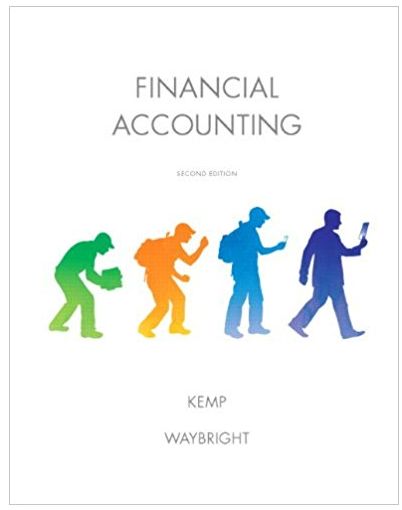Question
Please help me 1 Start Excel. Open the file named e02ch03_grader_as_CarRental.xlsx . Save the file with the name e02ch03_grader_as_CarRental_LastFirst , replacing LastFirst with your last
Please help me

| 1 | Start Excel. Open the file named e02ch03_grader_as_CarRental.xlsx. Save the file with the name e02ch03_grader_as_CarRental_LastFirst, replacing LastFirst with your last and first name. |
| 2 | On the RentalData worksheet, in cell E6, enter a date formula to determine the length of rental in days. Copy this formula to the range E7:E32. Hint: In cell E6, type =DATEDIF(C6,D6,"D"), and then press ENTER. Double-click the AutoFill handle of cell E6. |
| 3 | Assigned a named range of RentalRates to cells A37:B40. Hint: Select cells A37:B40, in the Name Box type RentalRates, and then press ENTER. |
| 4 | In cell G6, use the appropriate lookup and reference function to retrieve the rental rate from the named range RentalRates. The function should look for an exact matching value from column A in the data. Copy the function down the column to cell G32. Hint: In cell G6, type =VLOOKUP(A6,RentalRates,2,FALSE), and then press ENTER. |
| 5 | Assign a named range of Discount to cell B42 and a named range of GasCost to cell B44. Hint: Select cell B42, in the name box, type Discount, and then press Enter. Select cell B44, in the name box, type GasCost, and then press ENTER. |
| 6 | In cell H6, enter a formula to determine any discount that should be applied. If the payment method was Express Miles or Rewards, the customer should receive the discount shown in B42. If no discount should be applied, the formula should return a zero. Use the named range for cell B42, not the cell address, in this formula. Copy the formula to the range H7:H32. Hint: In cell H6, type =IF(OR(F6="Express Miles",F6="Rewards"),Discount,0), and then press ENTER. |
| 7 | In cell J6, enter a formula to determine the cost of gas if the customer chose that option as indicated in column I. If the customer did not choose the option, then the formula should return zero. Use the named range for cell B44 in this formula. Copy the formula to the range J7:J32. Hint: In cell J6, type =IF(I6="y",GasCost,0), and then press ENTER. |
| 8 | In cell K6, enter a formula to determine the total cost of the rental based on the daily rate, the number of days rented, the cost of gas, and any discount given to the customer. Note that the discount applies only to the car rental, not the cost of gas. Copy the formula to the range K7:K32. Hint: In cell K6, type =E6*G6*(1-H6)+J6, and then press ENTER. |
| 9 | In cell B46, use the appropriate function to calculate the median length of rental in days. Hint: In cell B46, type =MEDIAN(E6:E32), and then press ENTER. |
| 10 | In cell B47, use the appropriate function to count the number of rentals in the data, using the data in column A. Hint: In cell B47, type =COUNTA(A6:A32), and then press ENTER. |
| 11 | On the ClientData worksheet, use Flash Fill to separate the client names in column A to the FirstName and LastName columns respectively. Mac users will need to use the Text to Columns feature. Select the range A2:A26. On the Data tab, click Text to Columns. Select Space as the Delimiter and =$B$2 as the Destination. Adjust column width of columns B and C if necessary. Hint: In cell B2, type Dawn, and then press ENTER. In cell B3, type La, and then press Enter to accept the Flash Fill suggestions. In cell C2, type Schalow, and then press ENTER. In cell C3, type Ka, and then press ENTER to accept the Flash Fill suggestions. |
| 12 | Insert the File Name in the left footer section of all worksheets in the workbook. Hint: Use the Insert tab to create footers and use the tools in the Header & Footer Elements group to add the File Name to the left footer section of each worksheet. |
| 13 | Save the workbook. Close the workbook and then exit Excel. Submit the workbook as directed. |
Step by Step Solution
There are 3 Steps involved in it
Step: 1

Get Instant Access to Expert-Tailored Solutions
See step-by-step solutions with expert insights and AI powered tools for academic success
Step: 2

Step: 3

Ace Your Homework with AI
Get the answers you need in no time with our AI-driven, step-by-step assistance
Get Started