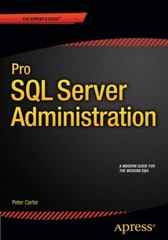Please help me to do this interface and linking in Microsoft VISUAL Studio ( Window Form application ) Please use c# Figure 1 till figure 10 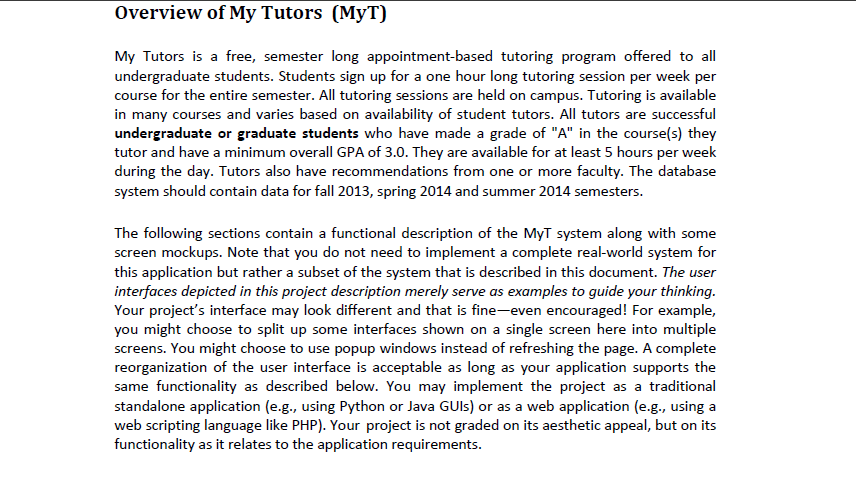
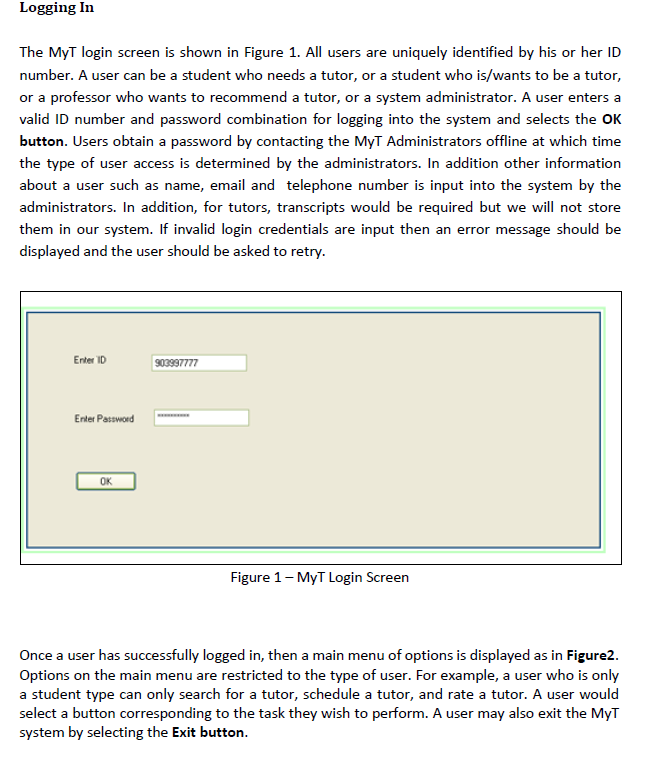
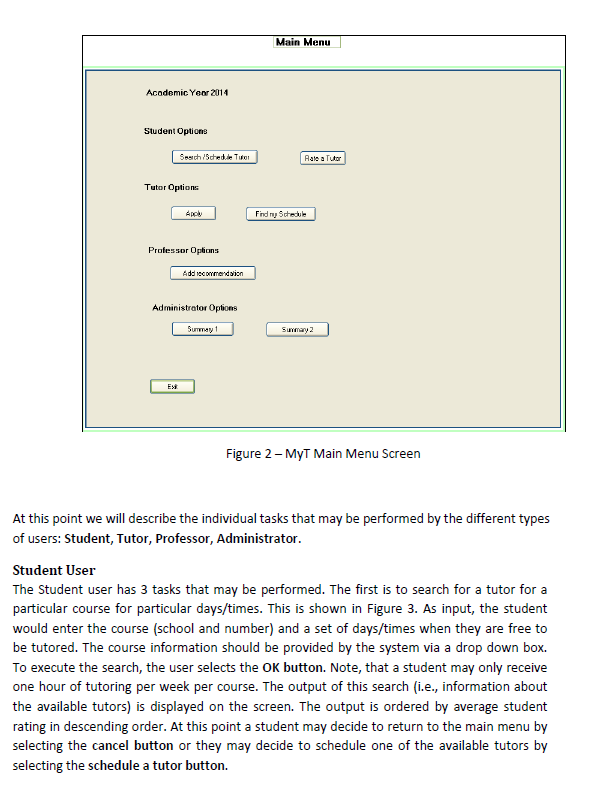
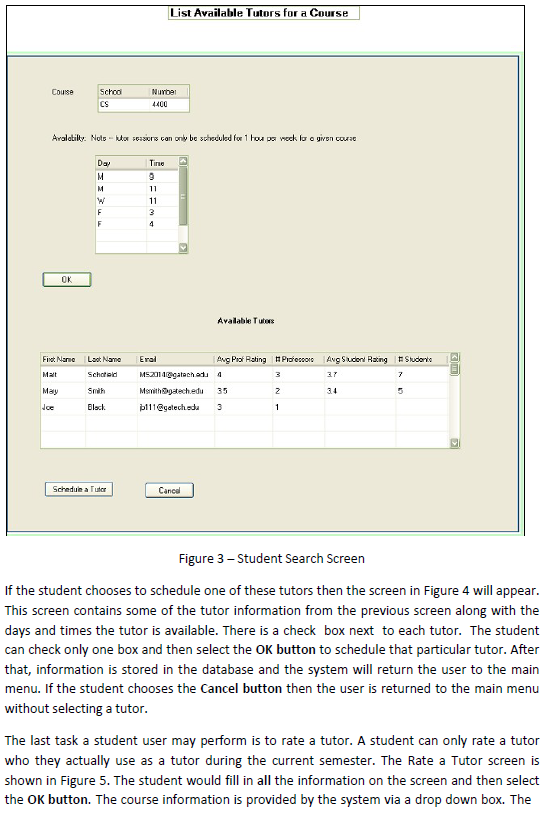
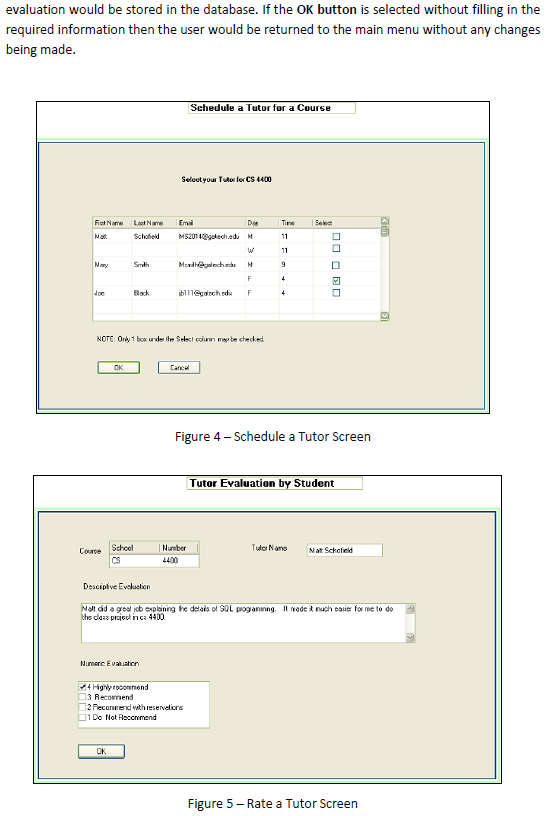
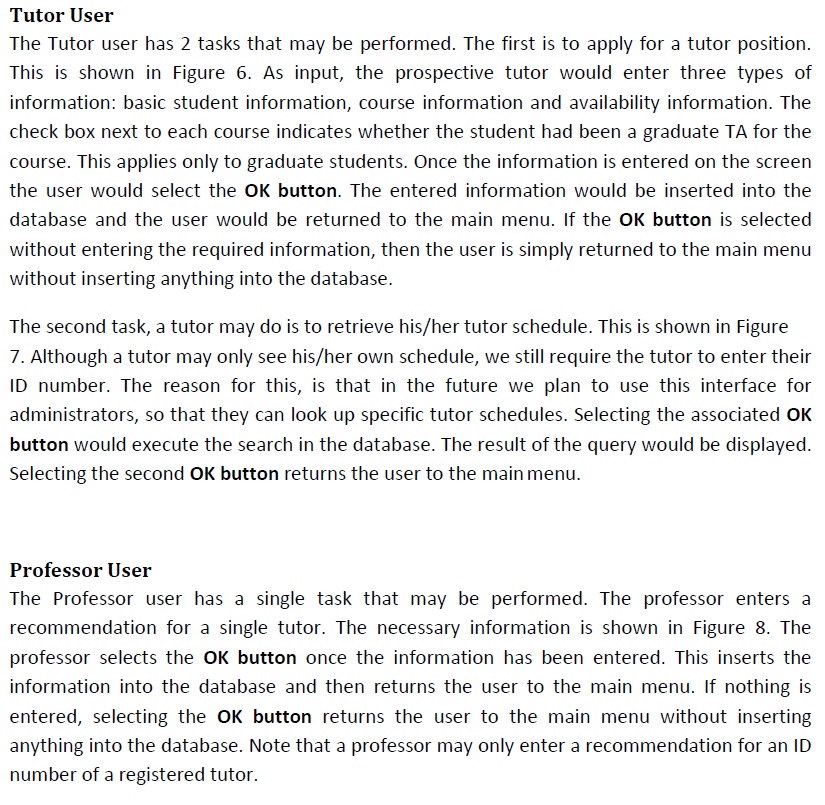
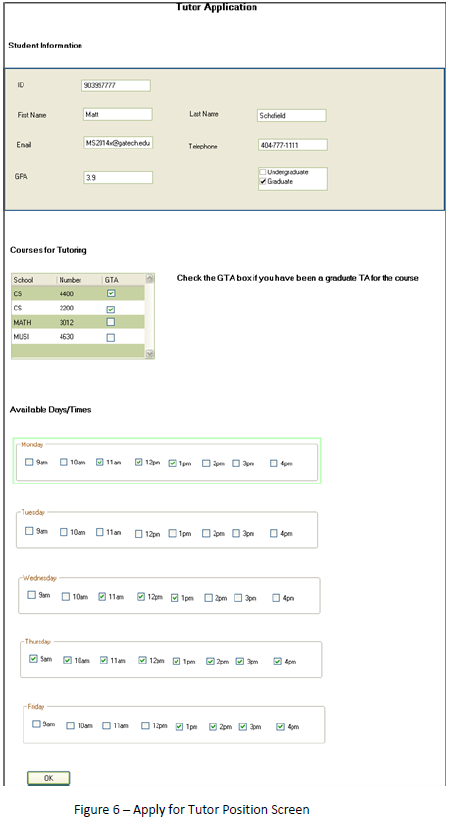
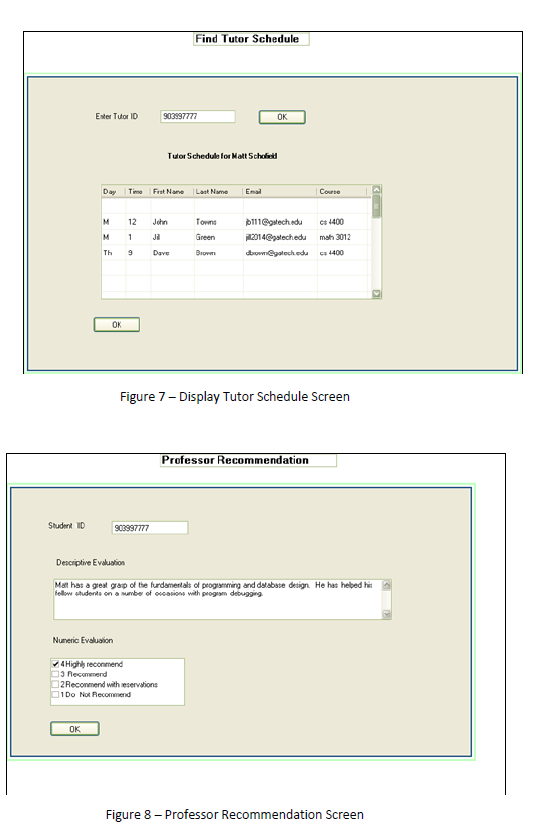
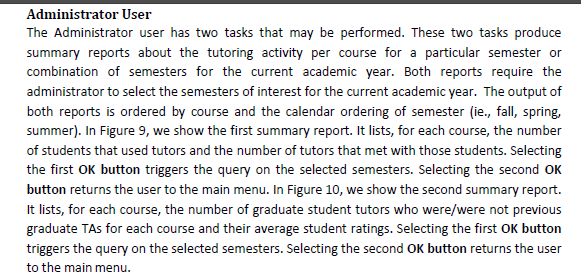
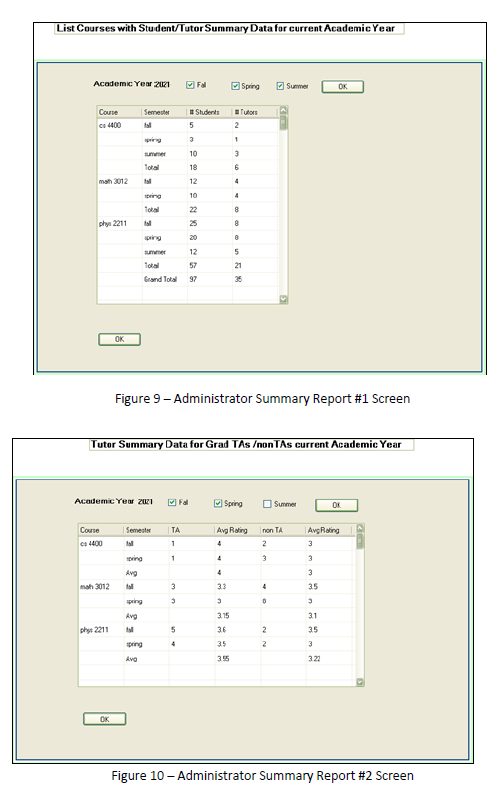 anything
anything
Overview of My Tutors (MyT) My Tutors is a free, semester long appointment-based tutoring program offered to all undergraduate students. Students sign up for a one hour long tutoring session per week per course for the entire semester. All tutoring sessions are held on campus. Tutoring is available in many courses and varies based on availability of student tutors. All tutors are successful undergraduate or graduate students who have made a grade of "A" in the course(s) they tutor and have a minimum overall GPA of 3.0. They are available for at least 5 hours per week during the day. Tutors also have recommendations from one or more faculty. The database system should contain data for fall 2013, spring 2014 and summer 2014 semesters. The following sections contain a functional description of the MyT system along with some screen mockups. Note that you do not need to implement a complete real-world system for this application but rather a subset of the system that is described in this document. The user interfaces depicted in this project description merely serve as examples to guide your thinking. Your project's interface may look different and that is fine-even encouraged! For example, you might choose to split up some interfaces shown on a single screen here into multiple screens. You might choose to use popup windows instead of refreshing the page. A complete reorganization of the user interface is acceptable as long as your application supports the same functionality as described below. You may implement the project as a traditional standalone application (e.g., using Python or Java GUIS) or as a web application (e.g., using a web scripting language like PHP). Your project is not graded on its aesthetic appeal, but on its functionality as it relates to the application requirements. Logging In The MyT login screen is shown in Figure 1. All users are uniquely identified by his or her ID number. A user can be a student who needs a tutor, or a student who is/wants to be a tutor, or a professor who wants to recommend a tutor, or a system administrator. A user enters a valid ID number and password combination for logging into the system and selects the OK button. Users obtain a password by contacting the Myt Administrators offline at which time the type of user access is determined by the administrators. In addition other information about a user such as name, email and telephone number is input into the system by the administrators. In addition, for tutors, transcripts would be required but we will not store them in our system. If invalid login credentials are input then an error message should be displayed and the user should be asked to retry. Enter ID 903997771 Enter Password OK Figure 1 - MyT Login Screen Once a user has successfully logged in, then a main menu of options is displayed as in Figure2. Options on the main menu are restricted to the type of user. For example, a user who is only a student type can only search for a tutor, schedule a tutor, and rate a tutor. A user would select a button corresponding to the task they wish to perform. A user may also exit the MyT system by selecting the Exit button. Main Menu Academic Year 2014 Student Options Search Schedule Asie a Tutor Tutor Options Find ry Schedule Professor Options Add sommersion Administrator Options Sunway 1 Suway2 EX Figure 2 - MyT Main Menu Screen At this point we will describe the individual tasks that may be performed by the different types of users: Student, Tutor, Professor, Administrator. Student User The Student user has 3 tasks that may be performed. The first is to search for a tutor for a particular course for particular days/times. This is shown in Figure 3. As input, the student would enter the course (school and number) and a set of days/times when they are free to be tutored. The course information should be provided by the system via a drop down box. To execute the search, the user selects the OK button. Note, that a student may only receive one hour of tutoring per week per course. The output of this search (i.e., information about the available tutors) is displayed on the screen. The output is ordered by average student rating in descending order. At this point a student may decide to return to the main menu by selecting the cancel button or they may decide to schedule one of the available tutors by selecting the schedule a tutor button. List Available Tutors for a Course Course Nurbet Schod CS 4400 Aralatilky: Not - wter seases can only be scheduled for 1 hou pa vock loogiven cowac Day M M W F F Tino 9 11 11 3 4 OK Available Tube First Name Mat Last Name Schoteld Sman Black Erol Aug Prof Rating Piccoon Ang Student Rating Students MEZON Agatechada 3 37 7 Mewithgatechedu 35 2 5 p111@gatechada 3 1 34 May Joe V Schedule a Tudor Cancel Figure 3 - Student Search Screen If the student chooses to schedule one of these tutors then the screen in Figure 4 will appear. This screen contains some of the tutor information from the previous screen along with the days and times the tutor is available. There is a check box next to each tutor. The student can check only one box and then select the OK button to schedule that particular tutor. After that, information is stored in the database and the system will return the user to the main menu. If the student chooses the Cancel button then the user is returned to the main menu without selecting a tutor. The last task a student user may perform is to rate a tutor. A student can only rate a tutor who they actually use as a tutor during the current semester. The Rate a Tutor screen is shown in Figure 5. The student would fill in all the information on the screen and then select the OK button. The course information is provided by the system via a drop down box. The evaluation would be stored in the database. If the OK button is selected without filling in the required information then the user would be returned to the main menu without any changes being made. Schedule a Tutor for a Course Select your Tun for CS 4400 Tine Select FitName Nat Last Name Schofield 11 11 11 Emai DI M5201 gotech.edu M w Madalech.edu M F ibl llegalche F Nay Smith 9 4 Black 4 NOTE Only 1 box under the Select coin map be checked OK Cancel Figure 4 - Schedule a Tutor Screen Tutor Evaluation by Student Course School Number Tudo Namo Nat Schatield Desciplive Evolution Not d a goal jeb explaining the detais of SQL proganining, I wadek nuch easier for me to do the doua piciou nc: 4400 Numer Evaluation 4 Highly recommend 3 Recommend 2 Pecanwend with reservations 1 Do Not Recomend OK Figure 5 - Rate a Tutor Screen Tutor User The Tutor user has 2 tasks that may be performed. The first is to apply for a tutor position. This is shown in Figure 6. As input, the prospective tutor would enter three types of information: basic student information, course information and availability information. The check box next to each course indicates whether the student had been a graduate TA for the course. This applies only to graduate students. Once the information is entered on the screen the user would select the OK button. The entered information would be inserted into the database and the user would be returned to the main menu. If the OK button is selected without entering the required information, then the user is simply returned to the main menu without inserting anything into the database. The second task, a tutor may do is to retrieve his/her tutor schedule. This is shown in Figure 7. Although a tutor may only see his/her own schedule, we still require the tutor to enter their ID number. The reason for this, is that in the future we plan to use this interface for administrators, so that they can look up specific tutor schedules. Selecting the associated OK button would execute the search in the database. The result of the query would be displayed. Selecting the second OK button returns the user to the main menu. Professor User The Professor user has a single task that may be performed. The professor enters a recommendation for a single tutor. The necessary information is shown in Figure 8. The professor selects the OK button once the information has been entered. This inserts the information into the database and then returns the user to the main menu. If nothing is entered, selecting the OK button returns the user to the main menu without inserting anything into the database. Note that a professor may only enter a recommendation for an ID number of a registered tutor. Tutor Application Student Information ID First Name Mat Last Name Schofield En MS2114 Bechedu Telephone 404.777.1111 GPA 39 Uongole Gaduste Courses for Tutoring GTA School CS Number 4400 Check the GTAbox if you have been a graduate Tafor the course E0000 MATH MUSI 3012 4630 Available Daya/Times Monday 10 2 Tuesday 10m 11on 12p 1pm 4pm Wednesday Som 10 110 12 pm 2pm 3 4p Soma 11 12 G2mm -Friday 3 10 am 1 pm 2pm 3m OK Figure 6 - Apply for Tutor Position Screen Find Tutor Schedule Enter Tutor ID 9039977 OK Tutor Schedule for Matt Schalkeid Do Time Fest None Last Name Email Course M 12 John Towns Green cs 4400 mah 3012 M 1 111gstech.edu 2014pstechedu downpatochodu JI TH 9 Dave Brown ca 4400 OK Figure 7-Display Tutor Schedule Screen Professor Recommendation Student D SC3997777 Descriptive Evolution Mast has a great grasp of the turdamentals of programming and database design. He has helped his fellow students on a number of occasions with program debugging Numeric Evaluation 4 Highly recommend 13 Recommend 2 Recommend with reservations 1 Do Not Recommend OK Figure 8 - Professor Recommendation Screen Administrator User The Administrator user has two tasks that may be performed. These two tasks produce summary reports about the tutoring activity per course for a particular semester or combination of semesters for the current academic year. Both reports require the administrator to select the semesters of interest for the current academic year. The output of both reports is ordered by course and the calendar ordering of semester (ie, fall, spring, summer). In Figure 9, we show the first summary report. It lists, for each course, the number of students that used tutors and the number of tutors that met with those students. Selecting the first OK button triggers the query on the selected semesters. Selecting the second OK button returns the user to the main menu. In Figure 10, we show the second summary report. It lists, for each course, the number of graduate student tutors who were/were not previous graduate TAs for each course and their average student ratings. Selecting the first OK button triggers the query on the selected semesters. Selecting the second OK button returns the user to the main menu. List Courses with Student/Tutor Summary Data for current Academic Year Academic Year 2021 Foll Spring Summer OK Semester Tutors Coure cs 4400 Students 5 2 3 1 3 10 18 Toll 6 math 2012 12 10 4 spring To toll 8 ply 2211 25 8 20 12 5 sun To Grand Total 21 57 97 OK Figure 9-Administrator Summary Report #1 Screen Tutor Summary Data for Grad TASon TAs current Academic Year Academic Yew Z1 UF Spring Summet OK Semest TA Course c4400 Avg Rating 4 non TA 2 1 spring 1 4 3 Avg Rating 3 3 3 35 4 ma 3012 3 33 4 3 3 0 3 315 36 31 35 pt 2211 11 5 2 4 2 ping Avg 355 322 8 OK Figure 10 - Administrator Summary Report #2 Screen
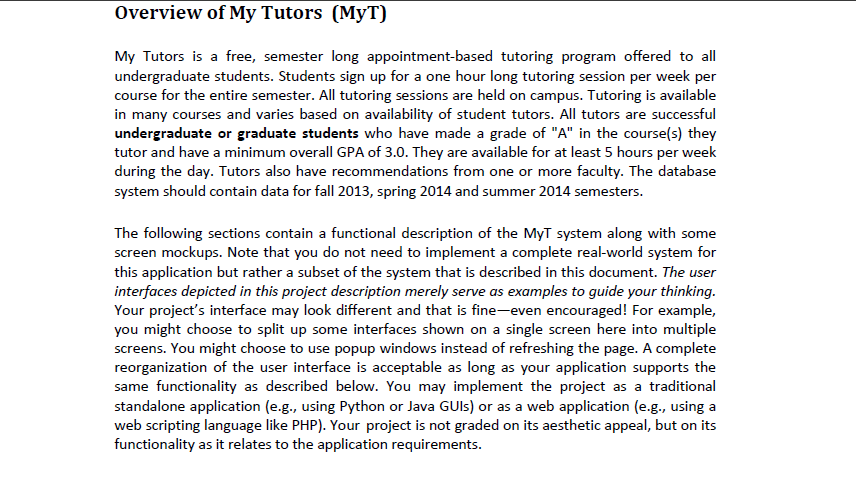
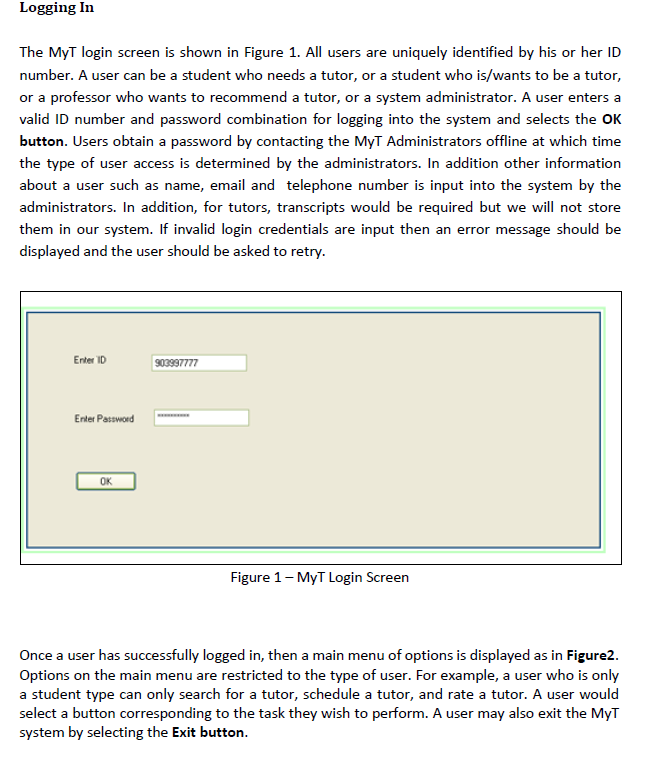
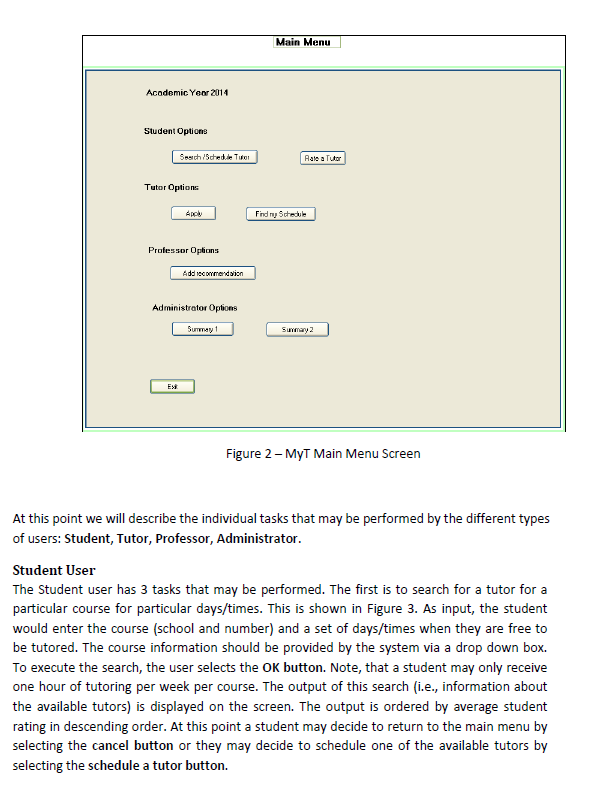
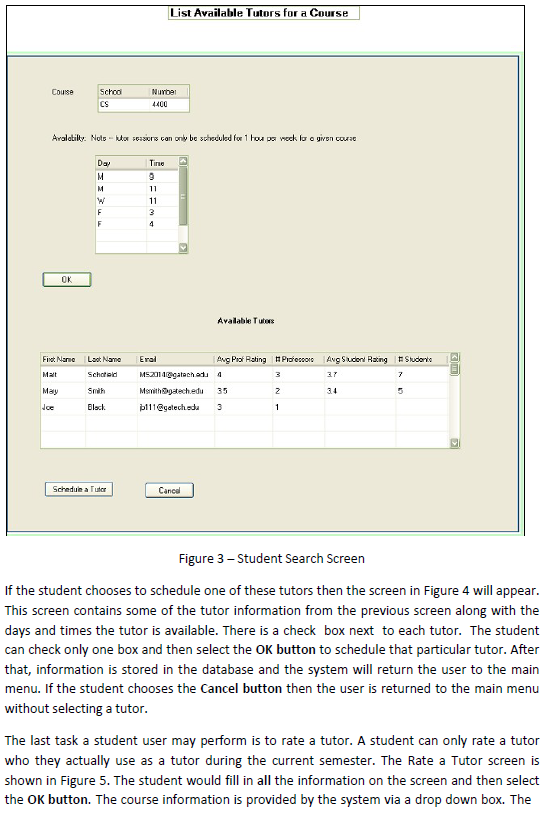
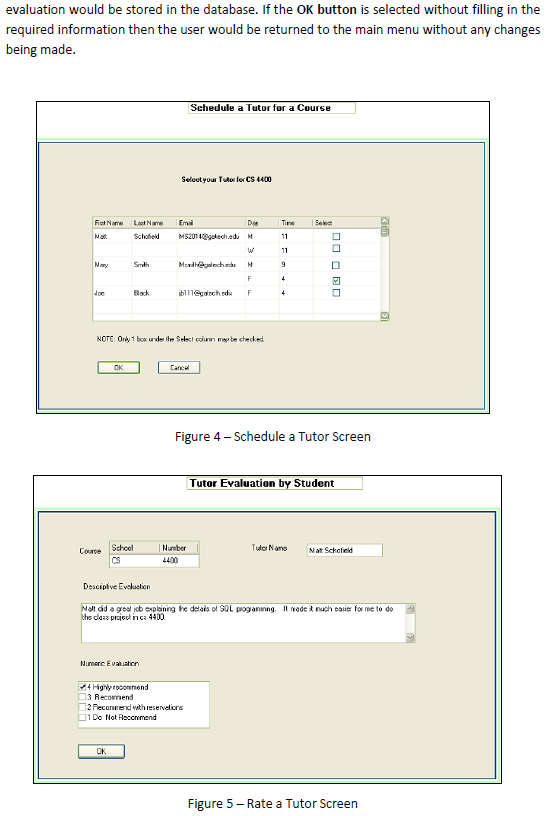
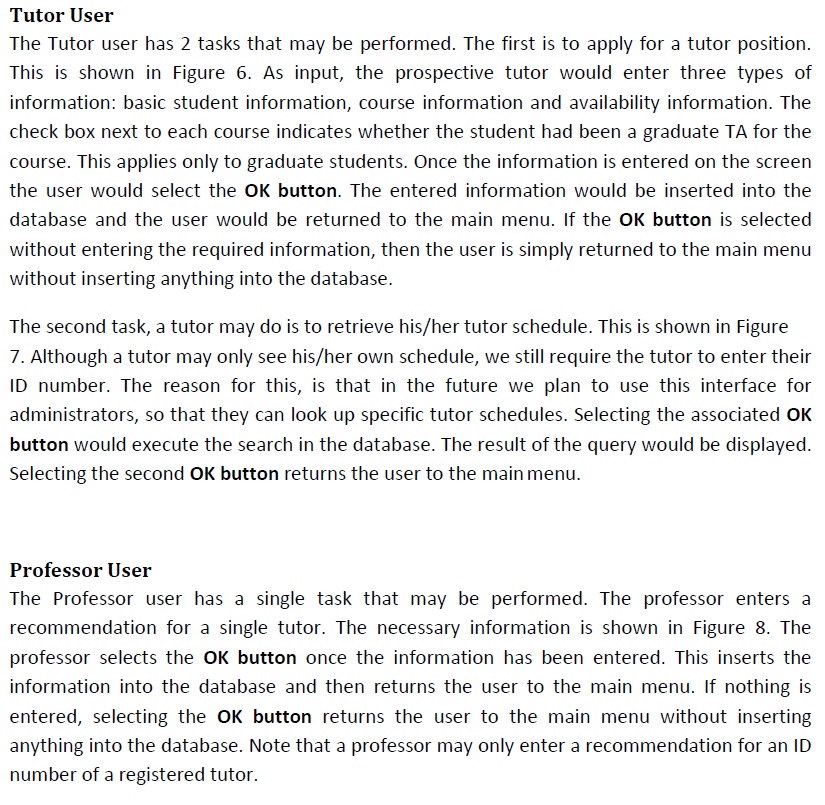
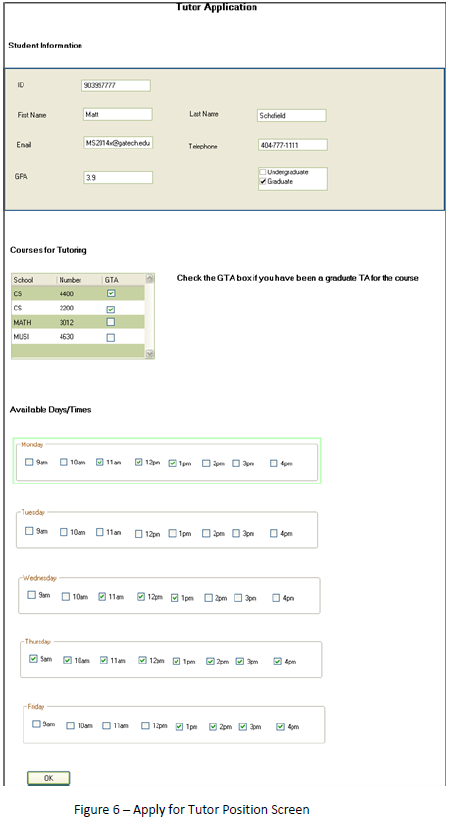
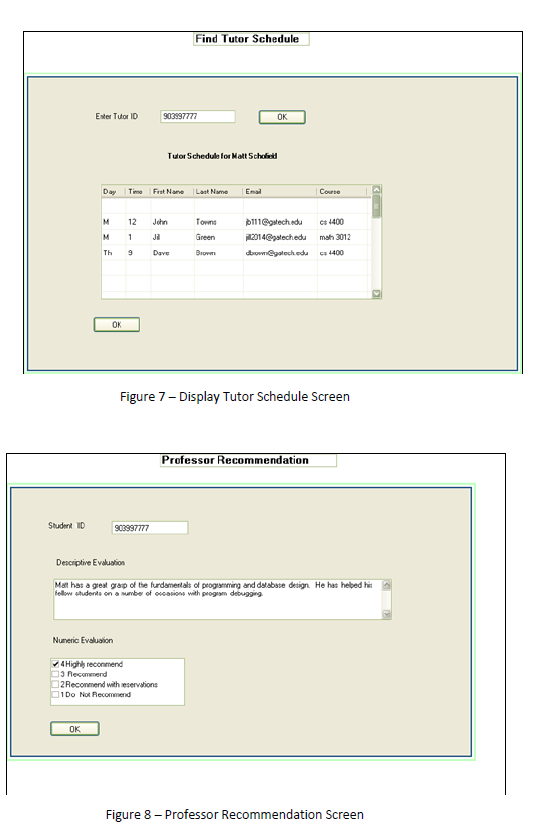
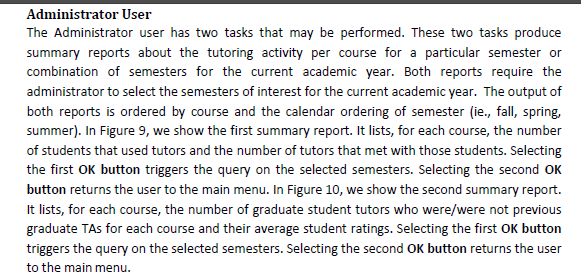
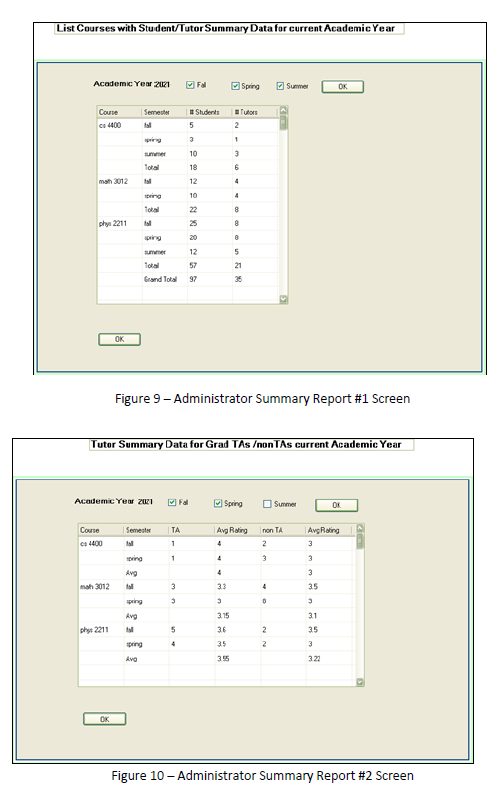 anything
anything