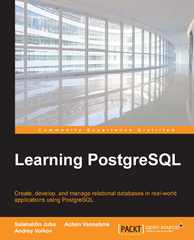PLEASE help. Use Aspen Plus software. Need help for 5-10. All of the directions on what to do is provided step by step.

1. Start-up of Aspen Plus First, log into your computer. Once you are logged in, use the specific steps for your computer to log into the simulator and request a new simulation and then a blank simulation. This should give you an Aspen Plus (or other simulator) blank screen. 2. Input Data Aspen Plus v 8.8 first shows the tab for selection of components. Select ethanol and water. Component ID is whatever you want to call it. If you decide to name the components ETHANOL and WATER and click Enter after each, Aspen Plus will complete the remainder of the information. If you use a different ID, such as ETOH or H2O, give the appropriate component name (ethanol or water). Then proceed to the next component. Aspen Plus will recognize these two components. If Aspen Plus does not fill in the formula, click on the Find button and proceed. When done with components, click on the blue Next button (on the toolbar in the Home tab) to go to the next required input specification. Aspen Plus can be very picky about the names or the way Aspen wnl think this is tungsten. 1ype WATER as component ID. After you have the compounds entered, click on the blue Next arrow. You should now have the Global tab with property methods and options. You must select the property method to use. As noted in the references, proper choice of property method is absolutely critical (Carlson, 1996; O'Connell et al, 2009; Schad. 1998). If you pick the wrong model, your results are garbage. A brief selection guide is given in Table 2-4. The Methods Assistant is new in Aspen Plus v8.8 and may also be helpful. We will try different models and compare them to data. Note that data also needs to be checked for consistency (Barnicki, 2002; O'Connell et al, 2009; Van Ness and Abbott, 1982). First, try the IDEAL model. In the center of the tab use the Method Name menu. Then click the blue Next button. After you have input the properties and clicked Next, you will get a box labeled Required Properties Input Complete. Click OK to Run Property Analysis/Setup. The Control Panel should say "Table generation completed." Click Next-you should e a box that says "Property analysis setup completed successfully." Click OK (If you get a pop-up that says Drawing a Flowsheet in Aspen Plus Go to the bottom menu and left-click Separators (flash drums). (If you can't see a bottom menu, go to VIEW and click on Model Palette in the menu bar.) After clicking on Separators, left-click on the downward pointing arrow head to the right of Flash2 (flash drums with two outlets). Click on the icon that you prefer (e.g., see Figure 2-A1). Drag your cursor to the center of the blank space, and left-click. This gives the basic module for a flash drum. You can deselect the Flash2 option (to avoid getting extra copies by accident) by clicking on the arrow in the upper-left corner of the Model Palette. If you hover the cursor over this button, it is labeled "Cancel insert mode"- it is a good idea to click this button after completing each step of setting up the flowsheet. Try left-clicking on the icon (in the working space) to select it and right-clicking the mouse to see the menu of possibilities. Rename the block by left-clicking Rename Block, typing in a name such as, FLASH, and clicking OK. for flash distillation The basic flash drum needs to have a feed line and two outlets. Left-click on the icon labeled Material Streams on the left side of the Model Palette to get possible ports (after you move the cursor into the white drawing screen). Move the cursor to one of the red arrows until it lights up. Left-click (take your finger off the button) and move the cursor away from the flash drum. Then left-click again to obtain a labeled material stream. Additional streams can be obtained the same way. Put the required (shown in red) feed, vapor product, and liquid product streams on your flowsheet. (DO NOT USE THE UE WATER DECANT ARROW. If inadvertently connect to a blue arrow, right-click on the stream and FIGURE 2-A3. Aspen Plus input for flash drum Aspen Plus v8.8 skips the Setup step, which works for this problem, since vapor-liquid is the default but in general is not good practice. On the left side of the Aspen Plus screen in the column of items, click on Setup (top item). In the Valid Phases menu select Vapor-Liquid and Free water = No. Click on the Next arrow. 4. Analysis of VLE Data Instead of running the simulation, analyze the VLE data. Click on Properties in the Navigation Pane (lower left of Aspen screen). Then click on Binary in the toolbar (be sure you are in the Home tab) to do a binary analysis (see Figure 2-A4). For alysis type choose Txy from the nu. For Compositions choose Mole fraction as the Basis, and for Vary Instead of running the simulation, analyze the VLE data. Click on Properties in the Navigation Pane (lower left of Aspen screen). Then click on Binary in the toolbar (be sure you are in the Home tab) to do a binary analysis (see Figure 2-A4). For Analysis type choose Txy from the menu. For Compositions choose Mole fraction as the Basis, and for Vary choose ETHANOL. For valid phases pick Vapor-Liquid and a pressure of 1 bar. Since you selected Ideal as the property method, it should be listed on the form. Scroll down on the form. For number of points choose 100 (see following screenshot). Then click Run Analysis and look at the T-xy graph. (If you get messages, you are in the control panel-go to the BINRY tab and click the button to run analysis.) This should give you the T-xy graph. FIGURE 2-A2. Aspen Plus screen clipping of material input page for flash distillation Since these instructions assume the use of mole or mass fraction, always use mole fractions or mass fractions for the units for the composition of the stream (use the menu). Other choices may lead to inadvertent errors. After clicking the Next button, you will see a very similar page asking for the Flash2 input (Figure 2-A3). (Note that confusing these two similar screens will result in wrong answers and a lot of confusion.) This screen wants the actual pressure and temperature in the flash column (the fraction vapor or heat duty can be substituted for either T or P). Fill out the conditions for the flash drum block (for the first run only, use a ssure of 0.9 bar, which has to be less an or equal to the feed pressure, and Note that with the Ideal VLE correlation, the results are not close to the data (Table 2-1). What this means is that we picked the wrong equilibrium data (on purpose). Since Aspen Plus is quite willing to let you be stupid in picking the wrong properties package, it is your responsibility to check that the equilibrium data make sense. With the NRTL VLE correlation there is reasonably good agreement, and we will try that later. 5. Doing a Flash Run with Ideal Model Cancel any leftover screens from the analysis (this will speed up the simulator). Click on the Next button. If Aspen sees any leftover analysis runs that are unfinished, it will try to run them. If necessary, go to the Navigation Pane, left-click on Analysis, then select any previously created object (e.g., VLE based on Ideal model), right-click to obtain a menu, and select Delete. To return to the flash simulation, select the Simulation button in the Navigation Pane. Click the Next button, and when the dialog box asks if you want to do a run, click OK, and watch Aspen Plus as it calculates (this takes very little time). you get a box that says Economic alysis, click "Do not show me this Doing a Flash Run with Ideal Model Cancel any leftover screens from the analysis (this will speed up the simulator). Click on the Next button. If Aspen sees any leftover analysis runs that are unfinished, it will try to run them. If necessary, go to the Navigation Pane, left-click on Analysis, then select any previously created object (e.g., VLE based on Ideal model), right-click to obtain a menu, and select Delete. To return to the flash simulation, select the Simulation button in the Navigation Pane. Click the Next button, and when the dialog box asks if you want to do a run, click OK, and watch Aspen Plus as it calculates (this takes very little time). If you get a box that says Economic Analysis, click "Do not show me this recommendation again," and then Close. The Control Panel should say "Generating results." Note: The Control Panel can also be opened from the Home tab of the toolbar. Following are two useful methods of looking at results: a. In the Navigation Pane, left-click on the arrow to the left of Results Summary. The most important item in the Results Summary is the line that hopefully says, "Calculations were completed normally it says anything else, you may have a problem. Results Summary also gives a a. In the Navigation Pane, left-click on the arrow to the left of Results Summary. The most important item in the Results Summary is the line that hopefully says, "Calculations were completed normally." If it says anything else, you may have a problem. Results Summary also gives a menu that allows you to look at the streams and other data. b. Another useful way to look at results is to go to the Home tab in the toolbar and click on Report, then in the window click on the box next to the block you want to see the report for, and then click OK. This report can be printed using the file column in Notepad. By scrolling in the menu window, you can obtain other reports - the Streams report contains useful results. The folder/Results Summary/Streams/ in the Navigation Pane is also very useful. The different methods contain slightly different data, so look at them all. Record the values for vapor and liquid mole flow rates and drum temperature. Of course, all of these numbers are wrong, since we used the wrong VLE model. Rerun Analysis and Simulation with tter VLE Model Cancel any unused screens. Go to the Properties menu in the Navigation Pane. In the Global tab of the /Methods/Specifications/ folder, change the base method for VLE to NRTL-2. Click on Next. Aspen will open the folder /Methods/Parameters/Binary Interaction/NRTL-2/ to show you the model parameters drawn from the database APV86 VLE-IG that will be used in the simulation. Click on Binary in the Home tab of the toolbar, and redo the analysis. Look at the T-xy plot, the table of data, and the x-y plot. Compare to the VLE data in the textbook (the most accurate comparison is with Table 2-1).. Then go to Simulation. Click on the Next button, and redo the run. Check the results. Write these results down. Compare the vapor and liquid products with this equilibrium data to the previous run. 7. Try Different Inputs Once you are happy with the previous runs, change the input conditions (using the same flowsheet) to look at different feed compositions and different fraction vaporized. There are at least two ways to input new data: a. In the main flowsheet, left-click on the block for the flash. Right-click to obtain the dropdown menu, and click on Input. Enter the desired numbers for the flash drum. Left-click on the feed stream, right-click on input (or navigate directly to the folder /Streams/Feed/Input/), and enter the desired feed numbers. b. Click the Simulation button (lower left), and in the All Items column (left side of screen), click Input for streams or blocks (if Input is not visible, click on the arrowhead next to the desired item). Change the data as desired. Try feeds that are 10.0,30.0,50.0, and 70.0mol% ethanol and vary Vapor fraction. Adiabatic Flash The most common way to operate a flash system is to feed a hot liquid at elevated pressure through a valve into an insulated (adiabatic) flash chamber that operates at lower pressure. Try a feed of 100.0kmol/h that is 30.0mol% ethanol and 70.0mol% water. The flash chamber operates at 1.0atm and is adiabatic (set Duty =0 ). a. The feed is at 110C and a pressure of 50.0 psia. Repeat for 100.0psia. b. The feed is at 130C and a pressure of 100.0psia. c. The feed is at 150C and a pressure of 100.0 psia. d. The feed is at 151.5C and a pressure of 100.0psia. e. The feed is at 151.5C and a pressure of 200.0 psia. For all of these cases, look at the feed stream and the two product streams (e.g., Report Streams All OK, or navigate directly to /Blocks/Flash2/Stream Results/). Is the feed stream entirely liquid? When the feed is not entirely liquid, what happens to the liquid and vapor product flow rates? What is the effect of the feed ssure? Why are the two runs for part ssentially identical, but runs d and e give yery different results? Switch to a Ternary Problem Remove any leftover dialog boxes or screens. Click on Properties, and in the Navigation Pane, click on Components. Left-click on the box to the left of the component ID. Then right-click and delete the row from the dropdown menu. Delete both ethanol and water. Then add propane, n-butane, and n pentane as the three components. (You will have to input N-PENTANE in the component name list, since it is too long to fit in component ID.) In the Navigation Pane go to Methods, and change the choice of VLE in the Global tab. Peng-Robinson is a good choice for hydrocarbons. Although the following step can be skipped, good practice is to go to the folder/Methods/Selected Methods/ and delete the entries for NRTL-2 and IDEAL. Click on Simulation in the Navigation Pane. Return to the /Streams/Feed/Input/ folder (or use the Next button) and input the mole fractions (propane 0.2, n-butane 0.3, and n-pentane 0.5). In the /Blocks/Flash2/Input/ folder, set fraction vaporized in feed at 0.4 and pressure of 1.0 bar for now. Go to the Flash input for the flash drum, and set pressure to 1.0 bar and vapor fraction to Click on the Next button, and do simulation run when ready. Record pressure to 1.0 bar and vapor fraction to 0.4. Click on the Next button, and do the simulation run when ready. Record your results (component flow rates, T, y, and x ). Then rerun with a feed that has a set temperature instead of fraction vaporized. Compare your results to the previous run. Try different fraction vaporized, different feed compositions, and different temperatures. 10. What Does It All Mean? Reflect on the meaning of your results for both the binary and the ternary flash systems. a. Binary: How are the compositions of the vapor and liquid streams from the flash system related? What is the role of the fraction vaporized? How can you do the calculation by hand? b. Ternary: How are the compositions of the vapor and liquid streams from the flash system related? What is the role of the fraction vaporized? How can you do the calculation by hand? Note that the calculation methods used for hand calculations will be different for the binary and ternary systems, since the equilibrium data are available in different forms (graphically for the binary and DePriester chart for the ternary)