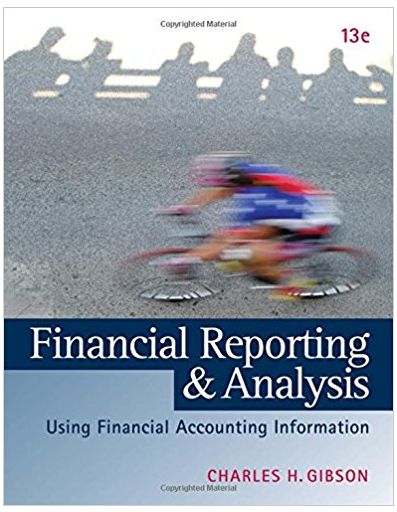Answered step by step
Verified Expert Solution
Question
1 Approved Answer
PLEASE INCLUDE THE FORMULA FOR EACH CELL! thank u!!! ies - Chapter 7 (i) A1 f. S&P Enterprises needs a cash budget for March. The
PLEASE INCLUDE THE FORMULA FOR EACH CELL! thank u!!! 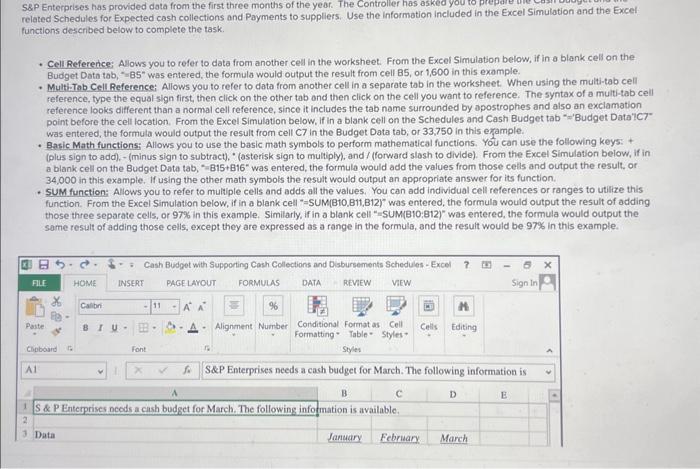
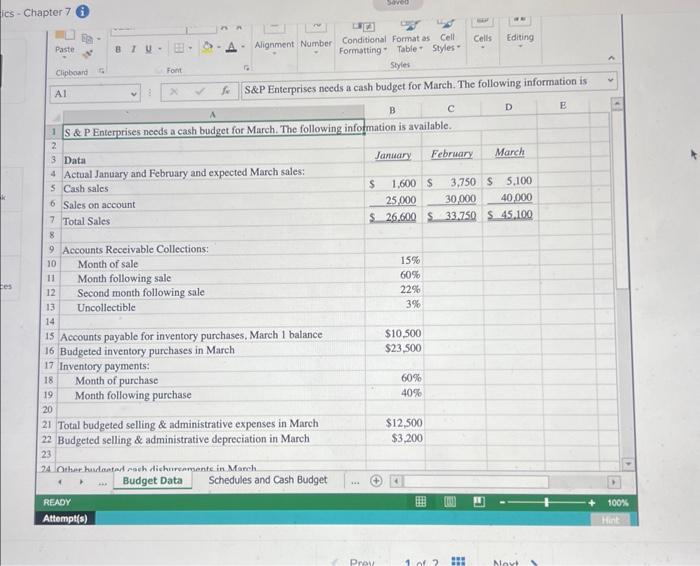
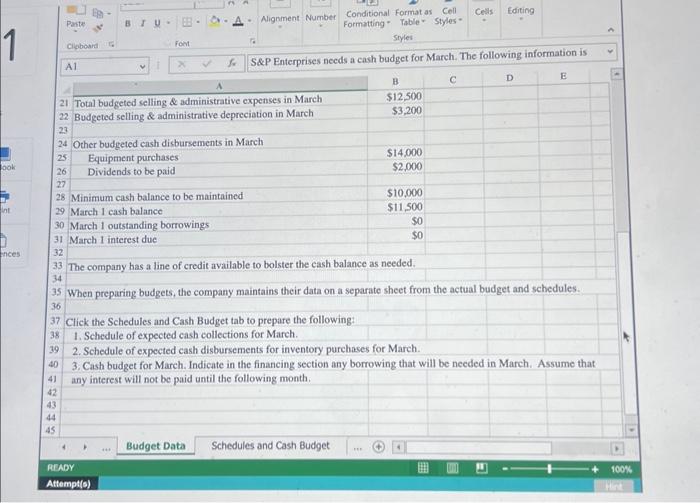
ies - Chapter 7 (i) A1 f. S\&P Enterprises needs a cash budget for March. The following information is When preparing budgets, the company maintains their data on a separate sheet from the actual budget and schedules. Click the Schedutes and Cash Budget tab to prepare the following: 1. Schedule of expected cash collections for March. 2. Schedule of expected cash disbursements for inventory purchases for March. 3. Cash budget for March. Indicate in the financing section any borrowing that will be needed in March. Assume that any interest will not be paid until the following month. S\&P Enterprises has provided data from the first three months of the year. related Schedules for Expected cash collections and Payments to suppliers. Use the information included in the Excel Simulation and the Excel functions described below to complete the task. - Cell Reference: Alows you to refer to data from another cell in the worksheet. From the Excel Simulation below, if in a blank celi on the Budget Data tab, " =85" was entered, the formula would output the result from cell B5, or 1,600 in this example. - Mutth-Tab Cell Reference; Allows you to refer to data from another cell in a separate tab in the worksheet. When using the multi-tab cell reference, type the equal-sign first, then click on the other tab and then click on the cell you want to reference. The syntax of a multi-tab cell reference looks different than a normal cell reference, since it includes the tab name surrounded by apostrophes and also an exclamation. point before the cell location. From the Excel Simulation below, If in a blank cell on the Schedules and Cash Budget tab " = 'Budget Data'IC7" was entered, the formula would output the result from cell C7 in the Budget Data tab, or 33,750 in this example. - Basic Math functions: Allows you to use the basic math symbols to perform mathematical functions. You can use the following keys: + (plus sign to add), - (minus sign to subtract), " (asterisk sign to multiply), and / (forward slash to divide). From the Excel Simulation below, if in a blank cell on the Budget Data tab, " 815+816 was entered, the formula would add the values from those cells and output the result, or 34,000 in this example. If using the other math symbols the result would output an appropriate answer for its function. - SUM function: Allows you to refer to multiple cells and adds all the values. You can add individual cell references or ranges to utilize this function. From the Excel Simulation below, if in a blank cell "=suM(Bto,B11,B12) was entered, the formula would output the result of adding those three separate cells, or 97% in this example. Similarly, if in a blank cell "=SUM(B10:812)" was entered, the formula would output the same result of adding those cells, except they are expressed as a range in the formula, and the result would be 97% in this example 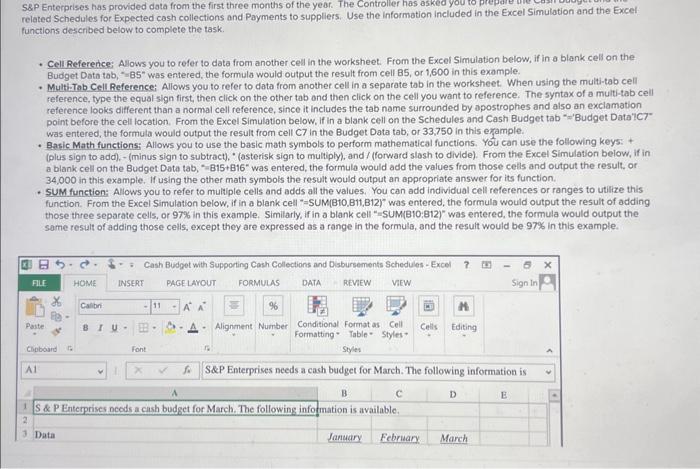
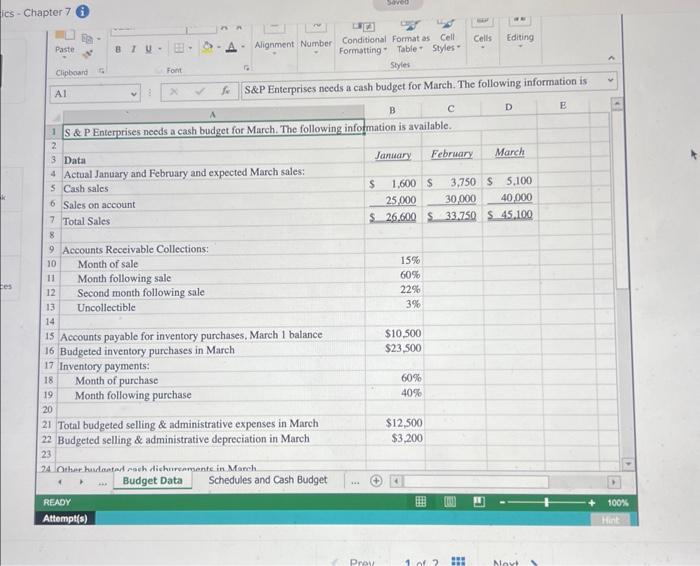
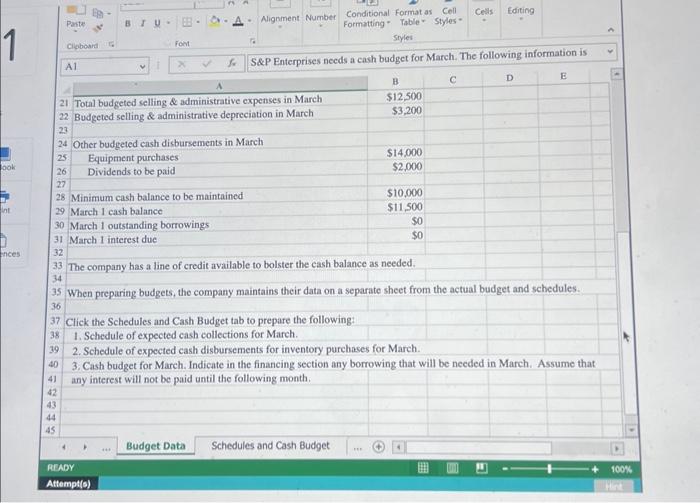
Step by Step Solution
There are 3 Steps involved in it
Step: 1

Get Instant Access to Expert-Tailored Solutions
See step-by-step solutions with expert insights and AI powered tools for academic success
Step: 2

Step: 3

Ace Your Homework with AI
Get the answers you need in no time with our AI-driven, step-by-step assistance
Get Started