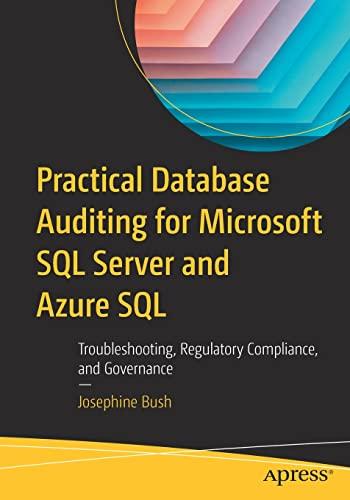Answered step by step
Verified Expert Solution
Question
1 Approved Answer
PLEASE JUSTY SEND ME THE CODE ON EACH DEVICE ROUTER 1 3 SWITCHES THANKS PLEASE HELP Project 3: Configuring and Verifying Virtual Local Area Networks


PLEASE JUSTY SEND ME THE CODE ON EACH DEVICE
ROUTER 1
3 SWITCHES
THANKS PLEASE HELP
Project 3: Configuring and Verifying Virtual Local Area Networks Objective: To gain experience configuring and verifying VLANs. Required Create the following "Router On A Stick" model PC-PT PCO PS Ttiay ch PC-PT FC1 2901 Router0 3650-24P Multiayer Switcho PC-PT PC2 3650-24PS Mulbilayer Sw tch PC PT PC3 Configure two VLANs on each switch, VLAN 2 and VLAN 3 Use the show vlan" and "show vlan brief" commands to verify your VLANs. Note: All interfaces are in VLAN 1 by default. Connect to each switch and configure trunking on all switch links. If you are using a switch that supports both 802.1q and ISL frame tagging, then use the encapsulation command; if not, then skip that command On each switch, verify your trunk ports with the "show interface trunk" command Verify the switchport configuration with the "show interface interface switchport" command Configure the GigibitEtherneto/0 of the router with two subinterfaces to provide inter-VLAN routing using 802.1q encapsulation. Use 172.16.0.0/24 for your management VLAN, 10.0.2.0/24 for VLAN 2, and 10.0.3.0/24 for VLAN 3. Verify the configuration with the show running-config command. Configure trunking on the interface of the switch connected to your router. Contgeure your Rco andRa to be in vuAN2 wth he sutchport ccesv anir command Configure your PCI and PC3 to bein VILAN 3 with the "swthport access vian r command. Ping from your PCO to the router's subinterface configured for your VLAN. Ping from your PCO to your PC3 in the other VLAN. You are now routing through the router Connect to the SwitchO and make the interface connected to your router an access port, which will make the router st providing inter-VLAN routing. Enable IP routing on the Switch0 switch Create two new interfaces on the Switch0 switch to provide IVR, one for vlan 2 and one for vlan 3 Clear the ARP cache on the switch and hosts. Ping from your PCO to the router's subinterface configured for your VLAN. Ping from your PC3 to your PC in the other VLAN. You are now routing through the S1 switch Project 3: Configuring and Verifying Virtual Local Area Networks Objective: To gain experience configuring and verifying VLANs. Required Create the following "Router On A Stick" model PC-PT PCO PS Ttiay ch PC-PT FC1 2901 Router0 3650-24P Multiayer Switcho PC-PT PC2 3650-24PS Mulbilayer Sw tch PC PT PC3 Configure two VLANs on each switch, VLAN 2 and VLAN 3 Use the show vlan" and "show vlan brief" commands to verify your VLANs. Note: All interfaces are in VLAN 1 by default. Connect to each switch and configure trunking on all switch links. If you are using a switch that supports both 802.1q and ISL frame tagging, then use the encapsulation command; if not, then skip that command On each switch, verify your trunk ports with the "show interface trunk" command Verify the switchport configuration with the "show interface interface switchport" command Configure the GigibitEtherneto/0 of the router with two subinterfaces to provide inter-VLAN routing using 802.1q encapsulation. Use 172.16.0.0/24 for your management VLAN, 10.0.2.0/24 for VLAN 2, and 10.0.3.0/24 for VLAN 3. Verify the configuration with the show running-config command. Configure trunking on the interface of the switch connected to your router. Contgeure your Rco andRa to be in vuAN2 wth he sutchport ccesv anir command Configure your PCI and PC3 to bein VILAN 3 with the "swthport access vian r command. Ping from your PCO to the router's subinterface configured for your VLAN. Ping from your PCO to your PC3 in the other VLAN. You are now routing through the router Connect to the SwitchO and make the interface connected to your router an access port, which will make the router st providing inter-VLAN routing. Enable IP routing on the Switch0 switch Create two new interfaces on the Switch0 switch to provide IVR, one for vlan 2 and one for vlan 3 Clear the ARP cache on the switch and hosts. Ping from your PCO to the router's subinterface configured for your VLAN. Ping from your PC3 to your PC in the other VLAN. You are now routing through the S1 switchStep by Step Solution
There are 3 Steps involved in it
Step: 1

Get Instant Access to Expert-Tailored Solutions
See step-by-step solutions with expert insights and AI powered tools for academic success
Step: 2

Step: 3

Ace Your Homework with AI
Get the answers you need in no time with our AI-driven, step-by-step assistance
Get Started