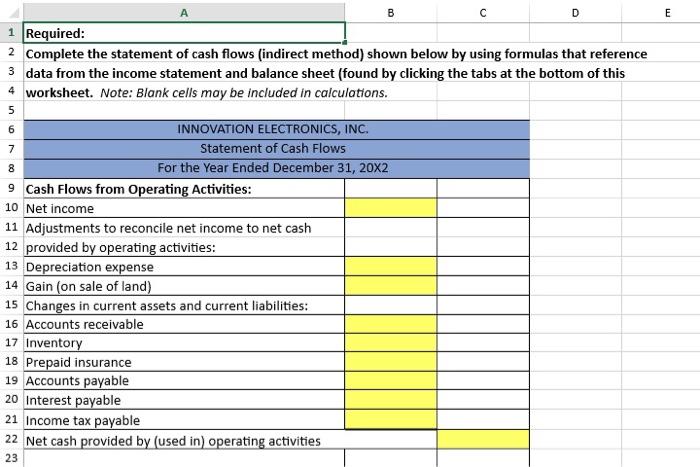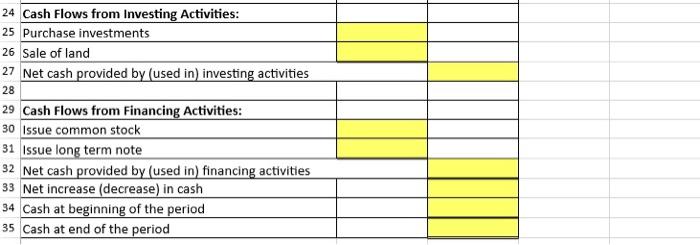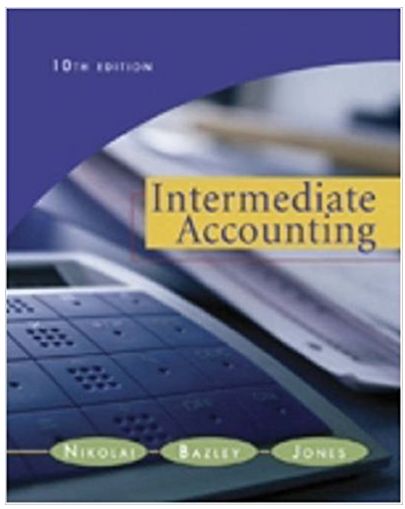please post the solutions, and formulas with cell numbers
\begin{tabular}{l|l|l|l|} \hline 24 & Cash Flows from Investing Activities: & & \\ 25 & Purchase investments & & \\ 26 & Sale of land & & \\ 27 & Net cash provided by (used in) investing activities & & \\ 28 & & & \\ 29 & Cash Flows from Financing Activities: & & \\ 30 & Issue common stock & & \\ 31 & Issue long term note & & \\ 32 & Net cash provided by (used in) financing activities & & \\ 33 & Net increase (decrease) in cash & & \\ 34 & Cash at beginning of the period & & \\ \hline 35 & Cash at end of the period & & \\ \hline \end{tabular} Innovation Electronics, Inc. has provided you with the year end Income Statement Balance Sheet. The Controller has asked you to prepare the Statement of Cash Flows for the same year ended December 31 . Use the information included in the Excel Simulation and the Excel functions described below to complete the task. - Multi-Tab Cell Reference: Allows you to refer to data from another cell in a separate tab in the worksheet. When using the multi-tab cell reference, type the equal sign first, then click on the other tab and then click on the cell you want to reference. The syntax of a multi-tab cell reference looks different than a normal cell reference, since it includes the tab name surrounded by apostrophes and also an exclamation point before the cell location. From the Excel Simulation below, If in a blank cell on the Sheet1 tab "=Income Statement'IB15" was entered, the formula would output the result from cell B15 in the Balance Sheet tab, or. 16,000 in this example. - Basic Math functions: Allows you to use the basic math symbols to perform mathematical functions. You can use the following keys: + (plus sign to add), - (minus sign to subtract), " (asterisk sign to multiply), and / (forward slash to divide). From the Excel Simulation below on the Balance Sheet tab, if in a blank cell "=C15+C16" was entered, the formula would add the values from those cells and output the result, or 375,000 in this example. If using the other math symbols the result would output an appropriate answer for its function. - SUM function: Allows you to refer to multiple cells and adds all the values. You can add individual cell references or ranges to utilize this function. From the Excel Simulation below on the Balance Sheet tab, if in a blank cell "=SUM(C10,C11,C12)" was entered, the formula would output the result of adding those three separate cells, or 236,740 in this example. Similarly, if in a blank cell "=SUM(C10:C12)" was entered, the formula would output the same result of adding those cells, except they are expressed as a range in the formula, and the result would be 236,740 in this example