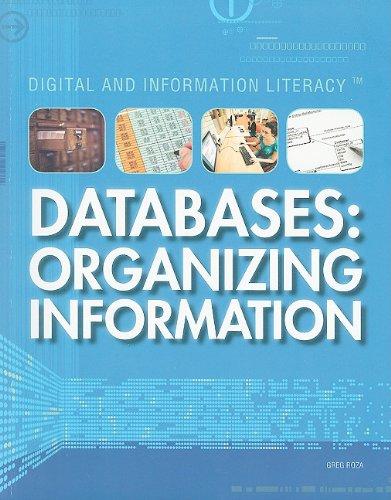Answered step by step
Verified Expert Solution
Question
1 Approved Answer
Please provide command for below exercies:Lab: Manage Networks Note If you plan to take the RHCSA exam, then use the following approach to maximize the
Please provide command for below exercies:Lab: Manage Networks
Note
If you plan to take the RHCSA exam, then use the following approach to maximize the benefit of this Comprehensive Review: attempt each lab without viewing the solution buttons or referring to the course content. Use the grading scripts to gauge your progress as you complete each lab.
In this review, you configure and test network connectivity.
Outcomes
Configure network settings.
Test network connectivity.
Set a static hostname.
Use locally resolvable canonical hostnames to connect to systems.
If you did not reset your workstation and server machines at the end of the last chapter, then save any work that you want to keep from earlier exercises on those machines, and reset them now.
As the student user on the workstation machine, use the lab command to prepare your system for this exercise.
This command prepares your environment and ensures that all required resources are available.
student@workstation ~$ lab start rhcsarhreview
Important
When you use the ssh command to adjust networking settings, an incorrect command might hang or lock out your session. You are then disconnected from the server, and thus the server becomes inaccessible. You must adjust the network configuration through the server console, locally or through a remote console.
In this review, open the serverb machine console to adjust the networking settings.
Specifications
On serverb, determine the name of the Ethernet interface and its active connection profile.
On serverb, create and activate a static connection profile for the available Ethernet interface. The static profile statically sets network settings and does not use DHCP Configure the static profile to use the network settings in the following table:
Parameter Setting
IPv address
Netmask
Gateway
DNS Server
Set the serverb hostname to serverreviewlabexample.com.
On serverb, set clientreview as the canonical hostname for the servera IPv address.
Configure the static connection profile with an additional IPv address of with a netmask of Do not remove the existing IPv address. Ensure that serverb responds to all addresses when the static connection is active.
On serverb, restore the original network settings by activating the original network connection profile.
Use the system console to log in as the student user on the serverb machine, and switch to the root user.
student@serverb ~$ sudo i
sudo password for student: student
root@serverb ~#
On serverb, determine the Ethernet interface name and the connection profile name that it uses.
Display the network connection information.
root@serverb ~# nmcli device status
DEVICE TYPE STATE CONNECTION
eth ethernet connected Wired connection
lo loopback unmanaged
In this example, eth is the Ethernet interface name. The connection profile name is Wired connection Create the static connection profile for this interface.
Note
The network interface and connection profile names might differ from the previous output. Use the name that your system shows to replace the ethX placeholder name in subsequent steps.
On serverb, create the static connection profile for the ethX interface. Set the network settings statically so that it does not use DHCP When done, activate that connection profile. Base the settings on the following table:
IPv address
Netmask
Gateway
DNS server
Create the static connection profile with the provided network settings.
root@serverb ~# nmcli connection add conname static type ethernet
ifname ethX ipvaddresses ipvgateway
ipvdns ipvmethod manual
Connection 'static' acebefbb successfully added.
Activate the new connection profile.
root@serverb ~# nmcli connection up static
Set the serverb hostname to serverreviewlabexample.com. Verify the new hostname.
Configure serverreviewlabexample.com as the new hostname.
root@serverb ~# hostnamectl hostname serverreviewlabexample.com
root@serverb ~# hostname
serverreviewlabexample.com
On serverb, set clientreview as the canonical hostname for the servera IPv address.
Edit the etchosts file and add clientreview as a name for the IPv address.
clientreview
Verify that you can reach the servera IPv address by using the canonical clientreview hostname.
root@serverb ~# ping c clientreview
PING clientreview bytes of data.
bytes from clientreview: icmpseq ttl time ms
bytes from clientreview: icmpseq ttl time ms
clientreview ping stati
Step by Step Solution
There are 3 Steps involved in it
Step: 1

Get Instant Access to Expert-Tailored Solutions
See step-by-step solutions with expert insights and AI powered tools for academic success
Step: 2

Step: 3

Ace Your Homework with AI
Get the answers you need in no time with our AI-driven, step-by-step assistance
Get Started