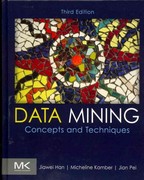Answered step by step
Verified Expert Solution
Question
1 Approved Answer
Please provide Screen Shots for the eleven requested items requested below. Make certain to label each Screen Shot by number. 1 . Drag into the
Please provide Screen Shots for the eleven requested items requested below. Make certain to label each Screen Shot by number.
Drag into the area Rows the Salesperson field, and drag the field Sales into the Values area to show Sum of Sales in the Values areas. The Pivot Table now created will show all three Salespersons and their corresponding Sales. Make certain to show the three numerical values in Dollars.
Remove Salesperson from Rows and drag Month field into Rows Keep Sum of Sales in the Values area. The Pivot Table now created will show the amount of Sales for each month.
Drag Month from Rows and place it in Columns area. Drag Salesperson back into RowsSum of Sales should remain in the Values area for all of the Pivot Tables created.
Keep the areas populated as they are in # and now drag Vehicle Model field into Filters area; and now filter only for Vehicle Model CRV
Same as # above, but now Filter for both Vehicle Models Accord and Civic, and not CRV that is the Pivot Table shows Sales for only Accord and Civic models
Drag Month from Columns area and place it into Filters area. Keep Vehicle Model in Filters so that both Month and Vehicle Model are in Filters area. Also, keep Salesperson in Rows area. Now filter for Accord and month of March. The Pivot Table created will now present sales for each of the three salespersons during the month of March in selling the vehicle model Accord.
Filter for all three Months and all three Models that is no filtering Now click on Slicer in the ribbon, and then click on Vehicle Model in the Slicer. Now click only on Civic in the Vehicle Model popup. Keep all three Months, thus no filtering of months.
Continue using the Vehicle Slicer popup, and now click only on Accord. Keep all three Months as in #
Step by Step Solution
There are 3 Steps involved in it
Step: 1

Get Instant Access to Expert-Tailored Solutions
See step-by-step solutions with expert insights and AI powered tools for academic success
Step: 2

Step: 3

Ace Your Homework with AI
Get the answers you need in no time with our AI-driven, step-by-step assistance
Get Started