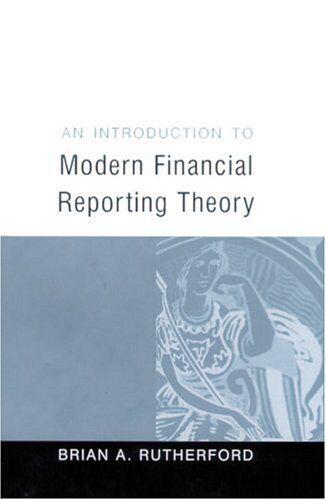Please see attached. Accounting. Excel/formula problem. Thank you greatly in advance.


Ruiz Company issued bonds on January 1 and has provided the relevant information.The Controller has asked you to calculate the bond selling price given two different market interest rates, using Present Value calculations. Here are some tips for using Excel: - Cell Reference: Allows you to refer to data from another cell in the worksheet. If you entered "=B5" into a blank cell, the formula would output the value from cell B5. - Multi-Tab Cell Reference: Allows you to refer to data from another cell in a separate tab in the worksheet. When using the multi-tab cell reference, type the equal sign first, then click on the other tab and then click on the cell you want to reference. The syntax of a multi-tab cell reference looks different than a normal cell reference, since it includes the tab name surrounded by apostrophes and also an exclamation point before the cell location. From the Excel Simulation below, if in a blank cell on the Sheet 1 tab "='Future Value of $1 '!C13" was entered, the formula would output the result from cell C13 in the Future Value of $1 tab, or 1.10462 in this example. - Basic Math Functions: Allow you to use the basic math symbols to perform mathematical functions. You can use the following keys: + (plus sign to add), - (minus sign to subtract), (asterisk sign to multiply), and / (forward slash to divide). For example, if you entered "=B4+B5" in a blank cell, the formula would add the values from those cells and output the result. - PV Function: Allows you to perform a present-value calculation. The syntax of the PV function is "=PV(rate, nper,pmt,[fv]. [type])" and its output is the total amount that a series of future payments is worth now (also known as the present value). The rate argument is the interest rate per period. The nper argument is the total number of payment periods. The pmt argument is the payment made each period that does not change over the life of the investment, and this argument must be included if the [fv] argument is not included. The [fv] argument is the future value, or the cash basis to attain after the last payment is made; this argument must be included if the pmt argument is omitted. The [type] argument is a logical value of 0 or 1 , which indicates when the payments are due, where 1 is the payment at the beginning of the period and 0 is the payment at the end of the period. Both the [fv] and [type] values are optional arguments to include, which is why they are surrounded by brackets in the syntax. However, these values would not be entered with brackets in the actual function. \begin{tabular}{|r|lr|} \hline 1 & & \\ \hline 3 & On january 1, Ruiz Company issued bonds as follows: \\ \hline 4 & Face value: & 5500,000 \\ \hline 5 & Number of years: & 15 \\ \hline 6 & Stated interest Rate: & 74% \\ \hline 7 & Interest payments per year & 2 \\ \hline 8 & & \\ \hline 9 & Required: & \\ \hline \end{tabular} 1) Calculate the bond selling price given the two market interest rates below. Use formulas that reference data from this worksheet and from the appropriate future or present value tables (found by clicking the tabs at the bottom of this worksheet). 13 Note: Rounding is not required. \begin{tabular}{|l|l|} \hline 21 & b) \\ 22 & Annual Market Rate \\ \hline 23 & Semiannual interest Payment: \\ \hline 24 & PV of Face Value: \\ \hline 25 & + PV of interest Payments: \\ \hline 26 & a Bond Selling Price: \\ \hline \end{tabular} 2. Use the answer either "Premium" or "Discount" to the following items. The bond in (a) sold at a: The bond in (b) sold at a: 3. Use the Excel pV function to verify the selling prices of the bonds. a) Annual Market Rate 9% Bond Selling Price b) Annual Market Rate 6% Bond Selling Price