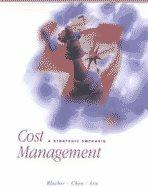Please see the example below. I can not find a video for this

In cell N2, enter a formula using the IF function and a structured reference to determine if Alison Simoneau is eligible for tuition remission. a. The IF function should first determine if the staff member's Service Years 11. is greater than 1. Remember to use a structured reference to the Service Years column. b. The function should return the text Eligible if the staff member's Service Years is greater than 1. The function should return the text Not Eligible if the staff member's Service Years is not greater than 1. C. 12. Luke wants a quick way to look up staff members by their Employee ID. In cell Q3, nest the existing VLOOKUP function in an IFERROR function. If the VLOOKUP function returns an error result, the text "Invalid Employee ID" should be displayed by the formula. (Hint: Test if this formula is working by changing the value in cell Q2 to 0, but remember to set the value of Q2 back to 2005 when the testing is complete.) In cell Q4, enter a formula using the VLOOKUP function to display a staff member's pay rate. Look up the employee ID listed in cell Q2. Use a structured reference to retrieve the value in the 5th column of the Staff table. Since the formula is looking for a specific staff member's data, find an exact match. 13. In cell N2, enter a formula using the IF function and a structured reference to determine if Alison Simoneau is eligible for tuition remission. a. The IF function should first determine if the staff member's Service Years 11. is greater than 1. Remember to use a structured reference to the Service Years column. b. The function should return the text Eligible if the staff member's Service Years is greater than 1. The function should return the text Not Eligible if the staff member's Service Years is not greater than 1. C. 12. Luke wants a quick way to look up staff members by their Employee ID. In cell Q3, nest the existing VLOOKUP function in an IFERROR function. If the VLOOKUP function returns an error result, the text "Invalid Employee ID" should be displayed by the formula. (Hint: Test if this formula is working by changing the value in cell Q2 to 0, but remember to set the value of Q2 back to 2005 when the testing is complete.) In cell Q4, enter a formula using the VLOOKUP function to display a staff member's pay rate. Look up the employee ID listed in cell Q2. Use a structured reference to retrieve the value in the 5th column of the Staff table. Since the formula is looking for a specific staff member's data, find an exact match. 13