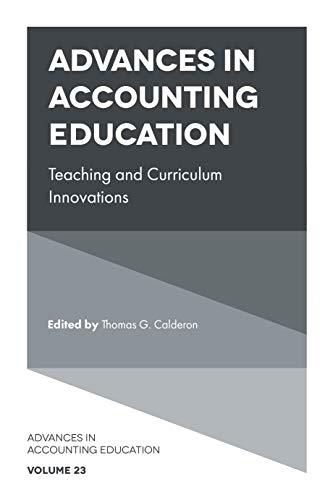Answered step by step
Verified Expert Solution
Question
1 Approved Answer
PLEASE SHOW EXCEL FORMULA, THANK YOU :) Patterson, Inc. has provided detalls of Its actual cost data for the month. The Controller has asked you




PLEASE SHOW EXCEL FORMULA, THANK YOU :)
Patterson, Inc. has provided detalls of Its actual cost data for the month. The Controller has asked you to compute the basic varlances and the Impact of those varlances on unlt costs. Use the Information Included In the Excel Simulation and the Excel functions described below to complete the task. . Cell Reference: Allows you to refer to data from another cell In the worksheet. From the Excel Simulation below, If In a blank cell,"-D4" was entered, the formula would output the result from cell D4, or 2.75 In thls example. . Basic Math functions: Allows you to use the basic math symbols to perform mathematical functions. You can use the following keys: - (plus sign to add), (minus sign to subtract), (asterlsk slgn to multiply). and (forward slash to divide). From the Excel Simulation below, If In a blank cell F4-G5" was entered, the formula would add the values from those cells and output the result, or 14.70 In thls example. If using the other math symbols the result would output an approprlate answer for Its function. SUM function: Allows you to refer to multiple cells and adds all the values. You can add Indlvidual cell references or ranges to utlize this function. From the Excel Simulation below, If In a blank cellSUM D4,D5) was entered, the formula would output the result of adding those two separate cells, or 5.45 In this example. Simllarly, If In a blank cell"SUM(D4:D5)" was entered, the formula would output the same result of adding those cells, except they are expressed as a range In the formula, and the result would be 5.45 In thls example. ABS function: Allows you to return the absolute value of a number or calculation. You can reference any cell to display Its absolute value, or surround another formula with the ABS function, to return the final result as an absolute value. From the Excel Simulation below, If In a blank cell you entered "ABS(F7-G8)" Excel will first calculate the subtraction of F7-G8 that results In-0.20. Then, the ABS portion of the formula returns the absolute value of the subtraction result, which would be 0.20 In this example. .IF function: Allows you to test a condition and return a specific value is the result is true and different value if the result is false. The syntax of the IF function is*?/Fitest-condition,value-?true.value-?falser, and specific considerations need to be made when using this function. The test condition argument is an evaluation of the status of a cell, such as if the value of a cell Is greater than, less than, or equal to another number or cell. The value_if_truue and value_if_false arguments will return any specific reult for each option, such as another cell reference, a value, or text. Throughout the entire equation. If text is being used in the tesLcondition, value-rtrue, or value-rfalse arguments then the text itself should be entered In quotations so that Excel l recognize the text as a "string of text" Instead of another function. From the Excel Simulation below, If In a blank cell "IF(F13 20. Total Cost Per Unlt Is good"." Total Cost Per Unit is bad was entered, the formula would output the result of the value_?true since the test-condition would be result as true, or In this case the text "Total Cost Per Unit is good". Excel processes the IF function by separating It out Into separate parts. Flrst the test_condition - Excel thinks, find cell F13 and determine If the value is greater than 20. Once Excel determines if the result of that test condition Is TRUE or FALSE, It will return theStep by Step Solution
There are 3 Steps involved in it
Step: 1

Get Instant Access to Expert-Tailored Solutions
See step-by-step solutions with expert insights and AI powered tools for academic success
Step: 2

Step: 3

Ace Your Homework with AI
Get the answers you need in no time with our AI-driven, step-by-step assistance
Get Started