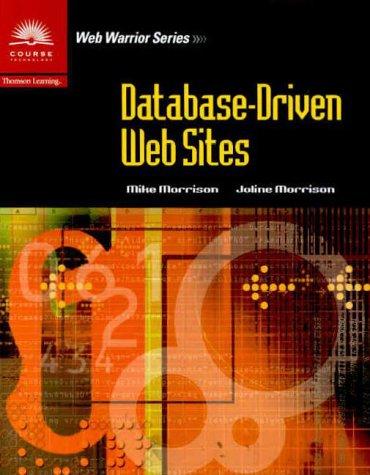Question
PLEASE SHOW HOW EACH STEP IS DONE ACCORDING TO THE STEP BY STEP PROCEDURE INSTRUCTIONS BELOW TO THIS EXCEL SHEET (MAC COMPUTER). I WOULD UPLOAD
| PLEASE SHOW HOW EACH STEP IS DONE ACCORDING TO THE STEP BY STEP PROCEDURE INSTRUCTIONS BELOW TO THIS EXCEL SHEET (MAC COMPUTER). I WOULD UPLOAD THE EXCEL FILE BUT I DONT KNOW HOW TO. THANKS! | ||
Merge and center the text in cell A1 across columns A through J. Format the text using the Title Cell Style. | ||
| Type your first and last names into cell A2. Merge and center the text in cell A2 across columns A through J. Format the text using the Heading 2 Cell Style. | ||
| In cell E5 create a formula that calculates extended cost (quantity X cost) and use the fill handle to fill down to E8. | ||
| In cell E9 create the best formula to add up cells E5 through E8. | ||
| In cell E10 create the best formula to determine the highest value in cells E5 through E8. | ||
| In cell E11 create the best formula to determine the lowest value in cells E5 through E8. | ||
| In cell E12 create the best formula to determine the average of cells E5 through E8. | ||
| Format cells E5:E12 as Currency with two decimal places. | ||
| In cell F5 create the best formula to display a percentage that represents each extended cost compared to the extended cost total. Make sure you use relative and absolute cell references so that you can use the fill handle. Fill the formula down to cell F8. | ||
| In cell F9 create the best formula to add up cells F5:F8. The total should be 100%. | ||
| Format cells F5:F9 as Percent with no decimal places. | ||
| Apply the Total style to cells E9:F9. | ||
| In cell B9 use COUNTIF to determine how many times the word Blue occurs in the range B5:B8. | ||
| For row 17, turn on Wrap Text so that the headings display on multiple lines. | ||
| Widget sales in January were 9,000 (cell B18). Widget sales in February were 9,900 (cell C18). In cell D18 create a formula that calculates the percentage increase from January to February. Don't be surprised if the result shows zero or some other low number: you will change the format shortly. Fill the formula down to D21. If sales went down the result will show as a negative number. Format D18:D21 as Percent with two decimal places. | ||
| In cell E22 create the best formula to add up cells E18:E21. Use the fill handle to fill cells F22:I22. Apply the Total style to cells E22:I22. | ||
| Widget sales in April are 8,000 (cell F18). We are projecting a 3% increase in sales for each of the next three months (cell E15). In cell G18 create a formula that displays the increased amount (about 8,200). Refer to cells F18 and E15 in your formula and use appropriate relative and absolute cell references so that you can later fill down and across. | ||
| Fill the formula in G18 down to G21. Then select G18:G21 and fill across to I21. If you see any problems or error messages go back to cell G18 to correct your formula. Try typing in 5% into cell E15. Cells G18:I21 should update automatically. Use UNDO to revert back to 3%. | ||
| In cell J18 create line-type Sparklines based on widget sales from March through July. Show the High Point. Fill down to J21. | ||
| Use cell range A17:C21 to make a clustered column chart (not 3-D). | ||
| Make sure there's a chart title with the words Past Sales and move the entire chart so that the upper-left corner is in the middle of cell A31. | ||
| Simultaneously select cells A17:A21 and E17:E21 and create a pie chart (not 3-D). | ||
| Explode the blue piece by 20%. | ||
| For all the pieces in the pie chart, add data labels to the outside end. | ||
| Move the chart so that the upper-left corner is in the middle of cell H31. | ||
| In cell C27 build a formula that calculates Leonard's commission based on his sales and the commission rate. Refer to cells B27 and C24 in your formula and use appropriate relative and absolute cell references. Fill down to C30. Make sure that if a new value is typed into cell C24 that cells C27:C30 update automatically. | ||
| In cell D27 build a formula that awards a $300 bonus IF Leonard sells more than $20,000. Fill down to D30. | ||
| In cell E27 add up Leonard's commission and his bonus. Fill down to E30. | ||
| Format cells B27:E30 as Accounting with no decimal places. | ||
| Add conditional formatting to cells E27:E30 (Gradient Fill | Blue Data Bar). | ||
| Automatically adjust the widths of columns A through I to the ideal settings. | ||
| Save the document and exit Excel. Submit the document as directed. |
Step by Step Solution
There are 3 Steps involved in it
Step: 1

Get Instant Access to Expert-Tailored Solutions
See step-by-step solutions with expert insights and AI powered tools for academic success
Step: 2

Step: 3

Ace Your Homework with AI
Get the answers you need in no time with our AI-driven, step-by-step assistance
Get Started