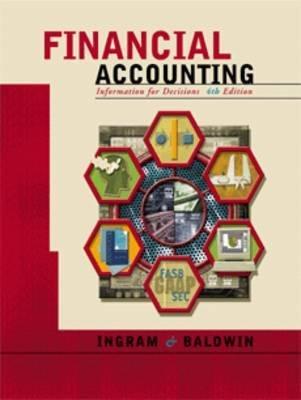Answered step by step
Verified Expert Solution
Question
1 Approved Answer
Please show me how to do this! Part 2: Scatter plot, regression line and high-low line using the number of trips Highlight all of the




Please show me how to do this!
Part 2: Scatter plot, regression line and high-low line using the number of trips Highlight all of the volume and cost data with the cursor. Click on the "insert" tab on the menu bar and then choose "Scatter as the chart type. Next, click on "Move chart location" on the menu bar to move the chart to a new sheet (so that it's a full page). Click someplace on the middle of the chart. Now click on the plus sign in the green box on the upper right of the graph. Be sure you check the following: Axis, Axis Titles, Chart Title. Then hover over "Trendline" and select "More Options" and click on the greater than triangle". Now select "linear" and scroll down to the forecast section and enter the lowest observation number of the independent variable (# of trips) in the backward data box. Finally, check the "Display Equation on chart" box and Display R-squared value on chart boxes. Identify any data points you think are outliers by pointing to them with an arrow using "insert" and "shapes", then use a text box to label the possible outlier(s) or comment that none appear to exist. To draw in the high-low line, choose the "insert", then "shapes", then click on the straight line from the list of possible shapes. Put your cursor on the highest-volume data point and "drag" the line through the lowest-volume data point, all the way back to the y-axis. Now check: does the fixed cost in your high-low equation agree with the line you just drew? It should. Label the high-low line as well as the trend line (AKA regression line). Add a descriptive title to the scatter plot on the page and appropriate labels for each axis. That is, make it look like something you would present to a client! Use "insert" "textbox" to comment on which line looks like it better represents the data points. Explain why the two lines are different. Use "insert""textbox" to address the following: 1) Predict ABC's operating costs for a month in which 1,000 trips are made. This time, use the regression equation. Compare the result to the prediction you made using the high- low method. 2) Interpret the R square figure. 1. In general, what does the R-square statistic tell management? ii. What is the R-square value from this regression? iii. What does it tell you about this particular set of data and your confidence in using the resulting equation for making predictions? Rename the sheet by right-clicking on the "Chart 1" tab at the bottom of the screen and choosing "rename". Give the sheet an appropriate name. Part 3: Create Scatter plot, regression line, and high-low line using Number of miles driven as the cost driver. Click on the "Miles Driven" tab at the bottom of the screen. Copy and paste the monthly operating costs into this sheet so that you can perform a similar analysis based on a different cost driver (miles driven). That is, show the high-low line but do not develop the cost equation. Note: Don't de the high low method for this data-set: Create a new scatter plot, using "number of miles driven" as the cost driver. Put it on a new sheet, just like before, and then give the sheet an appropriate name. Give the scatter plot a title, label both axes, comment on possible outliers (or comment that none appear to exist), add the regression line and high-low line, label the lines, and add the regression equation and R-square, using the same steps described above. Somewhere on the graph, answer the following question using the insert textbox command: If you were ABC's management, would you use 1) number of trips made, or 2) number of miles driven as the best cost driver for making future cost estimates. WHY?? What helped you reach your decision? 2 January 3 February 4 March 5 April 6 May 7 June 8 July 9 August 10 September 11 October 12 November 13 December 14 15 Number of Operating Trips Costs 705 $ 29,965 710 $ 27,910 950 $ 33,503 670 $ 26,312 504 $ 25,160 880 $ 29,605 695 $ 21,496 610 $ 27,320 744 $ 28,247 1,020 $ 37,511 1,074 $ 30,974 1,050 $ 34,987 2 January 3 February 4 March 5 April 6 May 7 June 8 July 9 August 10 September 11 October 12 November 13 December 14 Number of Miles Driven 16,845 14,205 21,037 11,996 9,992 17,132 7,873 16,014 15,121 26,879 19,803 24,931 Part 2: Scatter plot, regression line and high-low line using the number of trips Highlight all of the volume and cost data with the cursor. Click on the "insert" tab on the menu bar and then choose "Scatter as the chart type. Next, click on "Move chart location" on the menu bar to move the chart to a new sheet (so that it's a full page). Click someplace on the middle of the chart. Now click on the plus sign in the green box on the upper right of the graph. Be sure you check the following: Axis, Axis Titles, Chart Title. Then hover over "Trendline" and select "More Options" and click on the greater than triangle". Now select "linear" and scroll down to the forecast section and enter the lowest observation number of the independent variable (# of trips) in the backward data box. Finally, check the "Display Equation on chart" box and Display R-squared value on chart boxes. Identify any data points you think are outliers by pointing to them with an arrow using "insert" and "shapes", then use a text box to label the possible outlier(s) or comment that none appear to exist. To draw in the high-low line, choose the "insert", then "shapes", then click on the straight line from the list of possible shapes. Put your cursor on the highest-volume data point and "drag" the line through the lowest-volume data point, all the way back to the y-axis. Now check: does the fixed cost in your high-low equation agree with the line you just drew? It should. Label the high-low line as well as the trend line (AKA regression line). Add a descriptive title to the scatter plot on the page and appropriate labels for each axis. That is, make it look like something you would present to a client! Use "insert" "textbox" to comment on which line looks like it better represents the data points. Explain why the two lines are different. Use "insert""textbox" to address the following: 1) Predict ABC's operating costs for a month in which 1,000 trips are made. This time, use the regression equation. Compare the result to the prediction you made using the high- low method. 2) Interpret the R square figure. 1. In general, what does the R-square statistic tell management? ii. What is the R-square value from this regression? iii. What does it tell you about this particular set of data and your confidence in using the resulting equation for making predictions? Rename the sheet by right-clicking on the "Chart 1" tab at the bottom of the screen and choosing "rename". Give the sheet an appropriate name. Part 3: Create Scatter plot, regression line, and high-low line using Number of miles driven as the cost driver. Click on the "Miles Driven" tab at the bottom of the screen. Copy and paste the monthly operating costs into this sheet so that you can perform a similar analysis based on a different cost driver (miles driven). That is, show the high-low line but do not develop the cost equation. Note: Don't de the high low method for this data-set: Create a new scatter plot, using "number of miles driven" as the cost driver. Put it on a new sheet, just like before, and then give the sheet an appropriate name. Give the scatter plot a title, label both axes, comment on possible outliers (or comment that none appear to exist), add the regression line and high-low line, label the lines, and add the regression equation and R-square, using the same steps described above. Somewhere on the graph, answer the following question using the insert textbox command: If you were ABC's management, would you use 1) number of trips made, or 2) number of miles driven as the best cost driver for making future cost estimates. WHY?? What helped you reach your decision? 2 January 3 February 4 March 5 April 6 May 7 June 8 July 9 August 10 September 11 October 12 November 13 December 14 15 Number of Operating Trips Costs 705 $ 29,965 710 $ 27,910 950 $ 33,503 670 $ 26,312 504 $ 25,160 880 $ 29,605 695 $ 21,496 610 $ 27,320 744 $ 28,247 1,020 $ 37,511 1,074 $ 30,974 1,050 $ 34,987 2 January 3 February 4 March 5 April 6 May 7 June 8 July 9 August 10 September 11 October 12 November 13 December 14 Number of Miles Driven 16,845 14,205 21,037 11,996 9,992 17,132 7,873 16,014 15,121 26,879 19,803 24,931Step by Step Solution
There are 3 Steps involved in it
Step: 1

Get Instant Access to Expert-Tailored Solutions
See step-by-step solutions with expert insights and AI powered tools for academic success
Step: 2

Step: 3

Ace Your Homework with AI
Get the answers you need in no time with our AI-driven, step-by-step assistance
Get Started