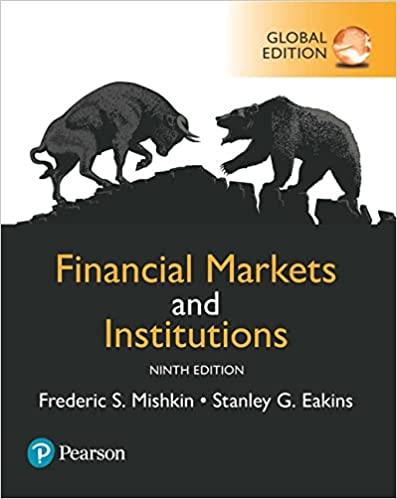Answered step by step
Verified Expert Solution
Question
1 Approved Answer
Please use excel In the Class Report worksheet, B24:H28 is a horizontal table you will use to look up the fees. Name the table FeeLookupTable.

Please use excel
In the Class Report worksheet, B24:H28 is a horizontal table you will use to look up the fees. Name the table FeeLookupTable. In the Enrollment sheet, in E2, use one of the lookup functions to look up the fee based upon the Class (found in B2), but ONLY for the students who spent more than $30 clothes. If they spent $30 or less, add a $5 registration fee to the fee found in the table. For students who did not buy clothes, add a $10 registration fee to the fee found in the table. Use a nested IF to do this calculation. Use a fill down to copy the formula into all of the rows. Hint: Be sure to look at the table to figure out which type of lookup you will need, which column has the fees and whether you will need an exact match or not. Remember to use a nested IF, not an IFS. You won't need Boolean logic. Do this before inserting the table in instruction #8. In the Enrollment sheet, in F2, create an IF statement that will calculate the commission rate. If the Clothes Purchase amount is zero and the student is male, the commission rate is 4%. If the Clothes Purchase amount is greater than zero, or the student is female, the commission rate is 3%. Hint: Just put the commission rate, you don't have to calculate the commission. Do not use a nested IF or an IFS - you don't need either of them because there are only 2 outcomes. You will need Boolean Logic. Remember that some conditions may be assumed, and you may not need to enter them anywhere. Do this before inserting the table in instruction #8. In the Class Report worksheet, B24:H28 is a horizontal table you will use to look up the fees. Name the table FeeLookupTable. In the Enrollment sheet, in E2, use one of the lookup functions to look up the fee based upon the Class (found in B2), but ONLY for the students who spent more than $30 clothes. If they spent $30 or less, add a $5 registration fee to the fee found in the table. For students who did not buy clothes, add a $10 registration fee to the fee found in the table. Use a nested IF to do this calculation. Use a fill down to copy the formula into all of the rows. Hint: Be sure to look at the table to figure out which type of lookup you will need, which column has the fees and whether you will need an exact match or not. Remember to use a nested IF, not an IFS. You won't need Boolean logic. Do this before inserting the table in instruction #8. In the Enrollment sheet, in F2, create an IF statement that will calculate the commission rate. If the Clothes Purchase amount is zero and the student is male, the commission rate is 4%. If the Clothes Purchase amount is greater than zero, or the student is female, the commission rate is 3%. Hint: Just put the commission rate, you don't have to calculate the commission. Do not use a nested IF or an IFS - you don't need either of them because there are only 2 outcomes. You will need Boolean Logic. Remember that some conditions may be assumed, and you may not need to enter them anywhere. Do this before inserting the table in instruction #8Step by Step Solution
There are 3 Steps involved in it
Step: 1

Get Instant Access to Expert-Tailored Solutions
See step-by-step solutions with expert insights and AI powered tools for academic success
Step: 2

Step: 3

Ace Your Homework with AI
Get the answers you need in no time with our AI-driven, step-by-step assistance
Get Started