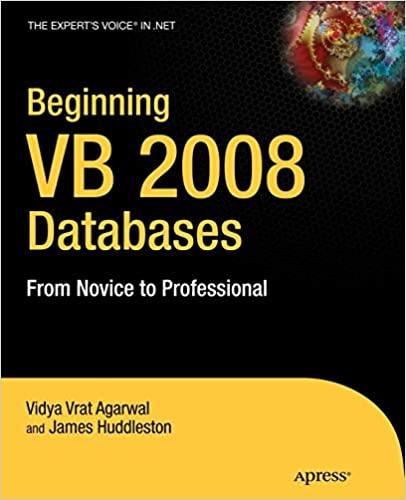Answered step by step
Verified Expert Solution
Question
1 Approved Answer
Power BI Instructions: For this case, you will create several calculations to produce two long - term profitability ratios to allow you to compare and
Power BI Instructions:
For this case, you will create several calculations to produce two longterm profitability ratios to allow you to compare and contrast the two companies.
Use the following steps to create the charts you need for the case. Additional instructions and short training videos for Power BI can be found here.
Download the Excel file GPSTruFinancials.
Open Power BI and select Import data from Excel, then navigate to the Excel file you downloaded. Select Open and check the box by Financials then click Load
In the Fields list, expand all the fields under Financials and click on the field Year At the top of the screen in the summarization dropdown update the properties to Dont summarize.
Scroll down to Year again and rightclick on it Select Add to filters and pagelevel filters. In the Filters pane, change the filter type to Basic filtering and select the checkboxes beside the years
Navigateto Data the Home tab, Transform Data, and then the Add Column tab.Select Custom Column. Name the new column Rate of Return on Assets, and set it equal to Net income lossTotal assets
Create another Custom Column called Cash Return on Assets using the formula Net cash flows from operating activitiesTotal assets Navigateto the Home tab and select Close & Apply.
Highlight each of your newly created fields, go to the Column tools tab, and change the Data Type to Decimal Number.
Return to the Report area, select each of your newly created fields, and change them to display as a Percentage under the Column tools tab. Add two new visuals to your report. Set both to be Clustered column charts.
For both, drag Year to the Xaxis and $ in s Company to Small multiples.
For the top visual, add Cash Return on Assets as the Yaxis. For the bottom, add Rate of Return on Assets.
Holding the ctrl key, select both visuals at the same time. In the Format your visual section in the Visual tab, expand Small multiple grid and reduce the rows to Toggle Data labels on and further expand Values to change the decimal places to In the Yaxis dropdown, set Minimum to and Maximum to In the Title dropdown in the General tab, change the title to Return on Assets vs Cash Return on Assets. Update the sheet name to match.
Add a new page by clicking the button.
Repeat step to add a new page filter by Year
Select the Matrix visual in the Visualizations pane.
From the Fields list, drag Year to Rows$ in s Company to Columns and Rate of Return on Assets to Values Click on the dropdown arrow next to Rate of Return on Assets and change the value to Average
In the Format your visual section in the Visual tab, toggle the Column subtotals off. Expand the Specific columns section and further expand Values to reduce the decimal places to Navigate to the General tab and toggle Title on and change the title of the visual to Average Return on Assets. Update the sheet name to match.
Rightclick on your newly titled page and select Duplicate Page.
Replace Values in the Add data to your visual section with Cash Return on Assets.
In the Format your visual section in the Visual tab, expand the Specific columns dropdown and further expand Values to reduce decimal places to Navigate to the General tab and expand the Title dropdown, change the title to Average Cash Return on Assets. Rename Page to match.
Save your work.
Required:
Based on your output, answer the following questions:
What was Tru, Incorporated's Return on Assets in What was Tru, Incorporated's Average Return on Assets for
Note: Round your answers to decimal place.
What was Tru, Incorporated's Cash Return on Assets in What was Tru, Incorporated's Average Cash Return on Assets for
Note: Round your answers to decimal place.
Which of the two companies, GPS Corporation or Tru, Incorporated, indicates the most erratic pattern of performance during the period as measured by the cash return on assets ratio?
Step by Step Solution
There are 3 Steps involved in it
Step: 1

Get Instant Access to Expert-Tailored Solutions
See step-by-step solutions with expert insights and AI powered tools for academic success
Step: 2

Step: 3

Ace Your Homework with AI
Get the answers you need in no time with our AI-driven, step-by-step assistance
Get Started