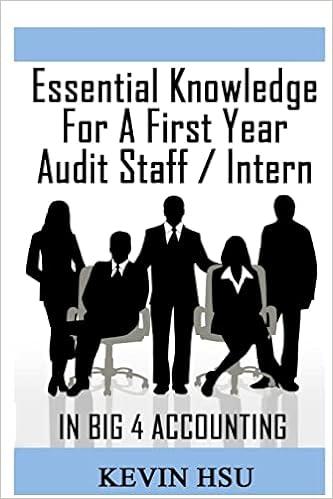Question
Practice using EXCEL Part of your Orientation Assignment to prepare for class on the first day. Step by Step instructions on completing PR1-5B. BEFORE STARTING
Practice using EXCEL Part of your Orientation Assignment to prepare for class on the first day.
Step by Step instructions on completing PR1-5B.
BEFORE STARTING TO WORK THE PROBLEM YOU NEED TO WRITE ALL BALANCE FORMULAS.
To do so do the following in order.
Click on Cell D39. In D39 you will write a formula to add rows D37 and D38. To do so do the following:
a) Start in Cell D39 and press = sign
b) Highlight cell D37 by using your mouse to click on it or use the arrow keys to move to that cell. When you do this you should see in D39 =D37
c) Now press the + sign then click on D38 or move with the arrows to cell D38. At this time, you should now see in cell D39 the formula =D37+D38
d) Now press the enter key.
e) Now you should see an amount like 60,000 with a red star. DO NOT worry about that red star right now.
f) To verify you have written the formula correct press the F2 key. When you do it should display the formula =D37+D38. Press the enter key to return to display the amount. Note: when you do this the cells D37 and D38 are highlighted in different colors that match the colors of the font type for each cell.
g) Now you are ready to copy and paste this formula down column D to the BALANCE rows which are the odd numbered rows, in other words the formula goes to EVERY OTHER ROW not to all rows.
h) To copy the formula to memory, hold down the control key and press the C key and then release the keys. You should now see a flashing black box around D39. This indicates to you that the cell D39 is in memory and can now be pasted into the other odd number cells in column D.
i) Now arrow down two rows with the down arrow key. You should see the green box around D41 at this point.
j) Now paste by holding down the control key and press the letter V as this will then paste the formula into cell D41.
k) Repeat this process by arrowing down twice and then pressing control and V, release, then arrow down twice more, press control and V, release, arrow down etc until you have pasted the formula to every other row in column D. Make sure those rows are only the BALANCE rows and are the odd numbered cells.
l) When you finish doing this you should see an amount like 60,000 with a red star in all the odd numbers rows in column D.
m) You now need to verify that you did this correct. To do so hold down the control key and press the ~ symbol then release all keys. The ~ key is on the top row to the left of the number 1 key. At this point you should see nothing but formulas similar to the formula in D39 EXCEPT the row numbers should have changed. For example, in D59 you should see the formula = D57+D58 where as in D45 you should see =D43+D44. Then to get back to the amount display press down and hold the control key and press the ~ key.
n) Now you can copy the entire column D GRAY BOXES with those formulas from column D to all the other columns. To do so first highlight the entire gray boxes in row D from D38 to D59. Use your mouse to highlight OR click on cell D38, hold down the shift key, use the down arrow to highlight all the way down from D38 to D59.
o) Once highlighted you will copy this column by pressing control and the letter C. You should see the flashing border box all around D38 to D59 and only those cells. Make sure you do not have any blue cells highlighted, just gray cell.
p) Now click on G38 or use the right arrow key to move to G38 which now has the green solid box outlined around G38.
q) Now press the control key and letter V at the same time to paste the formulas. When you do you should now see an amount like 80,000 on the balance rows in Column G.
r) Repeat the above step to columns J, M, P, S, V, Y, AB, AE, AH, HK, AN, AN and AT. DO NOT STOP before you get to column AT. If you lose the flashing box around column D, just highlight again and copy using control and the letter C.. In several columns you will see no amounts but rather a instead. This simply means the balance is 0 at this time.
s) Now verify that you did a great job copying and pasting the formulas by again holding down the control key and press the symbol ~ to reveal all the formulas. Press them again, and the display toggles back to the amounts and dashes.
This copy and pasting of the formulas will save you hours of times writing them over and over.
This is the end to the Excel Practice Exercise to get familiar with Excel. SAVE this work, you will need to use it in Chapter 1 homework.
Step by Step Solution
There are 3 Steps involved in it
Step: 1

Get Instant Access to Expert-Tailored Solutions
See step-by-step solutions with expert insights and AI powered tools for academic success
Step: 2

Step: 3

Ace Your Homework with AI
Get the answers you need in no time with our AI-driven, step-by-step assistance
Get Started