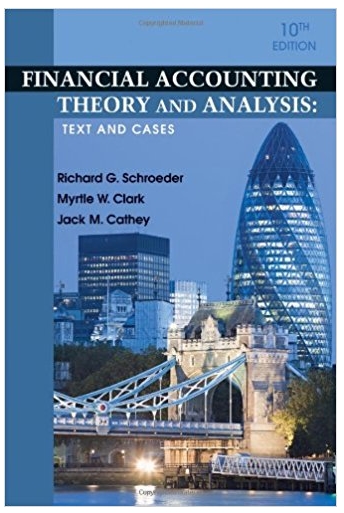Answered step by step
Verified Expert Solution
Question
1 Approved Answer
Preparing an Aging of Accounts Receivable Schedule using Excel's AND, DAYS and IF Functions Xercise Cycles Company has provided its year-end accounts receivables that




Preparing an Aging of Accounts Receivable Schedule using Excel's AND, DAYS and IF Functions Xercise Cycles Company has provided its year-end accounts receivables that were uncollected. The Controller has asked you to help prepare the Aging of Accounts Receivable Schedule and the corresponding journal entries. Use the information included in the Excel Simulation and the Excel functions described below to complete the task. Cell Reference: Allows you to refer to data from another cell in the worksheet. In the Excel Simulation below, if "-B8" is entered in a blank cell, the formula outputs the result from cell B8, which is $2,500 in this example. Basic Math functions: Allows you to use the basic math symbols to perform mathematical functions. You can use the following keys: +(plus sign to add), - (minus sign to subtract), (asterisk sign to multiply), and / (forward slash to divide). In the Excel Simulation below, if "-B11-B12" is entered in a blank cell, the formula adds the values from those cells and outputs the result, which is 11,600 in this example. If using the other math symbols, the result is an appropriate answer for the function. SUM function: Allows you to refer to multiple cells and adds all the values. You can add individual cell references or ranges to utilize this function. In the Excel Simulation below, if "=SUM(B11,B12,B13)" is entered in a blank cell, the formula outputs the result of adding those three separate cells, which is 27,500 in this example. Similarly, if "=SUM(B11:B13)" is entered in a blank cell, the formula outputs the same result of adding those cells even though they are expressed as a range in the formula, so the result is 27,500 in this example. IF function: Allows you to test a condition and return a specific value if the result is true and a different value if the result is false. The syntax of the IF function is "=IF(test_condition.value_if_true.value_if_false)" and specific considerations need to be made when using this function. The test_condition argument is an evaluation of the status of a cell, such as if the value of a cell is greater than, less than, or equal to another number or cell. The value_if_true and value_if_false arguments will return any specific result for each option, such as another cell reference, a value, or text. Throughout the entire equation, if text is being used in the test_condition, value_if_true, or value_if_false arguments, then the text itself should be entered in quotations so that Excel will recognize the text as a "string of text" instead of another function. In the Excel Simulation below, if in a blank cell "=IF(B15>20000,"AR is high","AR is low")" was entered, the formula outputs the result of the value_if_true since the test_condition result is true, so in this case the result is the text "AR is high". Excel processes the IF function by separating it out into parts. First is the test_condition-Excel thinks, find cell B15 and determine if the value is greater than 20000. Once Excel determines if the result of that test_condition is TRUE or FALSE, it returns the value_if_true or value_if_false. AND function: Allows you to check if multiple conditions result as TRUE. The syntax of the AND function is "AND(logical1.logical2....)" where logical1 and logical2 are the conditions being tested. These conditions can be used to evaluate other cells, such as greater than, less than, or equal to. In the Excel Simulation below, if in a blank cell "-AND(B8>1000, B9>1000)" is entered, the formula outputs the word TRUE since both of the logical test conditions are true. Since the result is either TRUE or FALSE, the function is frequently used as the test_condition argument of an IF function. For example, if "=IF(AND(B8>1000,B9>1000), "Low AR accounts","High AR accounts")" is entered in a blank cell, the formula outputs the result "Low AR accounts". The IF function evaluates whether the entire AND function provides a TRUE result, and then outputs the value_if_true. If the AND function provides a FALSE result, the IF function outputs the result for value_if_false. When using multiple functions (called nesting functions), it is very important that the opening and closing parentheses are used properly and the placement is appropriate between the commas. For the example above, the AND function requires one set of parentheses and the IF function requires another set of parentheses. DAYS function: Allows you to calculate the number of days between two dates. The syntax of the DAYS function is "=DAYS(end_date.start_date)" and should always return a positive value. It is important that the end_date is used for the furthest date into the future and the start date is used for the date furthest into the past or earliest date in time being evaluated. The formula arguments should reference dates that are located in other cells to properly calculate the formula result.
Step by Step Solution
There are 3 Steps involved in it
Step: 1

Get Instant Access to Expert-Tailored Solutions
See step-by-step solutions with expert insights and AI powered tools for academic success
Step: 2

Step: 3

Ace Your Homework with AI
Get the answers you need in no time with our AI-driven, step-by-step assistance
Get Started