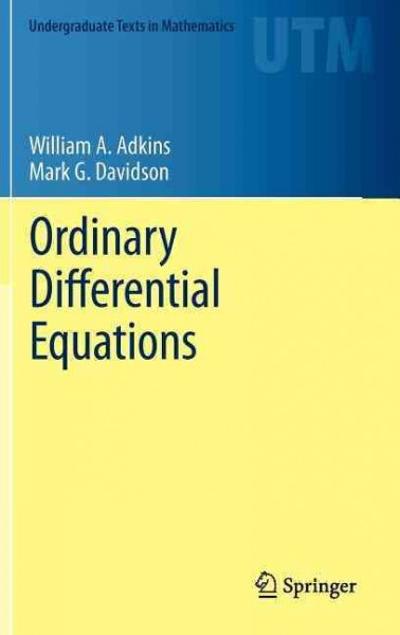Answered step by step
Verified Expert Solution
Question
1 Approved Answer
Print title Lab 5: Histograms_Your name in the top center margin of a new sheet of paper. In this lab we willinvestigate how changing the
- Print titleLab 5: Histograms_Your namein the top center margin of a new sheet of paper.
- In this lab we willinvestigate how changing the size and number of the classes changes the shape of the histogram and stem plot. We will also draw appropriate graphs for our data.
- Study:A random sample of 30 individuals who completed a class survey of student heights in inches was collected and recorded.
- 5. Make a stem and leaf plot of the Height data below include a key with your plot. A key shows what a data point looks like on the data table, and what the stem and leaf of that same data point would look like on the graph. Any data point can be used for the key. (Reference:example 6 page 253)
- An example of a key for the reference would look like this: Using the data point forAlabama 7.7fromTable 11.1on page 244.Key:
- 6. Next enter all the data from the data table into column L1 on your calculator by going to STAT, then 1 Edit as shown in the images below.
- Check all of the data points and correct any errors.
- To draw the histogram, go to the STAT PLOT menu on your calculator by pressing the 2ndkey then the Y= key. Press ENTER to set up Plot1 as shown in the images below.
- Next, press the ZOOM key and select 9: ZoomStat. This allows the calculator to graph your statistics data. Anytime you select ZOOM then 9: ZoomStatthe calculator displays the default graph.The graph will not show if you do not do this.
- Sketchthe histogram as shown on your calculator. Use the TRACE and calculator arrows to jump from bar to bar. This gives you information such as, how many data points "n" are in each bar, the value that the bar starts on and the value that the bar ends on. The horizontal axis is for the Heights, and the vertical axis is the Frequency, (number of data points in each bar). Label the axis and give the graph an appropriate title.
- 7. Select the WINDOW key. Write down the value forXscl. This is the class width or width of each histogram bar.
- 8. Describe the distribution of the histogram, and how it compares to the shape of the stem and leaf graph.
- 9. Now press the WINDOW key and change Xscl= 5, this is the class width, (i.e.bar width). Then press the GRAPH key. This will give you a graph based on the new scale you choose. Thisis notthe default graph from number 6. We have changed the default graph by changing the Xsclvalue.
- Sketch the histogram as was done in #6.
- 10. Describe how the histogram was changed when the class width was changed to 5.
- 11. Now select the WINDOW key and change the Xsclvalue to 2. Then press the GRAPH key for another new graph. Sketch the histogram as was done in #6.
- 12. Describe how the histogram was changed when the class width was changed to 2.
- You can determine the number of classes in your graph by using the formula:; Where the max value = the largest data point, and the min value = the smallest data point. Round your Xsclcalculated value to the next highest integer.Next,you would select WINDOW and enter your this value into Xscl.
- Select GRAPH to get a new graph. Count your classes. Blank spaces where no data is in the class counts as a bar with n = 0 data points. Please note, blank spaces at the beginning or end of the data field do not count. You may have to "tweak" the Xsclvalue if you do not get exactly the number of classes desired. Usually the calculated Xsclis rounded up to the nearest whole number. I do not think this always works. Sometimes I change the Xsclvalue by tenths until I have exactly the number of classes I want. You can experiment with this to see how the number of classes is affected.
- 13. Now, use the formula in #12 to acquire a graph with 3 classes. Remember to round to the next highest integer if you get a decimal. Go to WINDOW and then Xsclto enter your value and select GRAPH. Count your classes including any classes with n = 0 data points. Use TRACE to total the number of data points in the graph by adding the n-values for each bar. There are 30 data points.
- Also, if any of the bars are cut-off at the top of the screen go to WINDOW and change Yscl to a larger number until all the bars are shown completely.
- What is your finalXsclvalue?
- 14. State any outliers for this graph.
- 15. Out of the four graphs you created for the data, which graph do you think gives the best picture for the data distribution? Explain.
- Clear the data by selecting STAT then 1: Edit. Use the up arrow to move to the column title L1 and select CLEAR then ENTER.
Step by Step Solution
There are 3 Steps involved in it
Step: 1

Get Instant Access to Expert-Tailored Solutions
See step-by-step solutions with expert insights and AI powered tools for academic success
Step: 2

Step: 3

Ace Your Homework with AI
Get the answers you need in no time with our AI-driven, step-by-step assistance
Get Started