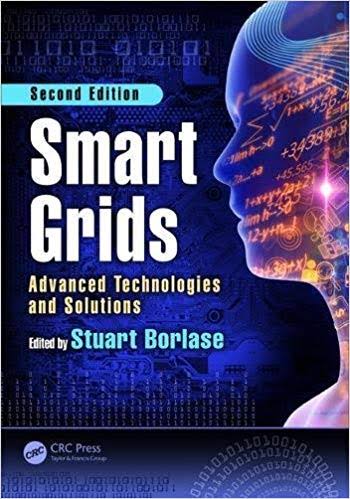Answered step by step
Verified Expert Solution
Question
1 Approved Answer
PRM 524 - Applied Project Management Case Assignment 4- Resources and Instructions 1. Using the Gantt Chart view, take note of your current completion date
PRM 524 - Applied Project Management Case Assignment 4- Resources and Instructions 1. Using the Gantt Chart view, take note of your current completion date for the project. 2. Set the Status Date of the project to today's date. 3. Set a Baseline for the entire project. 4. Show the baseline (gray bars) on your timeline. 5. Add the following completion percentages to the tasks below: a. Evaluation & Recommendation - 100% complete b. Develop Project Charter - 95% complete 6. Move the Sponsor Review/Approval task out 2 business days (add two days) and keep the link to the next task. 7. Show the critical tasks on the timeline. 8. Adjust the Duration on critical tasks that can logically be changed to get your project back to its original completion date (cannot change Sponsor Review/Approval activity again) 9. Generate a Project Overview report by phase (default). Save and name the file: Choose File save as - browse to where to save - from Save as type: dropdown - select PDF Files - rename lastnameOVERVIEW (leave publish range set to \"All\"). 10. Provide a Resource Overview report. Save and name the file: Choose File - save as - browse to where to save - from Save as type: dropdown - select PDF Files - rename lastnameRESOURCE (leave publish range set to \"All\"). PRM 524 - Applied Project Management Case Assignment 5 - Resources and Instructions 1. Access the Resource View of your project. 2. Add the following Standard Rate for each of the employees or offices below (you must also enter Overtime rates for Pindar and Estaban): a. John - $35/hr b. Mike - $35/hr c. Nancy - $35/hr d. Dave - $35/hr e. Dr. Jackson - $65/hr f. PMO - $45/hr g. Project Manager (student) - $40/hr h. Pindar - $55/hr std. - $82.50/hr overtime i. Emilio - $55/hr j. Pam - $35/hr k. Estaban - $55/hr std. - $82.50/hr overtime l. Craig - $35/hr 3. Enter the following material costs to your sheet at the bottom. a. Resource Name: Hardware - Type: Material - Material: Bundles b. Resource Name: Software - Type: Material - Material: Flat Fee 4. Attach 3 Hardware Bundles and 1 Software Flat Fee to the Procure Hardware/Software task within the Execution phase. 5. Generate a Resource Cost Overview report. Save as a PDF file named lastnameCOST1. 6. Generate a Task Cost Overview report. Save as a PDF file named lastnameCOST2. part 4 Your project has been underway for a couple of weeks now. It is time to track the progress of your activities. To begin, open the assignment that you created during Module 4 and choose File - Save As to save a copy of your file as LastnameFirstname-ASMT4. Follow the steps in theAssignment 4 Instructions Document. Then submit this file along with the PDF reports requested below to the appropriate Dropbox part 5 Along with tracking the progress of a project, you also want to assign and track costs associated with project resources (people, material, etc.). Using what you learned in Webinar 5 and the AVP (Associating Costs with Resources), open the assignment that you created during Module 5 (LastnameFirstname- ASMT4) and choose File - Save As to save a copy of your file asLastnameFirstname-ASMT5. Follow the steps in the Assignment 5 Instructions Document. Submit this file along with the timeline Word Document to the appropriate Dropbox
Step by Step Solution
There are 3 Steps involved in it
Step: 1

Get Instant Access to Expert-Tailored Solutions
See step-by-step solutions with expert insights and AI powered tools for academic success
Step: 2

Step: 3

Ace Your Homework with AI
Get the answers you need in no time with our AI-driven, step-by-step assistance
Get Started