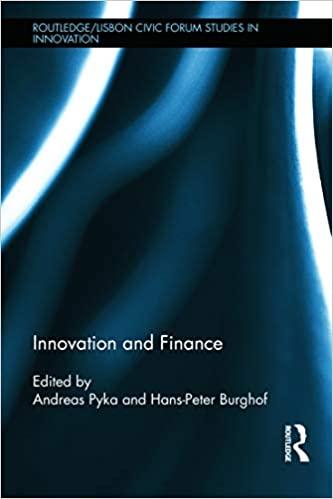Answered step by step
Verified Expert Solution
Question
1 Approved Answer
Problem 8-20 You own a portfolio consisting of the stocks presented in the table below. Given Data: Stock Percentage of Portfolio Beta Expected Return 1
| Problem 8-20 | ||||||
| You own a portfolio consisting of the stocks presented in the table below. | ||||||
| Given Data: | ||||||
| Stock | Percentage of Portfolio | Beta | Expected Return | |||
| 1 | 20% | 1.00 | 16% | |||
| 2 | 30% | 0.85 | 14% | |||
| 3 | 15% | 1.20 | 20% | |||
| 4 | 25% | 0.60 | 12% | |||
| 5 | 10% | 1.60 | 24% | |||
| a. | Calculate the expected return of your portfolio. (Hint: The expected return of a portfolio equals the weighted average of the individual stocks expected return, where the weights are the percentage invested in each stock.) | |||||
| Expected return of portfolio | ||||||
| b. | Calculate the portfolio beta. | |||||
| Portfolio beta | ||||||
| c. | The risk-free rate is 3 percent. Also, the expected return on the market portfolio is 10.5 percent. Given that information, plot the security market line. Plot the stocks from your portfolio on your graph. Insert the graph in the space below. | |||||
| Given Data: | ||||||
| Beta | Expected Rate | |||||
| Risk-free rate | 0 | 3.00% | ||||
| Market Portfolio | 1 | 10.50% | ||||
| Requirements | ||||||
| 1 | Start Excel. | |||||
| 2 | In cell D15, by using cell references, calculate the expected return of the portfolio. Use the Excel SUMPRODUCT function and relevant cells from the first Given Data section. Note: By default, all cell references are relative references. Do not use absolute cell references. (1 pt.) | |||||
| 3 | In cell D19, by using cell references, calculate the portfolio beta. Use the Excel SUMPRODUCT function and relevant cells from the first Given Data section. Note: By default, all cell references are relative references. Do not use absolute cell references. (1 pt.) | |||||
| 4 | In cells C27-E27, insert a Scatter Chart for the Expected return versus Beta data and construct the security market line. Inserting Chart Select the Scatter chart from the provided chart options in the Charts group of the Insert tab of the Ribbon. Selecting Data Series Then choose Select Data in the Design tab on the Ribbon. Delete any series created automatically using the Remove button and add new series using the Add button. Select cells E7-F11 as the data range. Note that the Expected return should stand for the Y values and Beta for the X values. Leave the series name as Series1. Add new series for the security market line using cells D24-D25 for the X values and cells E24-E25 for the Y values. Leave the series name as Series2. Edit Chart Elements Go to the Add Chart Elements dropdown list in the Design tab of the Ribbon. Delete the legend. Add Beta as the title for the horizontal axis. Add Expected Return as the title for the vertical axis. Delete the chart title. On the Ribbon, select design Style 1. Chart Size and Position Go to the Format tab on the Ribbon. Choose Chart Area and set the chart height to 3 inches and the chart width to 5 inches. Drag the chart to position the entire chart so that it fits within cells C27-E27. (2 pt.) | |||||
| 5 | Add the trendline to the data for the security market line on the chart. Adding Linear Trendline Select any point from Series2 on the chart and right click on it. Select Add Trendline. Trendline Options In the Trendline Options window, select Linear with the automatic trendline name. In the Forecast section, change Forward period to 1.0. (2 pt.) | |||||
| 6 | Save the workbook. Close the workbook and then exit Excel. Submit the workbook as directed. | |||||
| (Please show all excel formulas) Thank you! | ||||||
Step by Step Solution
There are 3 Steps involved in it
Step: 1

Get Instant Access to Expert-Tailored Solutions
See step-by-step solutions with expert insights and AI powered tools for academic success
Step: 2

Step: 3

Ace Your Homework with AI
Get the answers you need in no time with our AI-driven, step-by-step assistance
Get Started