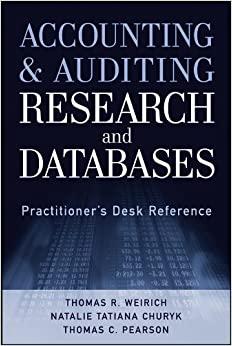Answered step by step
Verified Expert Solution
Question
1 Approved Answer
PROJECT 1A: CUSTOM TABLES WITH NYC REAL ESTATE DATA Need Help - Please show step by step. Tableau - inital_project_part_1 a File Data Sever Window
PROJECT 1A: CUSTOM TABLES WITH NYC REAL ESTATE DATA
Need Help - Please show step by step.









Tableau - inital_project_part_1 a File Data Sever Window Help INSTRUCTIONS 00 Project Overview 2. Prepare the Data Source The data within nyc-rolling-sales is very dirty. Many of the data types were not recognized properly by Tableau. Spend time exploring and clearing up the data before moving on to building tables. More specifically, make sure to clean: - Field data types - Dimensions and measure classifications HINT Some examples of issues you could find within the data include: - Numeric data that is string data type - Date data that is numeric data type - Continuous variables that are marked as Numeric (whole) - Dimensions that should be Measures and vice-versa - Numeric data that should be categorical and many more! When you use Text files in Tableau it provides an option to allow a "Data Interpreter" to clean your data. We recommend NOT using this option in this project. While the idea of a tool to auto-clean your data is nice, these tools are more conservative and remove more data than most analysts typically like in their workbooks. Files Use Data Interpreter Data Interpreter might be able to clean your Text file workbook. nvc-rolling-sales csv in analyzing a record of every building or building unit sold per borough in the NYC market. They would like you to build a table that compares all the Boroughs within New York City real estate data. Instructions: 1. Create a Borough Name field Create a calculated field that uses a logical statement to change the Borough field from numbers to the name of the Borough. Call this new field Borough Name. - 1 = "Manhattan" - 2= "Bronx" - 3 = "Brooklyn" - 4 = "Queens" - 5= "Staten Island" 2. Build a Table Comparing Boroughs Calculate Price Per Sq-Ft and use the field to compare Boroughs. To calculate Price Per Sq-Ft you need to divide Sale Price by Gross Square Feet. Use the average aggregate function when the field is added to the visual. 3. Add finishing touches Make sure your table has: a title - proper numeric formatting Add the finishing touches to your table. Some guiding questions to help you determine those finishing touches are the following: Is the visual communicating the right message to your stakeholder(s)? Is the visual following best practices? 4. Create Table 2 The management team has requested that you build a heat map to help them visualize the best time to buy property throughout the year. Instructions: 1. Create a New Worksheet Create a new worksheet. Don't delete work you have already created. 2. Create a Heat Map Create a table that has each day of every month in rows and the months of the year in columns with total Sales Price as the color shading. 3. Add a Worksheet Borough Filter Add the Borough calculated field you created earlier as a quick filter on the worksheet. 4. Add finishing touches Make sure your table has: a title - proper numeric formatting Add the finishing touches to your table. Some guiding questions to help you determine those finishing touches are the following: - Is the visual communicating the right message to your stakeholder(s)? Is the visual following best practices? Your manager would like you to convert the Commercial Units and Residential Units fields into percentages. The hope is that this will help describe the percentage of total units sold per group, allowing the acquisitions team to make informed decisions about the type of property to look for (commercial or residential) and in which Borough. Instructions: 1. Create a New Worksheet Create a new worksheet. Don't delete work you have already created. 2. Create Calculated Fields Calculate the percentage of total units sold for both Commercial and Residential property. 3. Display in Table For each Borough, show the percentages along with price information to help the acquisition team. 4. Add finishing touches Make sure your table has: a title - proper numeric formatting Add the finishing touches to your table. Some guiding questions to help you determine those finishing touches are the following: - Is the visual communicating the right message to your stakeholder(s)? - Is the visual following best practices? 6. Customize the Formatting Your manager plans on presenting all three tables at the next company Town Hall. Before this happens, you have been asked to customize the visual format of the three visualizations. Specifically, you need to edit the font size and background color. All three tables should have a similar theme along with: A title - Proper numeric formatting Worksheet usage and insight highlighting Custom visual format
Step by Step Solution
There are 3 Steps involved in it
Step: 1

Get Instant Access to Expert-Tailored Solutions
See step-by-step solutions with expert insights and AI powered tools for academic success
Step: 2

Step: 3

Ace Your Homework with AI
Get the answers you need in no time with our AI-driven, step-by-step assistance
Get Started