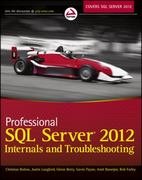Project 1B: Data Visualizations with NYC Real Estate Data
Need Help - Please show step by step.










Tableau - Froject 1.0 Part B_v2019.1 File Dats Worksheet Deshboard Story Analysis Mop Format Server Window Help INSTRUCTIONS oo Project Overview Project 1B: Create Data Visualizations with NYC Real Estate Data Previously, you created tables, built calculated fields that labeled each Borough of NYC, determined the Price per Square foot of different real estate units, determined Commercial vs. Residential percentages, and pre-processed data like a Tableau champ. Now, you will be expanding your work to create visualizations using your previously created calculated fields. Continue below to continue working on producing strong visualizations for this data. Good Note: Once your project opens, exit out of the pop-up and follow the directions below to connect to the data. Before you get started You will be creating multiple visualizations throughout this project. For every visualization you build, create the visualization on a separate worksheet. Rename the worksheet appropriately. This is what the instructor will access when grading. 1. Create a Map The real estate investment company you work for is trying to discover which Borough of NYC is cheapest to invest in, and which Borough is the most expensive. Create a Map of the Boroughs of NYC, showing the Price Per Square Foot for each Borough. Instructions: 1. Gather necessary data You need to build a map that shows the Price Per Square Foot for each Borough. Explore the fields in your data source and then proceed to the Knowledge Check below. 2. Assign Geographic Roles To build a map, your data must contain location data. Borough Name is a location, but Tableau does not immediately recognize it as location data, therefore you can't build a map view. Convert the Borough Name field into a geographic data type. To convert this field into a "Geographic Role," you will need to "Create from" --> "Zip Code." 3. Set Number Formatting Assign the Price Per Square Foot field's "Default Properties" "Number Format" "Currency (Standard)" "English (United States)." 4. Create your Map Create a Map of the Boroughs of NYC, showing the Price Per Square Foot for each Borough. Then proceed to make the necessary customizations using Marks. 5. Check your Map Double check that you've addressed everything using the checklist below. Your visualization should include: - A map of the Boroughs of NYC - Price Per Square Foot of each Borough, shown using a Color spectrum - Text Labels for Borough Name and Price Per Square Foot - Title and Legend Title - A Caption - Annotation(s) describing the cheapest Borough to invest in. - Optional: Customize the Color or Font size to make your visual more appealing, WITHOUT sacrificing readability 2. Create a Time Series Plot Now your manager is curious about the average Sale Price per month in 2017. Create a Time Series Plot that shows the Average NYC Sale Price per month in 2017. Instructions: 1. Gather necessary data You need to build a Time Series Plots that shows the Average Sale Price per month in 2017. Explore the fields in your data source and then proceed to the Knowledge Check below. 2. Set Number Formatting Assign the Sale Price field's "Default Properties" "Number Format" "Currency (Standard)" "English (United States)." 3. Create your Time Series Plot Create a Time Series Plot that uses both fields you identified earlier. 4. Edit your Time Series Plot You ultimately want a Time Series Plot that shows the Average Sale Price per month in 2017, but your current plot does not show that. Edit your plot to filter appropriately, this includes the following: - Convert the time interval to months - Change the aggregation to Average Sale Price - Filter to only include data from 2017 Then proceed to make the necessary customizations using Marks. 5. Check your Time Series Plot Double check that you've addressed everything using the checklist below. Your visualization should include: - A line graph (discrete), showing average Sale Price over months - Average Sale Price plotted on the y axis - Months plotted on the x-axis. - Only data from the months within 2017 - A Title - A Caption and Annotation(s) - Proper sizing and formatting - Optional: Custom Color/Font 3. Create a Treemap You've received an email from your CEO. They're interested in learning what the most expensive zipcode of NYC is, and how it compares with the cheapest zipcode. Create a Treemap that shows the Price Per Square Foot of NYC zipcodes. Instructions: 1. Gather necessary data You need to build a Treemap that shows the Price Per Square Foot of zipcodes. Explore the fields in your data source and then proceed to the Knowledge Check below. Which of the following fields will you need to build your Treemap? (Select all that apply.) You got it You will need the following fields: Zip Code contains the zipcode information and Price Per Square Foot contains information about the price of each property sold. This will allow you to filter your viz to build a Treemap that shows the Price Per Square Foot of zipcodes. 2. Create Your Treemap Your visualization should include: A treemap of zipcodes, with Price Per Square Foot visualized using both Size and Color - Text labels for zipcode and Price Per Square Foot - A Title and Legend Title - A Caption and Annotation(s). - Optional: Custom Color/Font - Post Visualization Cleaning 3. Clean Your Treemap After creating your Treemap, you notice a few abnormalities: - Zipcode 00000 does not exist - SOLUTION: Filter Zipcode accordingly - Price Per Square Foot can't start at Zero - SOLUTION: Filter Price Per Square Foot so that the minimum accepted value is $1.00 - Your visualization should not include NULL values - SOLUTION: Click on "6 Nulls," then click "Filter data" to remove NULL values. 4. Create a Bar Chart Now the CEO wants you to find the average Sale Price per neighborhood. Create a bar chart showing the Average Sale Price per NYC Neighborhood. Instructions: 1. Gather necessary data You need to build a Bar Chart that shows the Average Sale Price per Neighborhood. Explore the fields in your data source and then proceed to the Knowledge Check below. 2. Create your Bar Chart Create a bar chart that uses both fields you identified earlier. Use the "Horizontal Bars" Chart type Your visualization should include: - A bar chart showing the average sale price per neighborhood - Data sorted in descending order (from greatest to least) - Average Sale Price visualized using a Color mark - A Title and Legend Title - A Caption and Annotation(s) - Optional: Custom Color/Font. 3. Clean your Bar Chart You should see "Bloomfield" as the most expensive neighborhood. Bloomfield is a neighborhood of the state of New York not within NYC. Filter Neighborhood to not include "Bloomfield" in your visual. 5. Create a Custom Visualization It's time for you to think outside the box. This is an opportunity for you to highlight your data visualization and Tableau skills to your boss. Instructions: Create a custom visualization of a different type than the ones previously used, highlighting an insight found within NYC real estate. Your visualization should Include: - At least one measure displayed using a visual mark (e.g., Size, Color) - Title and Labels - A Caption and Annotation(s) of key insights 6. Review your work Before you submit, make sure you included enough analysis to report to your boss. Your workbook should include all AT LEAST: 1. Five visualizations, presented on separate worksheets. 2. Proper Titles and Formatting 3. Insightful Captions and Annotation(s) for each visual