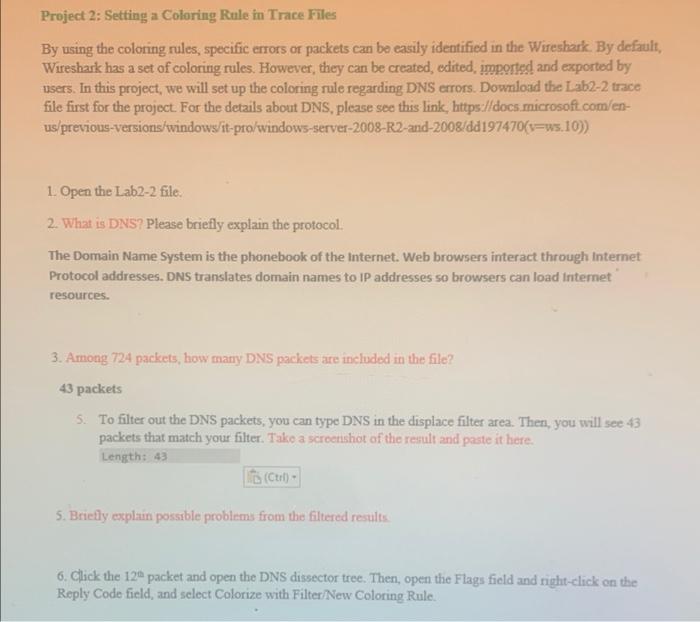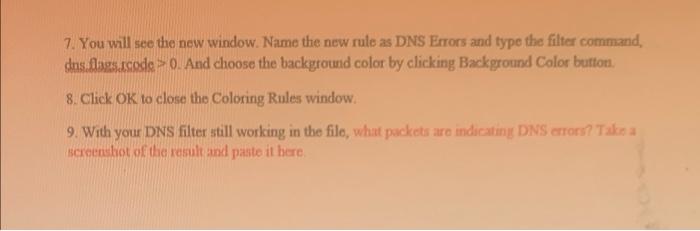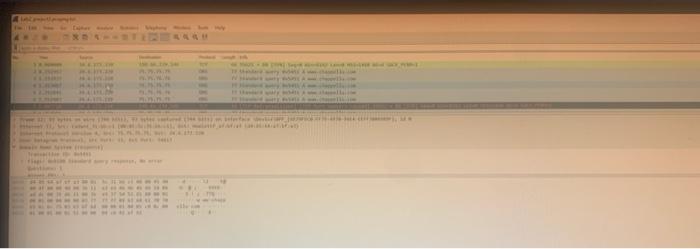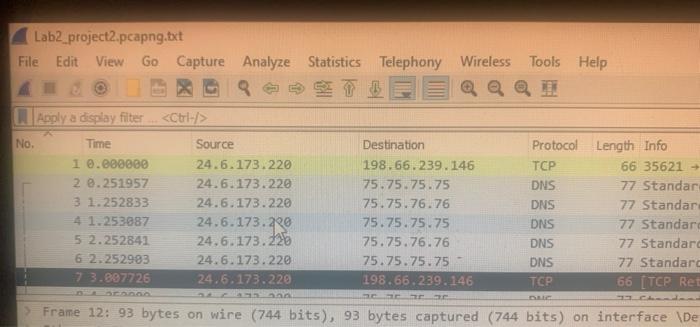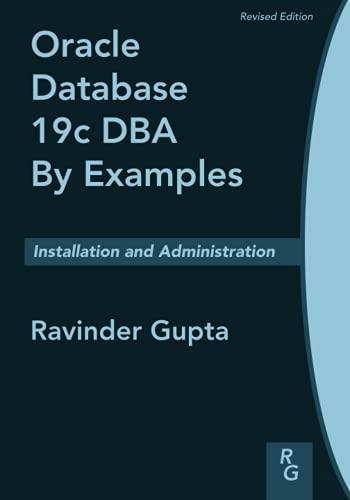Project 2: Setting a Coloring Rule in Trace Files By using the coloring rules, specific errors or packets can be easily identified in the Wireshark. By default, Wireshark has a set of coloring rules. However, they can be created, edited, imported and exported by users. In this project, we will set up the coloring rule regarding DNS errors. Download the Lab2-2 trace file first for the project. For the details about DNS, please see this link, https://docs.microsoft.com/en- us/previous-versions/windows/it-pro/windows-server-2008-R2-and-2008/dd197470(3=ws.10)) 1. Open the Lab2-2 file. 2. What is DNS? Please briefly explain the protocol. The Domain Name System is the phonebook of the Internet. Web browsers interact through internet Protocol addresses. DNS translates domain names to IP addresses so browsers can load Internet resources. 3. Among 724 packets, how many DNS packets are included in the file? 43 packets 5. To filter out the DNS packets, you can type DNS in the displace filter area. Then, you will see 43 packets that match your filter. Take a screenshot of the result and paste it here. Length: 43 (Cum 5. Briefly explain possible problems from the filtered results 6. Click the 126 packet and open the DNS dissector tree. Then, open the Flags field and right-click on the Reply Code field, and select Colorize with Filter/New Coloring Rule. 7. You will see the new window. Name the new rule as DNS Errors and type the filter command, sns flass.sode > 0. And choose the background color by clicking Background Color button. 8. Click OK to close the Coloring Rules window 9. With your DNS filter still working in the file, what packets are indicating DNS errors? Take a screenshot of the result and paste it here Lab2_project2.pcapng.txt File Edit View Go Capture Analyze Statistics Telephony Wireless Tools Help Aply a display filter.
No. Time Source 1 0.000000 24.6.173.220 2.8.251957 24.6.173.220 3 1.252833 24.6.173.220 4 1.253887 24.6.173.230 5 2.252841 24.6.173.226 6 2.252983 24.6.173.220 7 3.807726 24.6.173.220 Destination 198.66.239.146 75.75.75.75 75.75.76.76 75.75.75.75 75.75.76.76 75.75.75.75 198.66.239.146 Protocol Length Info TCP 66 35621 DNS 77 Standar DNS 77. Standar DNS 77 Standar DNS 77 Standard DNS 77 Standard TCP 66 [TCP Rei ann 1 Frame 12: 93 bytes on wire (744 bits), 93 bytes captured (744 bits) on interface De