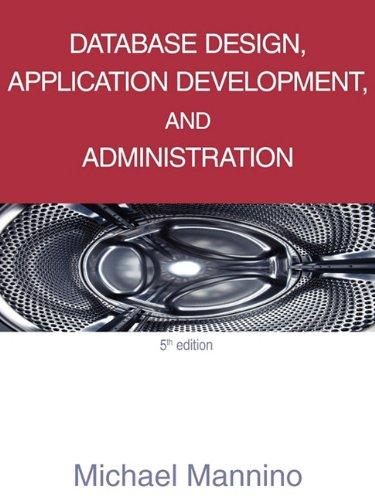Question
Project 3-2: Redirect Command Output to a Text File Sometimes when youre using a command, such as the pathping command, the sheer amount of output
Project 3-2: Redirect Command Output to a Text File
Sometimes when youre using a command, such as the pathping command, the sheer amount of output can be daunting to work with. Theres no way to search through the output for specific information, and you can only expand the Command Prompt window so far. One solution to this problem is to redirect the command output to a text file where you can search the text, copy and paste text, and save the output for future reference.
1. To accomplish this feat, youll need to add a redirection operator to the command whose output you want to export to a text file. Try this simple command: ipconfig > ipconfigtest.txt In this case, you have run the ipconfig command and redirected the output to a text file named ipconfigtest.txt. By default, the file is saved to the current default folder, for example, C:\Users\JillWest.
2. To specify the location of the file when you create it, you can add the path to the file in the command line. For example, to save the file to the desktop of JillWest, use the fol- lowing command: ipconfig > C:\Users\JillWest\Desktop\ipconfigtest.txt
3. If you already have a file on the desktop by that name, the file will be overwritten with the new data. So what if you want to append data to an existing file? Use the >> operator. (Substitute the correct file path to your desktop.) ipconfig >> C:\Users\JillWest\Desktop\ipconfigtest.txt
Now the new output will appear at the end of the existing file, and all of the data is preserved within this single file. This option is useful when collecting data from repeated tests or from multiple computers, where you want all of the data to converge into a single file for future analysis
4. Where do command parameters fit when redirecting output? Show the IP address and port number of all TCP and UDP connections on the computer using the netstat command. In the following command, substitute the correct file path to your desktop to output the data to a new file: netstat an > C:\Users\JillWest\Desktop\connections.txt
Notice that any parameters you want to use should be inserted after the command itself and before the redirection operator. Also note that, if you wanted to, you could include a space in the filename by putting quotation marks around the entire filename and location : ping 8.8.8.8 > C:\Users\JillWest\Desktop\find google.txt
desperately want to save? You may realize already that you cant perform a normal copy- and-paste operation in the Command Prompt window. However, there is a way to copy the output on the screen and paste it into another program.
5. To see how this works, run the command ipconfig /all. The new output popu- lates your Command Prompt window.
6. Scroll up to the portion of data reported by ipconfig so that all of the data you want to keep is visible in the Command Prompt window.
7. Right-click anywhere in the Command Prompt window and click Mark.
8. Press and hold the mouse button, drag the mouse to highlight all the text you want to copy, and then press Enter. The text is copied into the Clipboard.
9. Go to any text editor program and paste the selected text into your document.
Step by Step Solution
There are 3 Steps involved in it
Step: 1

Get Instant Access to Expert-Tailored Solutions
See step-by-step solutions with expert insights and AI powered tools for academic success
Step: 2

Step: 3

Ace Your Homework with AI
Get the answers you need in no time with our AI-driven, step-by-step assistance
Get Started