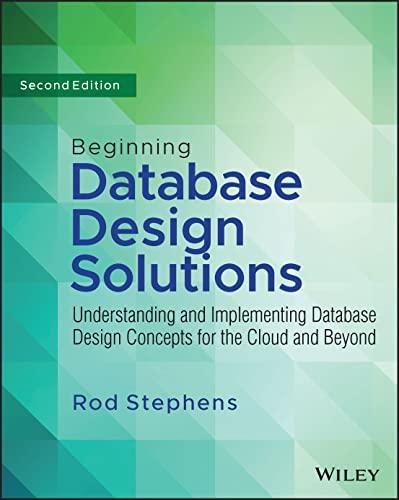Answered step by step
Verified Expert Solution
Question
1 Approved Answer
Project 5 - 2 ESTIMATED TIME: 1 5 minutes OBJECTIVE: Mount removeable media. DESCRIPTION: In this hands - on project, you practice mounting and viewing
Project
ESTIMATED TIME: minutes
OBJECTIVE: Mount removeable media.
DESCRIPTION: In this handson project, you practice mounting and viewing removeable DVD media.
Switch to the graphical terminal tty by pressing CtrlAltF and log in to the GNOME desktop using your user account and the password of LINUXrocks!.
In your virtualization software, attach the ISO image for Fedora Linux to the virtual DVD drive for the virtual machine. After you have completed this action, view your Files application. Is there an icon that represents your Fedora Live installation media in the left pane? Place your mouse over this icon to view the mount point directory. Which directory was your ISO image automatically mounted to Take a few moments to explore the contents of the ISO image within the Files application. When finished, close the Files application.
Switch to a commandline terminal tty by pressing CtrlAltF Log in to the terminal using the user name of root and the password of LINUXrocks!.
At the command prompt, type du hT and press Enter. Is your ISO image still mounted? What filesystem type is used? What device file is used? Next, type ls l devcdrom and press Enter. Is devcdrom a symbolic link to this device file?
At the command prompt, type umount devcdrom and press Enter to unmount your Fedora DVD Next, type du hT and press Enter to verify that it is no longer mounted.
At the command prompt, type cp etchosts mnt and press Enter. Next, type ls mnt and press Enter to verify that the etchosts file was successfully copied to the mnt directory.
At the command prompt, type mount devcdrom mnt and press Enter. What warning did you receive? Next, type du hT and press Enter to verify that your ISO image is mounted to the mnt directory.
At the command prompt, type mount and press Enter and view the output. Next, type cat etcmtab and press Enter. Is the output shown by these commands more verbose than in Step
At the command prompt, type cd mnt and press Enter. Next, type ls F and press Enter. Are the contents of the ISO image the same as Step
At the command prompt, type umount mnt and press Enter. What error did you receive? Next, type fuser u mnt and press Enter. Note that you are currently using the mnt directory, which prevents unmounting.
At the command prompt, type cd and press Enter to return to your home directory and then type umount mnt and press Enter to unmount your ISO image.
At the command prompt, type ls mnt and press Enter. Is the copy of etchosts available again after the ISO image was unmounted?
Type exit and press Enter to log out of your shell.
Step by Step Solution
There are 3 Steps involved in it
Step: 1

Get Instant Access to Expert-Tailored Solutions
See step-by-step solutions with expert insights and AI powered tools for academic success
Step: 2

Step: 3

Ace Your Homework with AI
Get the answers you need in no time with our AI-driven, step-by-step assistance
Get Started