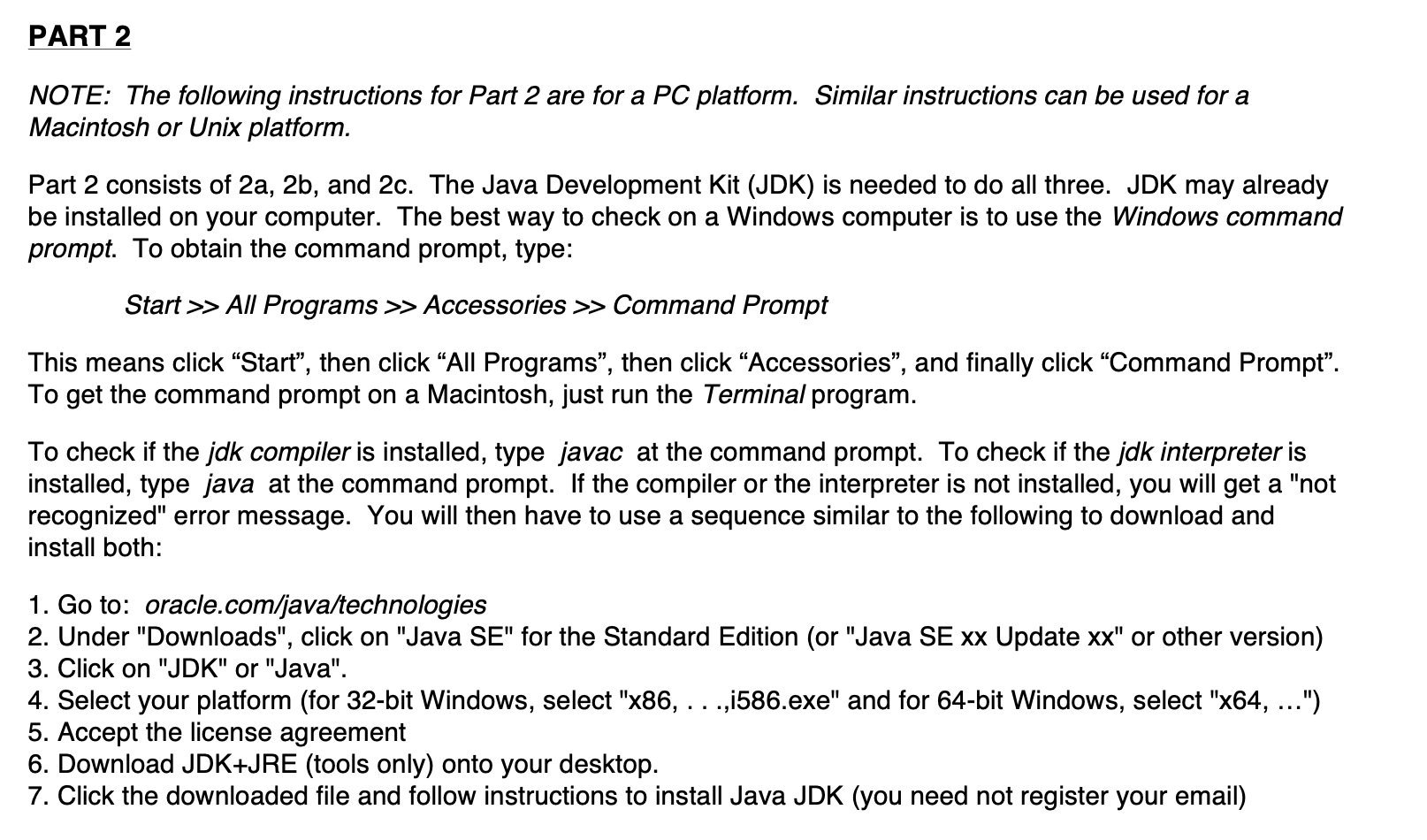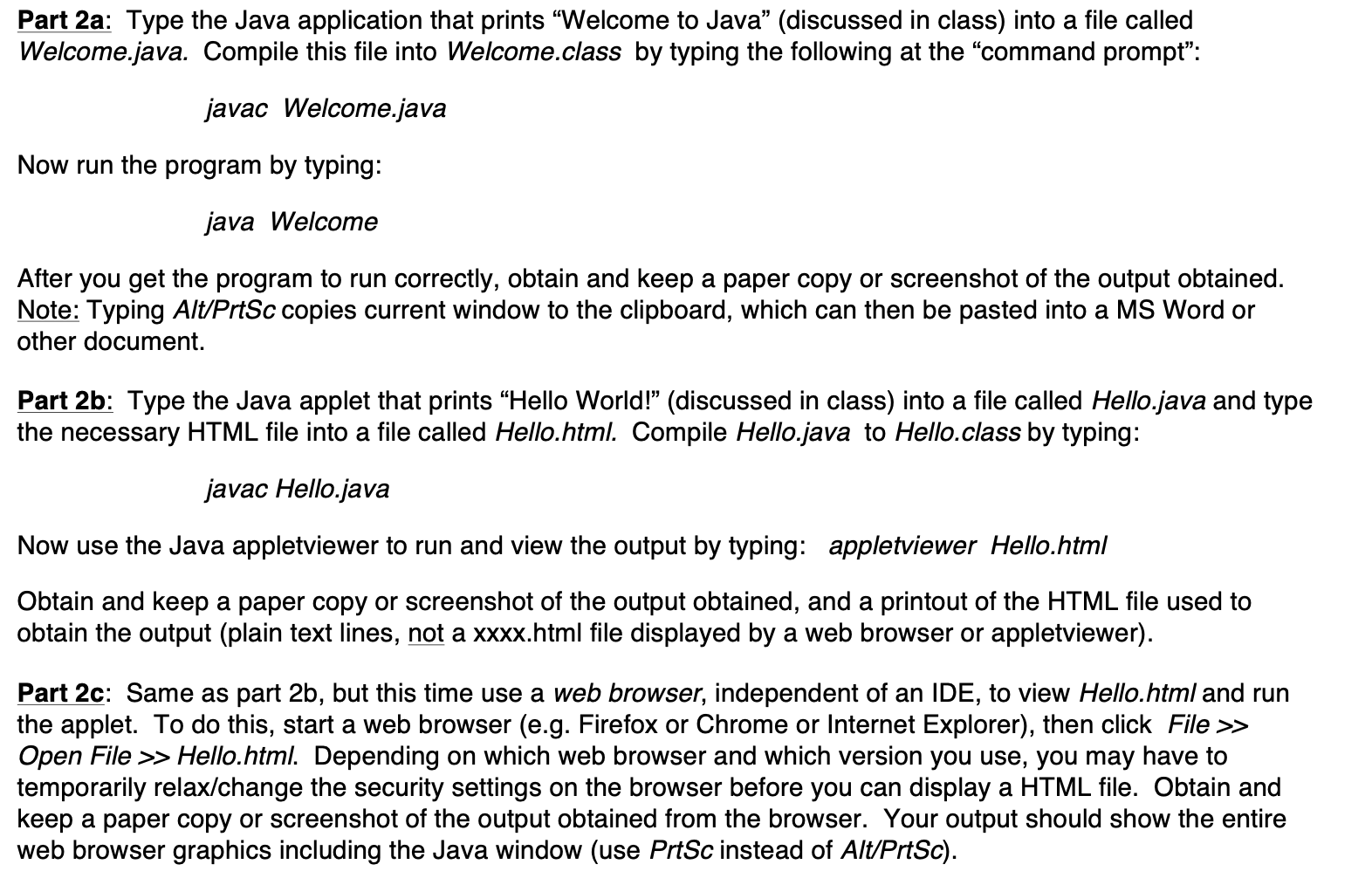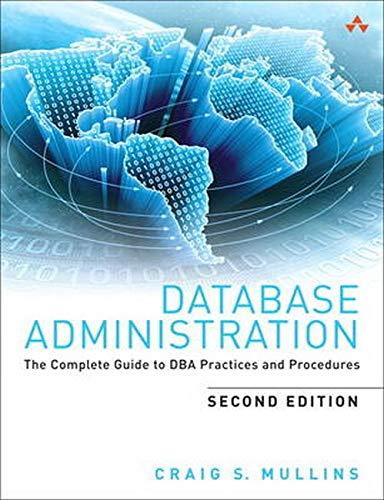PROVIDE SCREENSHOTS OF THE RESULTS
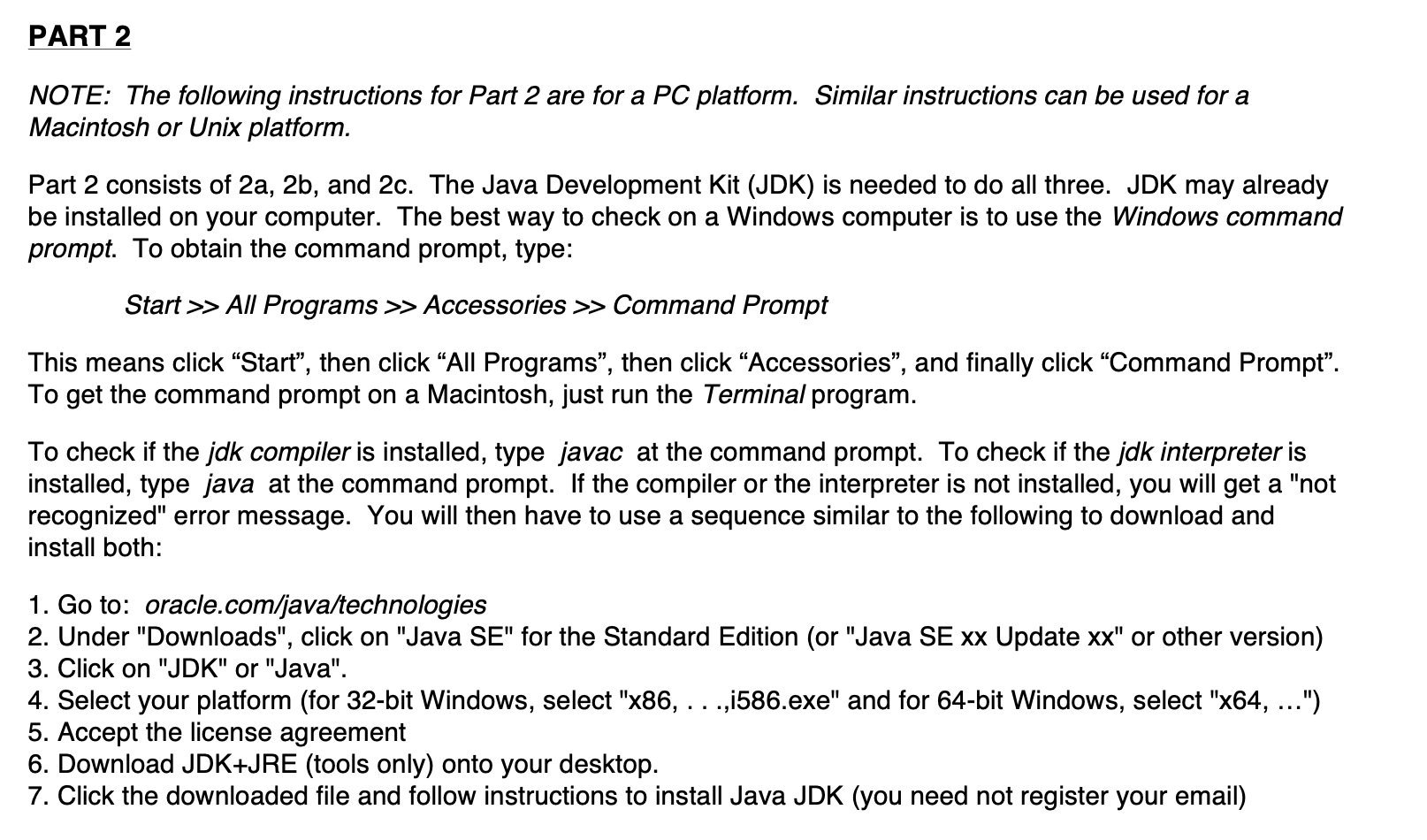
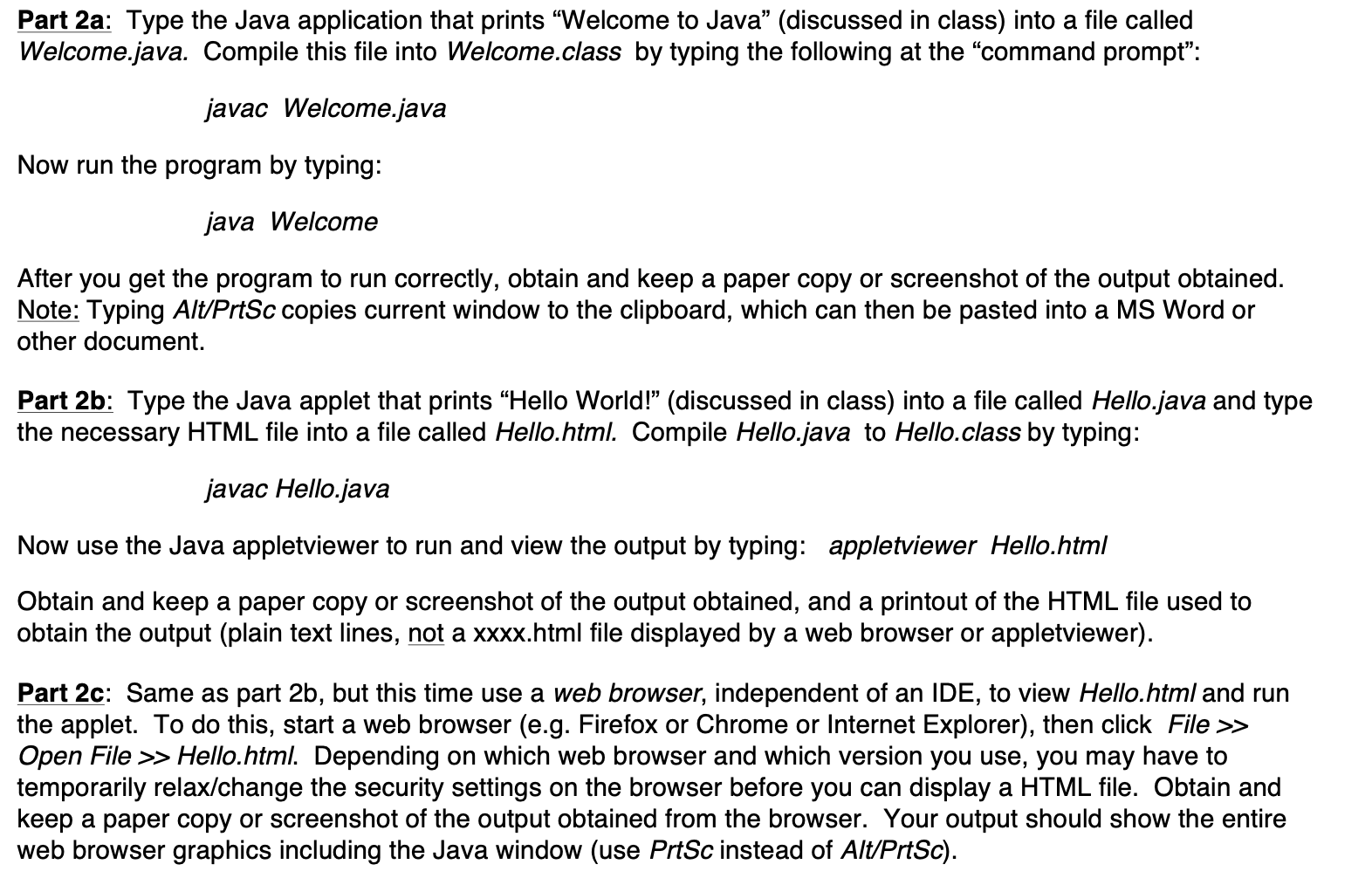
NOTE: The following instructions for Part 2 are for a PC platform. Similar instructions can be used for a Macintosh or Unix platform. Part 2 consists of 2a,2b, and 2c. The Java Development Kit (JDK) is needed to do all three. JDK may already be installed on your computer. The best way to check on a Windows computer is to use the Windows command prompt. To obtain the command prompt, type: Start All Programs Accessories Command Prompt This means click "Start", then click "All Programs", then click "Accessories", and finally click "Command Prompt". To get the command prompt on a Macintosh, just run the Terminal program. To check if the jdk compiler is installed, type javac at the command prompt. To check if the jdk interpreter is installed, type java at the command prompt. If the compiler or the interpreter is not installed, you will get a "not recognized" error message. You will then have to use a sequence similar to the following to download and install both: 1. Go to: oracle.com/java/technologies 2. Under "Downloads", click on "Java SE" for the Standard Edition (or "Java SE xx Update xx" or other version) 3. Click on "JDK" or "Java". 4. Select your platform (for 32-bit Windows, select "x86, ...,i586.exe" and for 64-bit Windows, select "x64, ...") 5. Accept the license agreement 6. Download JDK+JRE (tools only) onto your desktop. 7. Click the downloaded file and follow instructions to install Java JDK (you need not register your email) Part 2a: Type the Java application that prints "Welcome to Java" (discussed in class) into a file called Welcome.java. Compile this file into Welcome.class by typing the following at the "command prompt": javac Welcome.java Now run the program by typing: java Welcome After you get the program to run correctly, obtain and keep a paper copy or screenshot of the output obtained. Note: Typing Alt/PrtSc copies current window to the clipboard, which can then be pasted into a MS Word or other document. Part 2b: Type the Java applet that prints "Hello World!" (discussed in class) into a file called Hello.java and type the necessary HTML file into a file called Hello.html. Compile Hello.java to Hello.class by typing: javac Hello.java Now use the Java appletviewer to run and view the output by typing: appletviewer Hello.html Obtain and keep a paper copy or screenshot of the output obtained, and a printout of the HTML file used to obtain the output (plain text lines, not a xxxx.html file displayed by a web browser or appletviewer). Part 2c: Same as part 2b, but this time use a web browser, independent of an IDE, to view Hello.html and run the applet. To do this, start a web browser (e.g. Firefox or Chrome or Internet Explorer), then click File >> Open File > Hello.html. Depending on which web browser and which version you use, you may have to temporarily relax/change the security settings on the browser before you can display a HTML file. Obtain and keep a paper copy or screenshot of the output obtained from the browser. Your output should show the entire web browser graphics including the Java window (use PrtSc instead of Alt/PrtSc)