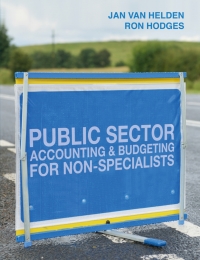pupR ada kota Peachtree Exercise NEW COMPANY- Real Estate PRACTICA VI- Sole Propriertorship 1. Introduction 1. Peachtree is a popular accounting software program used by many different kinds of organizations. It allows the user to quickly and easily create a chart of accounts for a new company. Once the chart of accounts is created, journal entries can be entered and financial statements can be quickly and easily prepared. 1. In this short exercise the student will create a chart of accounts for a new company and save the files to disk for later use in journalizing transactions and preparing financial statements. 1. Bringing up Peachtree 1. Click on the Windows Start Button Select Programs 2. Select Accounting Applications 3. Select Peachtree Complete Accounting Educational Version 4. Select Peachtree Complete Accounting 5. Close Peachtree Online Update window 1. Setting up a new company 1. Select Set Up a New Company 2. Go through the New Company Setup - Introduction Wizard 1. Company Information Page 1. In company name cell, select a name which contains your last name. 2 Write down your NAME R eal Estate as you will have to retrieve this precise file. 3. Use 9800 College Way North, Seattle, WA 98103 as address. 4. Use 207-527-3830 for telephone number 5. Use Federal ID # of 81-1234567. Leave other tax ID cells blank. 6. Select Sole Propriertorship as the form of business type. 7. Select Next 1. Chart of Accounts 1. Select default Set up a new company based on one of several sample companies 1. From sample list, select (Real Estate) 2. Select the default Accrual Accounting 3. Select the default Real Time 4. For Accounting Periods select the default 12 monthly accounting periods 5. Select default Year 2009 and current month for accounting periods and fiscal year. Accept the defaults relating to terms and inventory costing At Congratulations window, select No I do not need the Setup Checklist & Select Finish 1. Journal Entries 1. From Tasks Drop Down Menu, select General Journal Entry 1. As you enter journal entries, click on spy glass in Account Number Cell and enter the appropriate account number. After cach journal entry click Save For now, leave the description cells blank. Now use Peachtree to record the following transactions. Remember to click Save after you enter the Dr and Cr for each transaction. Mar. 1 1 2 Carlos invest $80,000 cash in a new Purchase land costing $45,000 for cash.carve Zave Purchased used automobile for $8,00, paying $3,000 cash and the balance on account. Purchased cleaning supplies for $2,100 on account. Record sale of your inventory of real estate othen Iacane O DR Accounts Receivable $54,000 and CR Rent Property Geles $54,000 3 4 4 Remove inventory 5 6 DR Cost of Goods Sold - Property S45,000 and CR Inventory S45,000 Record the selling expenses Comisie Fees / a. DR Gns of Goods-Seld-Commission Paid $3.240 and CR Cash in Bank $3,240 Record the receipt of the cash received 2. DR Cash in Bank $10,000 and CR Accounts Receivable $10,000 Paid her $1,600 cash for two weeks' salaries earned by employees. Paid $350 cash for minor repairs to the company's computer. Paid 750 cash for this month's telephone bill. Carlos withdrew $1,500 cash for personal use. 7 8 9 10 Remember to click Save after you enter the Dr and Cr for each transaction. Close General Journal Window. 1. Financial Reports From Reports Drop Down Menu, select General Ledger Select General Journal from Report List (double click to pull up journal). Select Options Icon, select Fields, Delete Von Transaction Description Select Show on GL Account Description. Click OK. Select Print. 1. From Reports Drop Down Menu, select Financial Statements then select Standard Income Statement. Select Options Icon and remove check mark opposite Show Zero Amounts. Click OK. Now select Print. 1. Then select Retained Earnings and Balance Sheet. Select Print. 2. Close Financial Reports Window 1. Submit your printouts to me. Be sure your printouts show your company name. pupR ada kota Peachtree Exercise NEW COMPANY- Real Estate PRACTICA VI- Sole Propriertorship 1. Introduction 1. Peachtree is a popular accounting software program used by many different kinds of organizations. It allows the user to quickly and easily create a chart of accounts for a new company. Once the chart of accounts is created, journal entries can be entered and financial statements can be quickly and easily prepared. 1. In this short exercise the student will create a chart of accounts for a new company and save the files to disk for later use in journalizing transactions and preparing financial statements. 1. Bringing up Peachtree 1. Click on the Windows Start Button Select Programs 2. Select Accounting Applications 3. Select Peachtree Complete Accounting Educational Version 4. Select Peachtree Complete Accounting 5. Close Peachtree Online Update window 1. Setting up a new company 1. Select Set Up a New Company 2. Go through the New Company Setup - Introduction Wizard 1. Company Information Page 1. In company name cell, select a name which contains your last name. 2 Write down your NAME R eal Estate as you will have to retrieve this precise file. 3. Use 9800 College Way North, Seattle, WA 98103 as address. 4. Use 207-527-3830 for telephone number 5. Use Federal ID # of 81-1234567. Leave other tax ID cells blank. 6. Select Sole Propriertorship as the form of business type. 7. Select Next 1. Chart of Accounts 1. Select default Set up a new company based on one of several sample companies 1. From sample list, select (Real Estate) 2. Select the default Accrual Accounting 3. Select the default Real Time 4. For Accounting Periods select the default 12 monthly accounting periods 5. Select default Year 2009 and current month for accounting periods and fiscal year. Accept the defaults relating to terms and inventory costing At Congratulations window, select No I do not need the Setup Checklist & Select Finish 1. Journal Entries 1. From Tasks Drop Down Menu, select General Journal Entry 1. As you enter journal entries, click on spy glass in Account Number Cell and enter the appropriate account number. After cach journal entry click Save For now, leave the description cells blank. Now use Peachtree to record the following transactions. Remember to click Save after you enter the Dr and Cr for each transaction. Mar. 1 1 2 Carlos invest $80,000 cash in a new Purchase land costing $45,000 for cash.carve Zave Purchased used automobile for $8,00, paying $3,000 cash and the balance on account. Purchased cleaning supplies for $2,100 on account. Record sale of your inventory of real estate othen Iacane O DR Accounts Receivable $54,000 and CR Rent Property Geles $54,000 3 4 4 Remove inventory 5 6 DR Cost of Goods Sold - Property S45,000 and CR Inventory S45,000 Record the selling expenses Comisie Fees / a. DR Gns of Goods-Seld-Commission Paid $3.240 and CR Cash in Bank $3,240 Record the receipt of the cash received 2. DR Cash in Bank $10,000 and CR Accounts Receivable $10,000 Paid her $1,600 cash for two weeks' salaries earned by employees. Paid $350 cash for minor repairs to the company's computer. Paid 750 cash for this month's telephone bill. Carlos withdrew $1,500 cash for personal use. 7 8 9 10 Remember to click Save after you enter the Dr and Cr for each transaction. Close General Journal Window. 1. Financial Reports From Reports Drop Down Menu, select General Ledger Select General Journal from Report List (double click to pull up journal). Select Options Icon, select Fields, Delete Von Transaction Description Select Show on GL Account Description. Click OK. Select Print. 1. From Reports Drop Down Menu, select Financial Statements then select Standard Income Statement. Select Options Icon and remove check mark opposite Show Zero Amounts. Click OK. Now select Print. 1. Then select Retained Earnings and Balance Sheet. Select Print. 2. Close Financial Reports Window 1. Submit your printouts to me. Be sure your printouts show your company name