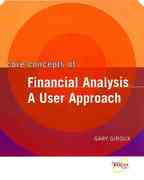Question
PURPOSE: The purpose of this assignment is to have students become familiar with an accounting software package that is used in professional practice. Students will
PURPOSE:
The purpose of this assignment is to have students become familiar with an accounting software package that is used in professional practice. Students will enter journal entries and produce standard financial statements in QuickBooks.
STEP ONE:
Enter transactions.
Click the "+ New" button at the upper left-hand corner of the screen. Choose "Journal Entry" under the "Other" column. The company purchased equipment that costs $12,000 by issuing a note payable to ABC Equipment. The note is a three-year 8% note, and the equipment will last for 5 years and have no salvage value. Enter the "Journal Date" of "10/1/2023" and notice that the journal entry number will auto-populate. Journalize this transaction by choosing "Equipment" under "Account," entering "12,000" under "Debits" and "ABC Equipment" under "Name" on line 1. On line 2, choose "Notes Payable" under "Account," enter "12,000" under "Credits" and "ABC Equipment" under "Name." Click "Save and Close."
STEP TWO:
Enter adjustments.
Calculate the adjusting entries needed as of 10/31/2023 related to the purchase of the equipment on 10/1/2023. (Hint: these will be depreciation expense for one month and interest expense for one month.) Navigate to the journal entries like you did when you entered the purchase of the equipment. Enter each of the needed journal entries. Under description, identify "AJE" for "Adjusting Journal Entries." Click "Save and Close."
STEP THREE:
Prepare the standard Profit and Loss Statement.
Choose the "Reports" menu from the left-hand side of the screen. Scroll down to the "Business Overview" menu and choose "Profit and Loss." This is the company's income statement. Choose "Custom" for the date description and enter the dates "10/1/2023" to "10/31/2023." Click "Run Report." Save the Profit and Loss statement as a pdf file named "LastnameFirstinitial.ACC370.QB2.PL."
*Please note that all students should have the same amount of profit or loss identified for this month (October 2023), regardless of whether there are prior entries or assignments completed in QuickBooks. Students are being assessed on the ability to correctly input journal entries, accurately calculate adjustments, properly classify the new accounts that have been entered, and to run the report as instructed.
STEP FOUR:
Prepare the standard Balance Sheet.
Choose the "Reports" menu from the left-hand side of the screen. Scroll down to the "Business Overview" menu and choose "Balance Sheet." Choose "Custom" for the date description and enter the dates "10/1/2023" to "10/31/2023." Click "Run Report." Save the Balance Sheet as a pdf file named "LastnameFirstinitial.ACC370.QB2.BS."
*Please note that the balance sheet may have different amounts from the ones prepared by other students. The balance sheet includes the effects of the prior entries that are in QuickBooks so this is expected and will not impact the student's assignment grade. Students are being assessed on the ability to properly classify the new accounts that have been entered and to run the report as instructed.
I need help on how to set this up in excel so that I can put it into QuickBooks. Please help me I don't know what they are wanting me to do.
Step by Step Solution
There are 3 Steps involved in it
Step: 1

Get Instant Access to Expert-Tailored Solutions
See step-by-step solutions with expert insights and AI powered tools for academic success
Step: 2

Step: 3

Ace Your Homework with AI
Get the answers you need in no time with our AI-driven, step-by-step assistance
Get Started