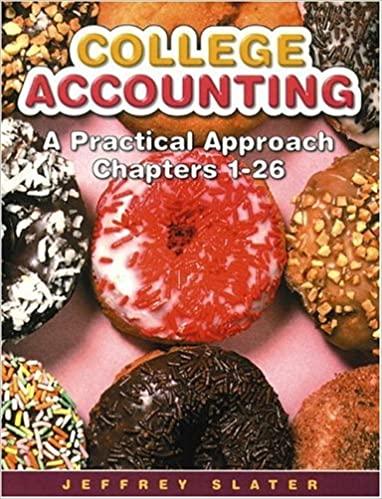Answered step by step
Verified Expert Solution
Question
1 Approved Answer
Purpose: To demonstrate the ability to create a worksheet that utilizes financial functions and contains a data table. Problem: The time has come for you
Purpose: To demonstrate the ability to create a worksheet that utilizes financial functions and contains a data table. Problem: The time has come for you to purchase a car. After years of saving, you are ready to find the car of your dreams. You have a down payment and now wish to develop an amortization schedule so you can plan your payments. You hope to borrow no more than $26,000. Interest rates are low, but may soon be rising. Because you are not sure how long it will take to find the right car, you wish to examine several different payment plans. You hope to pay off the loan in 5 years. Develop a worksheet that will show the monthly payment, the beginning and ending balance for each year of the loan, the annual cost of the loan, and the annual interest paid for each year of the loan. Instructions: With a blank worksheet on the screen, create the worksheet partially shown in Figure E4A-1. Perform the following tasks: 1. 2. 3. 4. Microsoft Excel 365 Chapter 4 - Lab Practice A Using Financial Functions and Creating a Data Table 5. 6. 7. 8. 9. 10. 11. Select the entire worksheet and change the font size to 12. Change the column widths to the following: A = 11.00; B, C, and E= 20.00; D = 19.00. Change the row heights to the following: 1, 5, and 12 = 39.00. Enter the worksheet title, Car Loan Analysis, in cell A1. Merge and center cell Al across the range A1:E1. Change the font type to Aharoni, the font size to 20, the font color to Dark Blue, Text 2, and the background to Orange, Accent 6. Enter the following labels: A2 = Principal; A3 = Rate; A4 = Years; C4 = Payment; E4 = per month; A5 = Year; B5 = Beginning Balance; C5 = Ending Balance; D5 = Total Paid; E5 Interest. Change the font color to Dark Blue, Text 2. Enter the = NOW() function in cell E2 to display the current date and format as shown in Figure E4A-1. (Note: The date will be different from that in Figure E4A - 1.) Enter the principal amount of $26,000 in cell B2. Format the cell to currency format with no decimal places. Enter the interest rate of 8.0% in cell B3. Format the cell as shown in Figure E4A - 1. Enter the number 5 in cell B4 for the number of years. Create names for cells in the range B2:B4, using values from the column to the left. Enter the function =PMT in cell D4 to calculate the monthly payment on a loan of $26,000 (cell B2) at 8.90% (cell B3) for 5 years (cell B4). Format it as shown in Figure E4A-1. Use the fill handle to fill the range A6:A10 with the numbers 1 through 5. 12. 13. Enter the formula -Principal in cell B6 to reference the principal, which is the beginning balance for year 1. 14. Enter the-PV function in cell C6 to determine the ending balance for year 1. 15. Enter a formula in cell D6 to determine the annual amount paid on the principal/loan. 16. Enter the formula in cell E6 to calculate the amount of interest paid for the year. 17. Enter the formula =C6 in cell B7 to obtain the beginning balance for year 2. Copy this formula to the range B8:B10, Page 1


Step by Step Solution
There are 3 Steps involved in it
Step: 1

Get Instant Access to Expert-Tailored Solutions
See step-by-step solutions with expert insights and AI powered tools for academic success
Step: 2

Step: 3

Ace Your Homework with AI
Get the answers you need in no time with our AI-driven, step-by-step assistance
Get Started